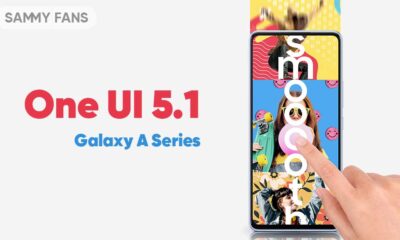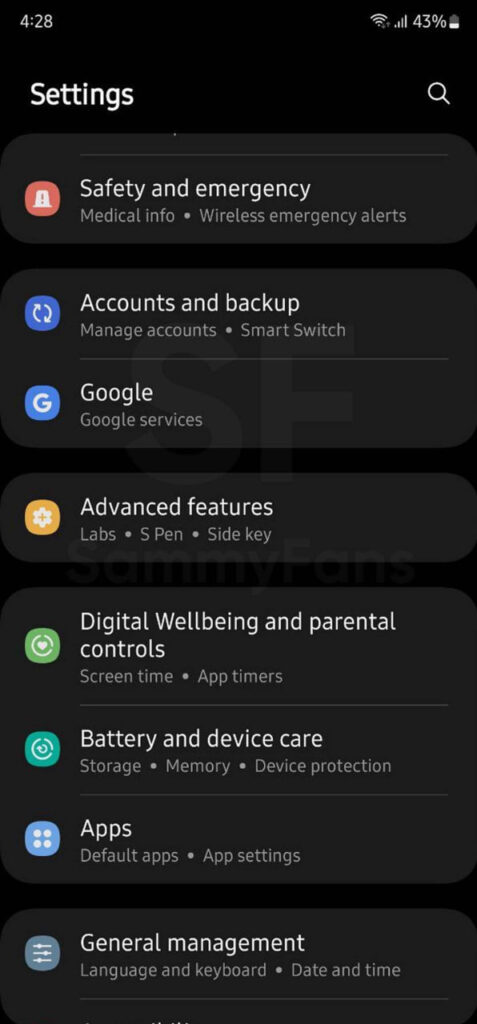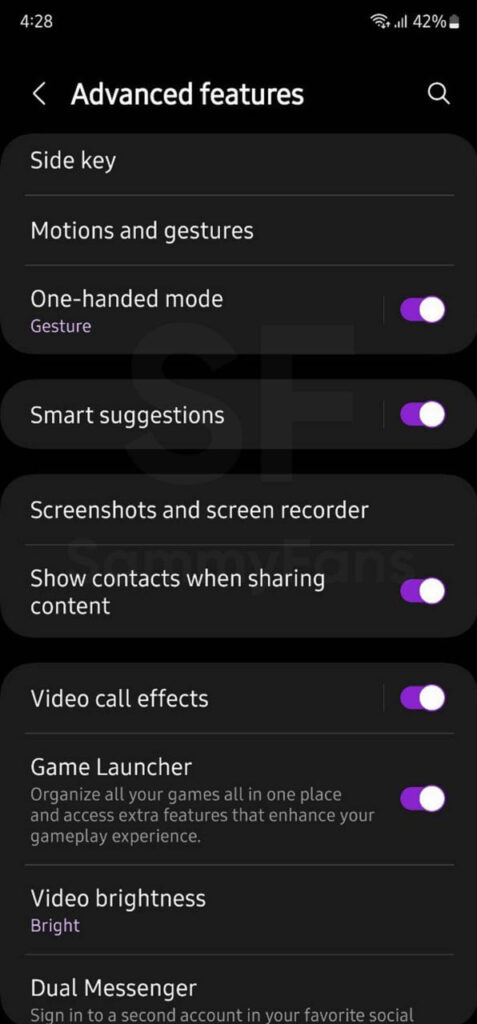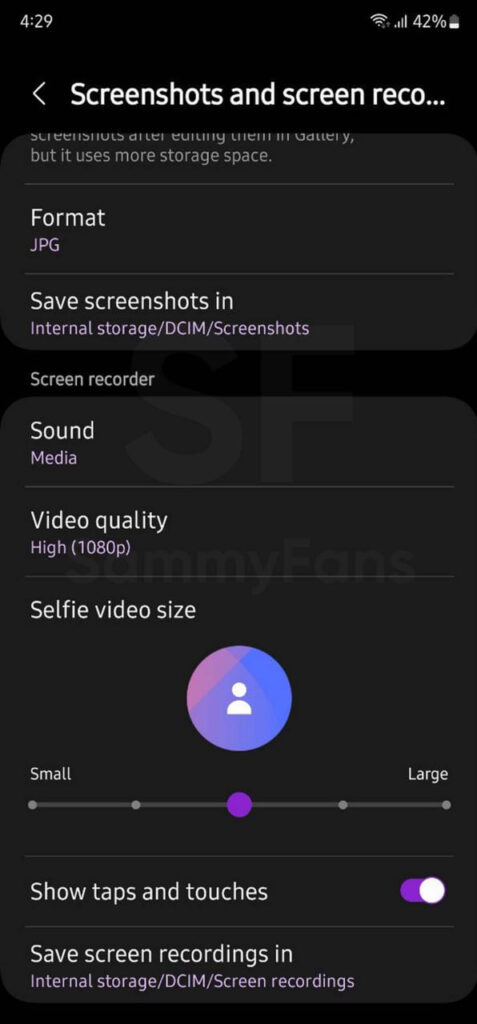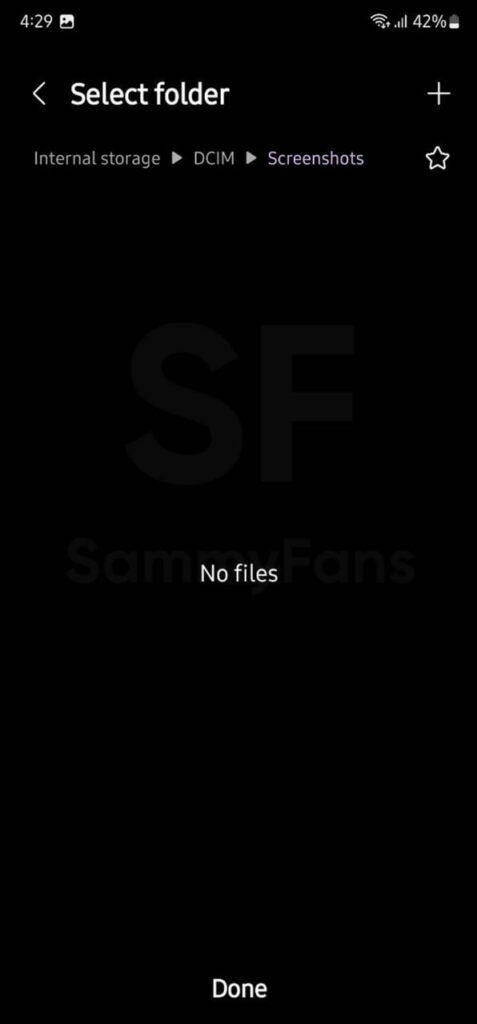Samsung One UI 3.1 Tip: How to remove unwanted things from photos using ‘Object Eraser’ tool
It has not been so long when Samsung launched its custom skin’s new version One UI 3.0 (Android 11). Later, the company kicked off an update over this version dubbed as One UI 3.1 with the launch of the Galaxy S21 series and the same now followed by several other Galaxy devices which you can check from our recent post.
Aside from the version update, this new UI also brings a bunch of cool features including Eye comfort shield, Director’s View, Vlogger’s View, Single Take 2.0, and much more. The good thing is we already covered almost all the features so that ‘Sammy fans’ will not face any problems while using these features.
Today, we will be presenting a new feature known as Object Eraser. This editing tool is one of the cool editions provided in One UI 3.1. However, it is used to delete people/objects from the background of the images.
Moreover, you can use this amazing tool by simply tapping on the person or object that you want to remove after that the smart AI functionality will do the rest.
But, if you find it difficult to remove the unwanted objects from the above short lines. Well, you can take help from the below-mentioned steps which are as follows.
Steps to use Object Eraser
- Go to the Gallery and select the photo you want to edit.
- Now, choose the pencil tool to start editing it.
- After that, Scroll to the far right to look for the new icon next to Text.
- Tap on it and then select the object you want to remove.
- After removing, click the check button and you are done!
Besides, if you are facing problems in using features of One UI 3.1 other than this, do let us know in the comments section so that we can help you out through our upcoming posts.

STAY CONNECTED WITH US:
- Join SammyFans on Telegram
- Like SammyFans.com on Facebook
- Follow SammyFans on Twitter
- Get the latest insights through Google News
- Send us tips at – [email protected]
Tips and Tricks
Samsung Galaxy S23: How to apply screen protector, install/remove cases and gadgets
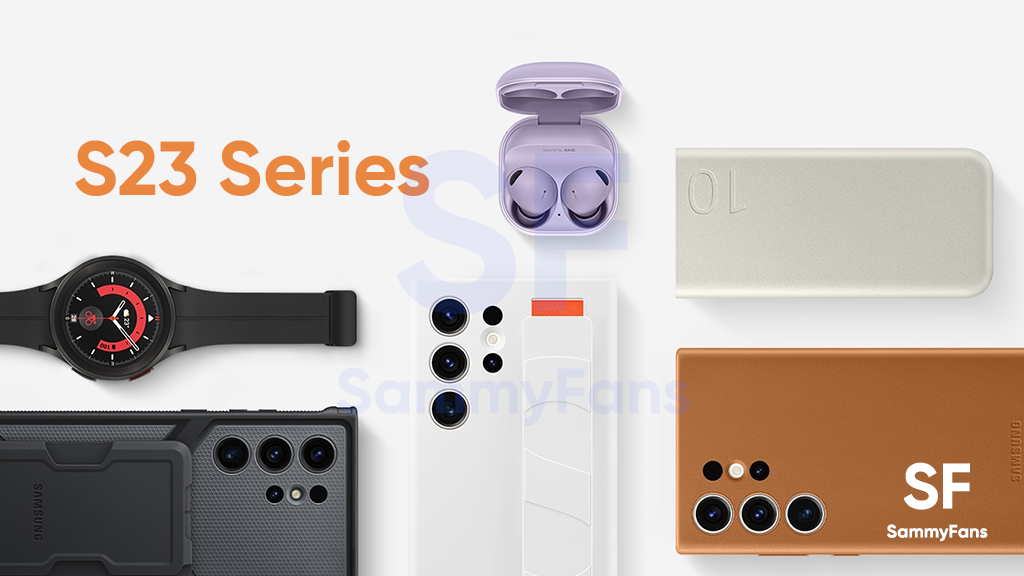
On February 1st, Samsung unveiled the Galaxy S23 series for consumers internationally. On February 17, the company announced the availability of a new lineup in 55 countries. Since S23 units have started to get delivered to early buyers, you should know these two crucial tips for your Samsung Galaxy S23.
Samsung officially published two video guides on its YouTube channel. The first video guides you to perfectly apply the screen protector on your Galaxy S23 / Plus / Ultra smartphone. The second shows how you should install and remove cases and gadgets.
Follow our socials → Google News, Telegram, Twitter, Facebook
In case you’ve purchased the Galaxy S23 smartphone, it becomes important to apply an external screen protector to keep it safe against accidental scratches. Through the official guide, you can apply a screen protector without leaving any of those annoying bubbles or dust particles trapped underneath.
Here’s how to apply screen protector:
Most customers prefer installing a case to give an extra guard against unwanted drops. However, cases and covers nowadays are also being used to further expand the usability and productivity of smartphones. Below, you can watch a tutorial on how to install and remove cases and gadgets.
Here’s how to install and remove cases & gadgets:
Follow our socials → Google News, Telegram, Twitter, Facebook
Tips and Tricks
How to change screenshots folder in Samsung Galaxy: One UI 5.1 Tips and Tricks
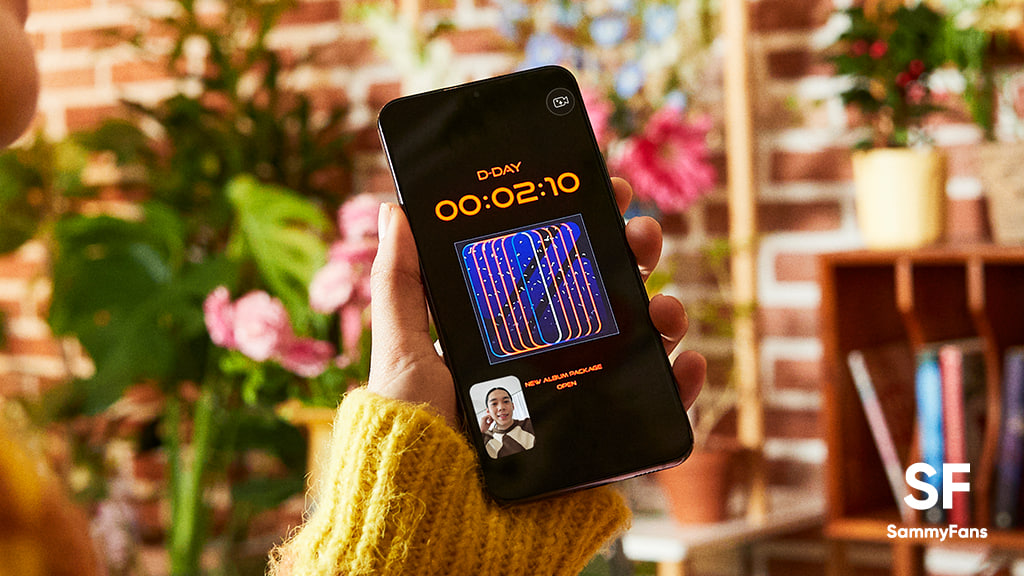
Until the One UI 5.0, there’s no way to customize the folder of saved screenshots. Though, a bit late, Samsung officially brought the ability to change the folder where screenshots and screen recordings are saved, thanks to the new One UI 5.1 update.
Samsung’s One UI saves screenshots and screen recordings in the DCIM folder by default. Most users wanted the ability to customize the screenshots storage folder, and the new One UI 5.1 update makes it possible on Galaxy devices. If you want to know how to change location, follow the steps given below:
Follow our socials → Google News, Telegram, Twitter, Facebook
- Open the Apps Screen, visit System Settings, followed by Advanced features
- Beside the Smart suggestions, you should see the Screenshots and screen recorder tab, tap on it
- For Screenshots,
- Tap the “Save screenshots in” option
- For the Screen recorder,
- Tap the “Screen recordings in” option
By changing the location, you can prevent the Google Photos app from backing up screenshots and screen recordings. This is quite useful as screenshots will no longer occupy the storage of Google Photos cloud storage. However, separating them also enhances access to the DCIM folder for important images.
One UI 5.1 is official
On Feb 15, Samsung officially introduced the One UI 5.1 software for older Galaxy devices. Apart from this, the company confirmed that the new software update is coming to several Galaxy devices in the coming weeks. You can check the roadmap here.
One UI 5.1 Features
- New dynamic weather widget
- Battery Status Widget
- Integrated Expert RAW
- Powerful Photo Remaster
- Tap face to search person in Gallery
- Shared family albums in Gallery
- Spotify recommendation in Smart Suggestions widget
- Modes and Routines: Custom wallpapers, ringtones, touch sensitivity and fonts
- Integrated Samsung Notes with Google Meet
- Multi control between Galaxy Book and smartphones
- Continue browsing the same pages on their PC
Tips and Tricks
How to use One UI 5.1 Multi Control feature on your Samsung phone
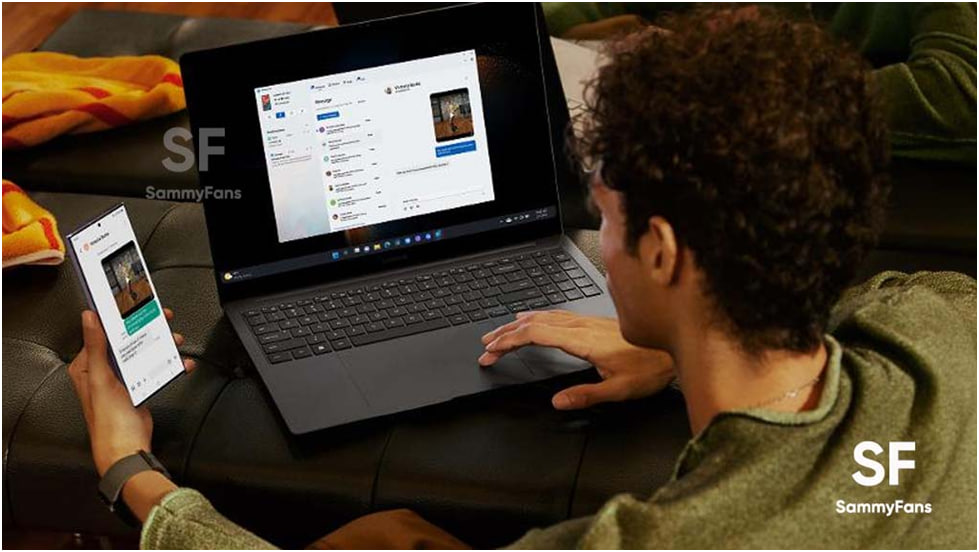
Samsung’s One UI 5.1 software is here with so many new features and improvements for Galaxy customers. One of the notable features of One UI 5.1 software is Multi Control which lets you operate your smartphone through other Galaxy devices.
Follow our socials → Google News, Telegram, Twitter, Facebook
The Korean company has developed new software to create better integration and connectivity throughout the mobile ecosystem, thus introducing new related features to support this goal.
The Multi control feature of the One UI 5.1 software allows the customers to share the mouse, keyboard, and trackpad of their Galaxy Book with Galaxy smartphones and tablets.
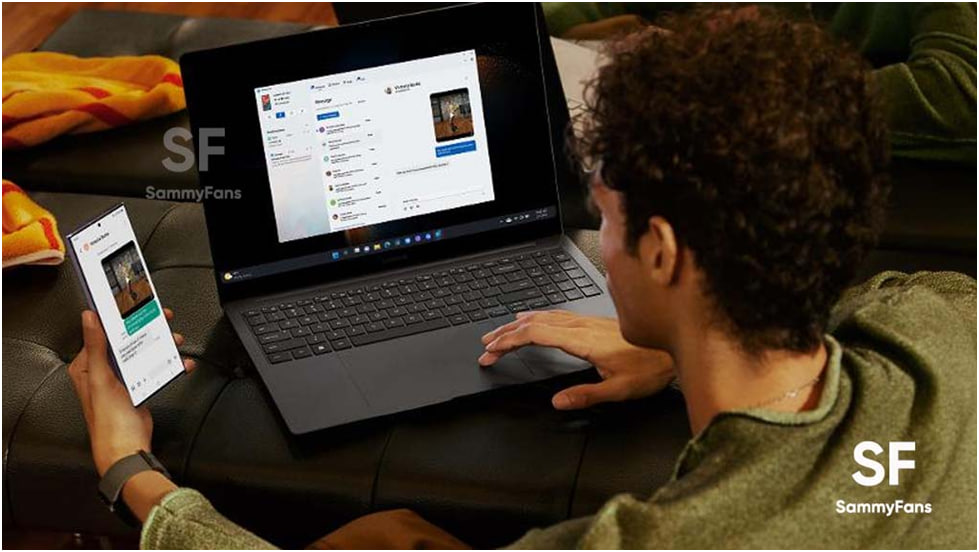
Through this, users can effortlessly copy and paste text and drag and drop images from one device to another, with no wired connection required. It also allows you to type a message or other text through your Galaxy laptop.
Here’s how you can use the new Multi-Control feature on your Galaxy S23 phone and Galaxy Book 3 laptop:
One UI 5.1 Multi Control:
First of all, make sure that you have the same Samsung Account, Bluetooth, and Wi-Fi connection on your phone and laptop. Now go to the “Settings” of your phone and visit the “Connected devices” menu.
Simply turn on the toggle for “Multi control” and connect your phone to the laptop. You can now control your mobile device through the big screen, keyboard, and mouse on your laptop.
Use the same mouse or touchpad to drag and drop images, links, etc. For a tutorial, watch the video link mentioned below: