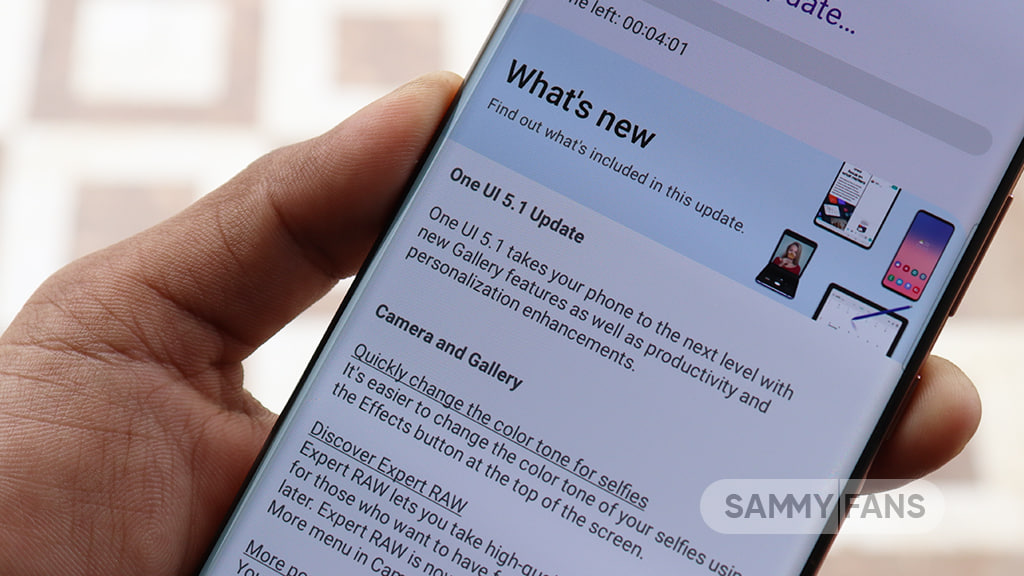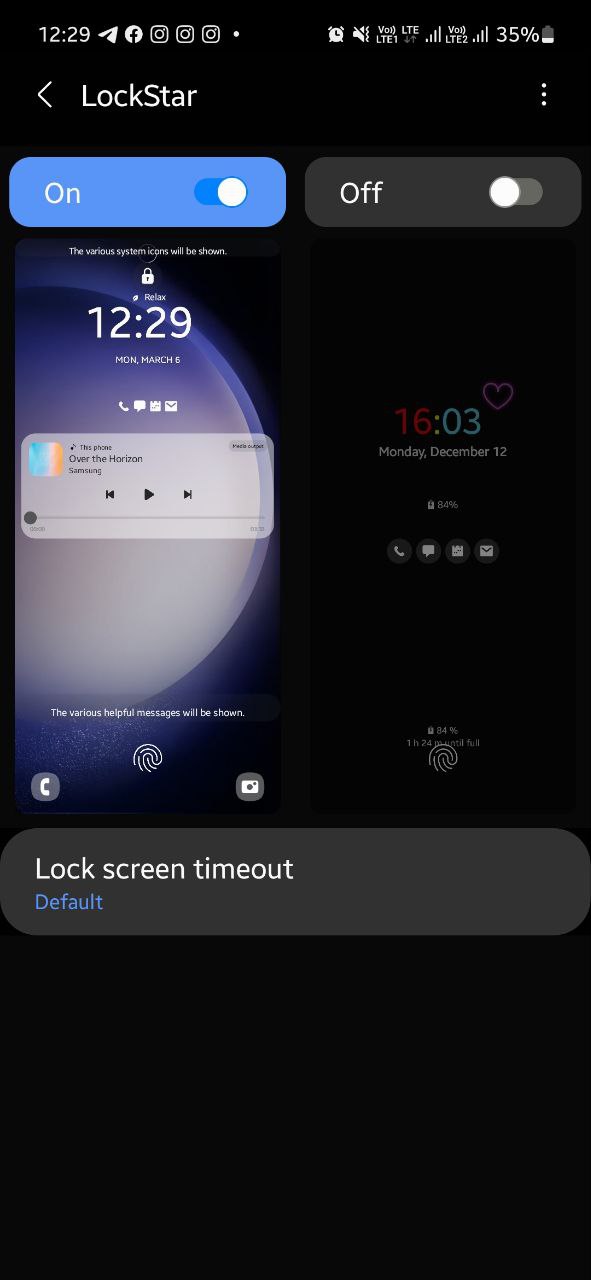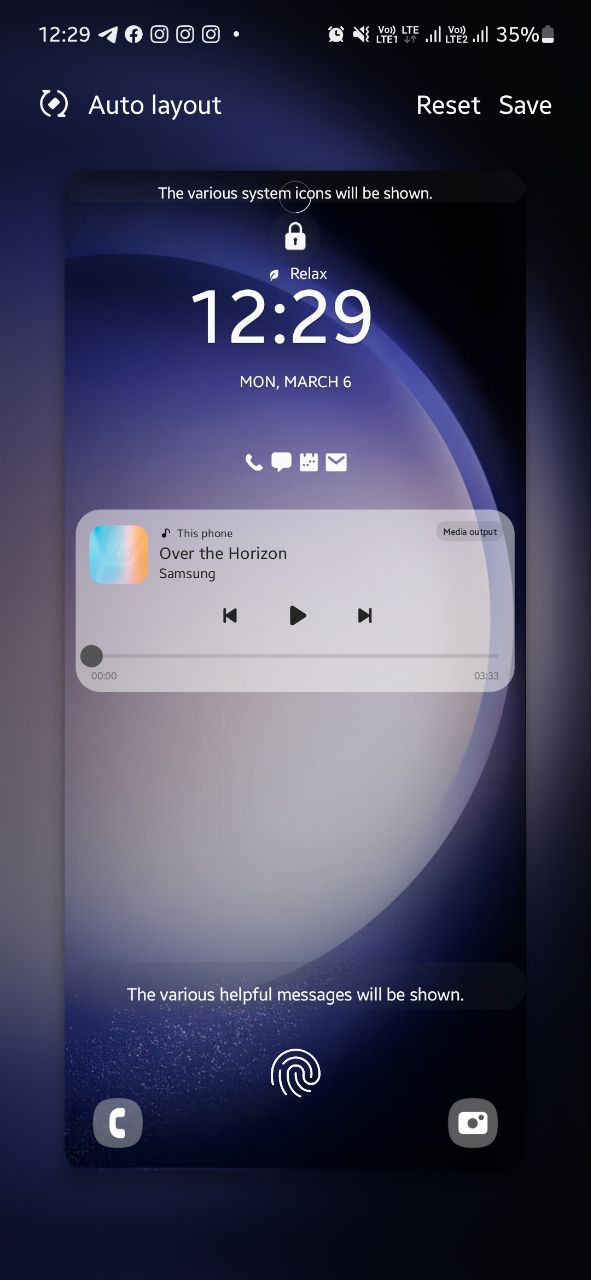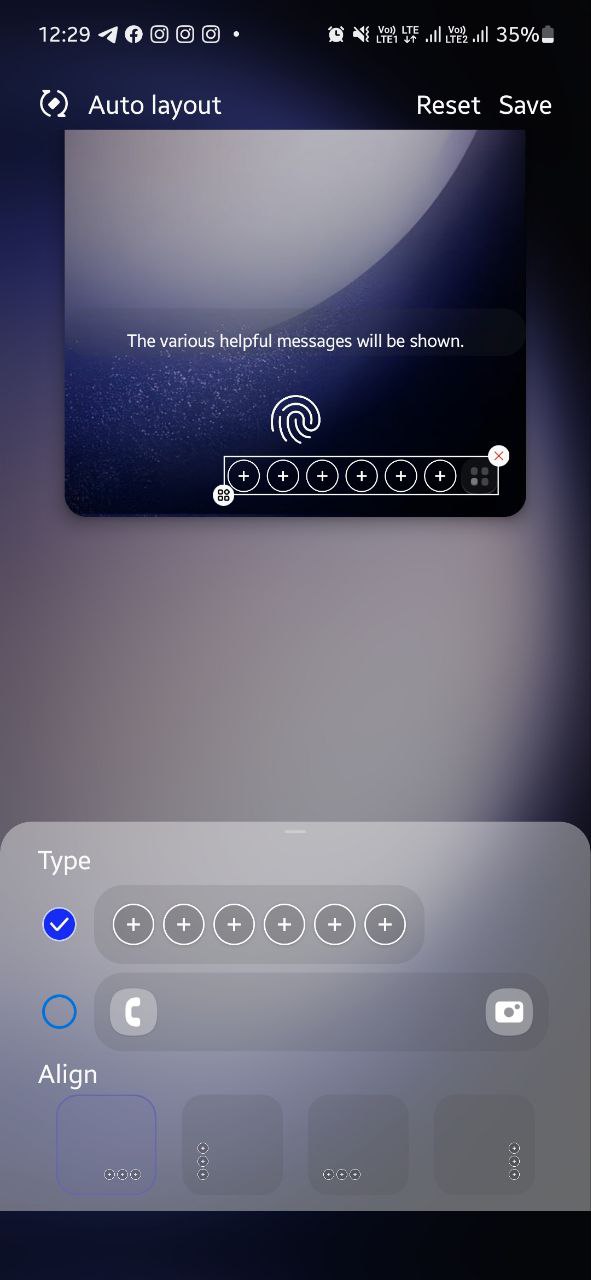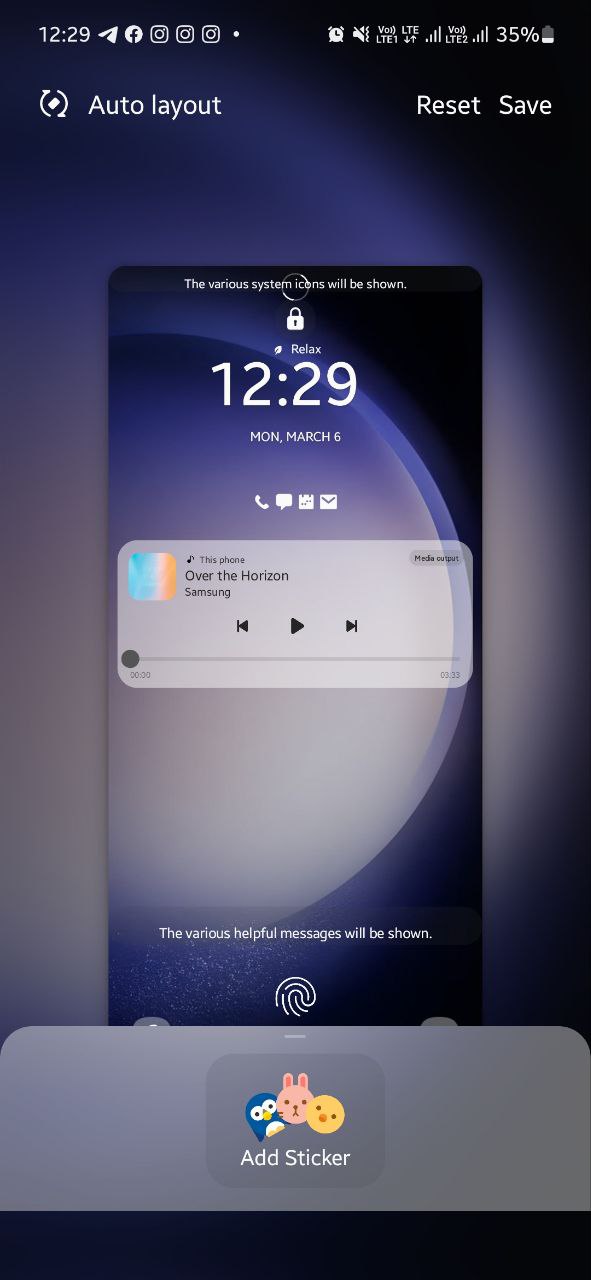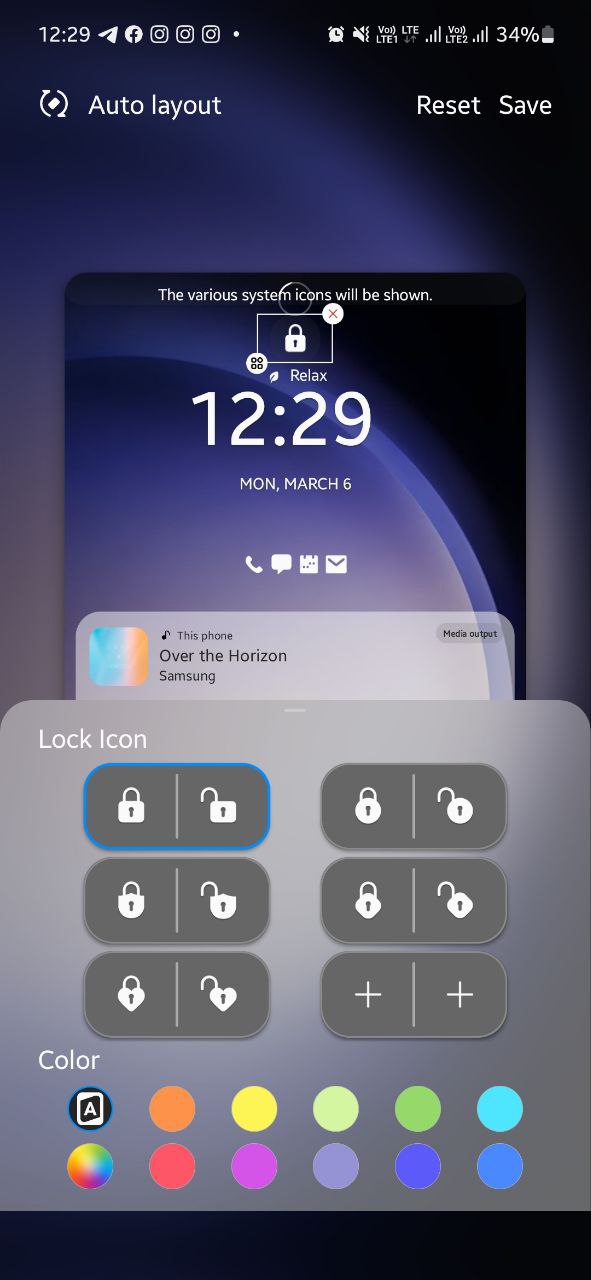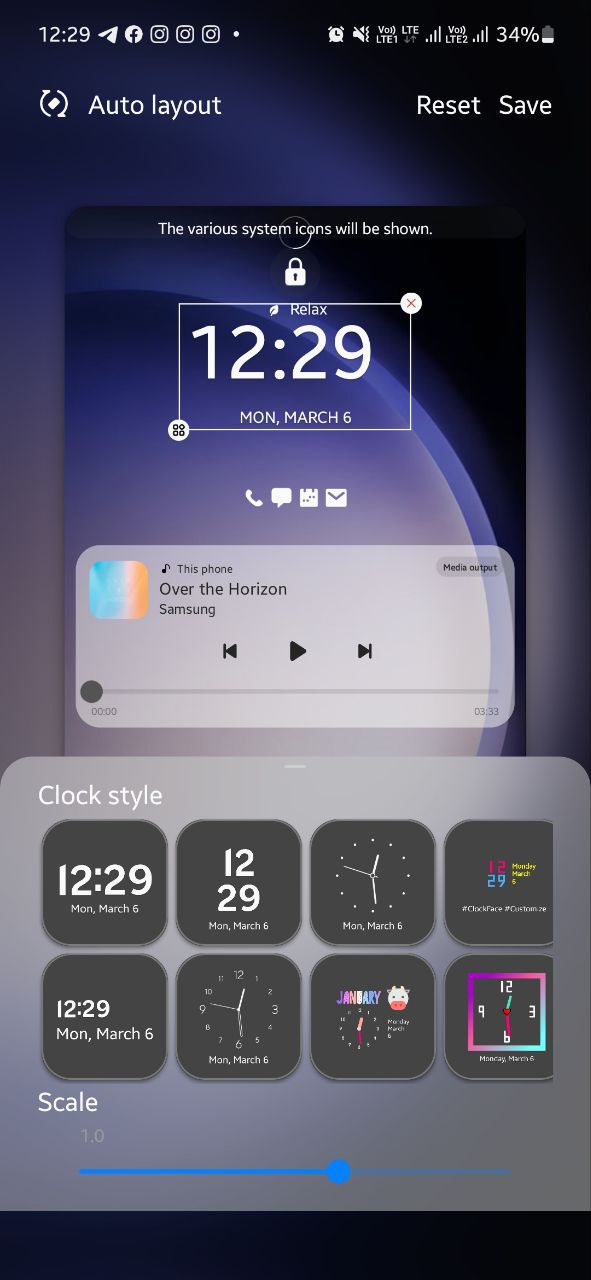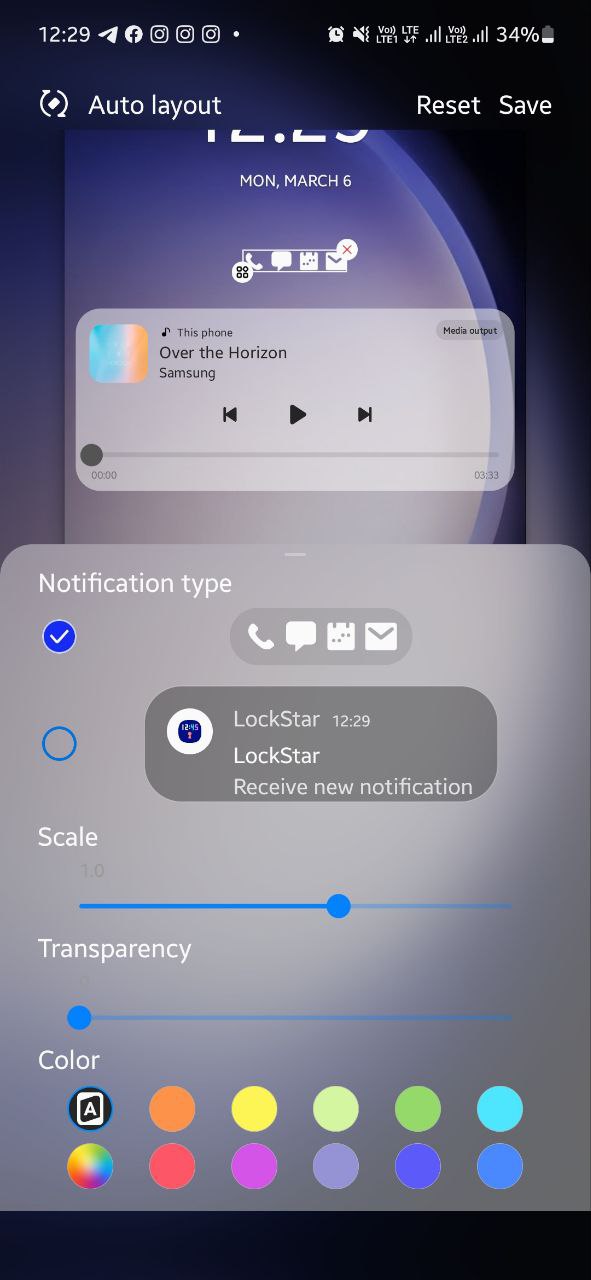One UI 5.1
8 Smart Lock Screen features you should try on your Samsung One UI 5.1 smartphone

Introduced with the Galaxy S23 series, Samsung’s latest custom software – One UI 5.1 has reached millions of Galaxy users through OTA updates. It brings a lot of new features and improvements, meanwhile, this story talks about the Samsung Lock Screen features that you can use on your One UI 5.1 smartphone.
Samsung One UI is known for customization and it has some amazing Lock Screen customization options which let you do much more than just unlock your phone. You can add different app shortcuts, contact information, and widgets, as well as customize the clock, notifications, and much more.
If you are among the people who like to personalize their phones with different elements, you should definitely check out these eight smart One UI 5.1 Lock Screen features.

One UI 5.1 Lock Screen features
Change Lock Screen Wallpaper:
Tap and hold your phone’s lock screen to open a live preview of your lock screen. Tap the “Wallpaper” button in the top-left corner to change your lock screen wallpaper.
You can choose a wallpaper from one of the default categories on the following page, or select an image from your Gallery. Once finalized, tap the “Done” option to apply the changes.
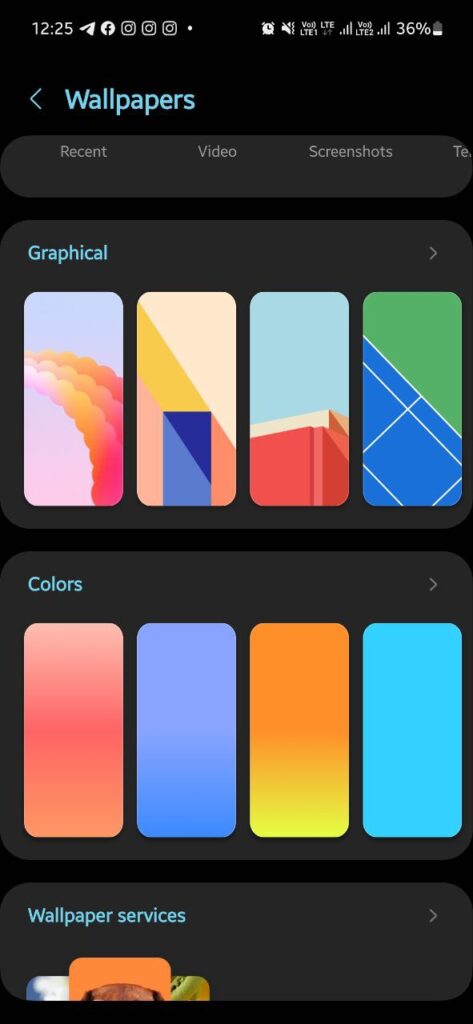
Add filter to Lock Screen Wallpaper:
Samsung offers you a variety of filters that you can apply on the lock screen wallpaper. At the bottom of the Lock Screen preview, there’s a “Filter” option. Tap on it and you will see some great filters.
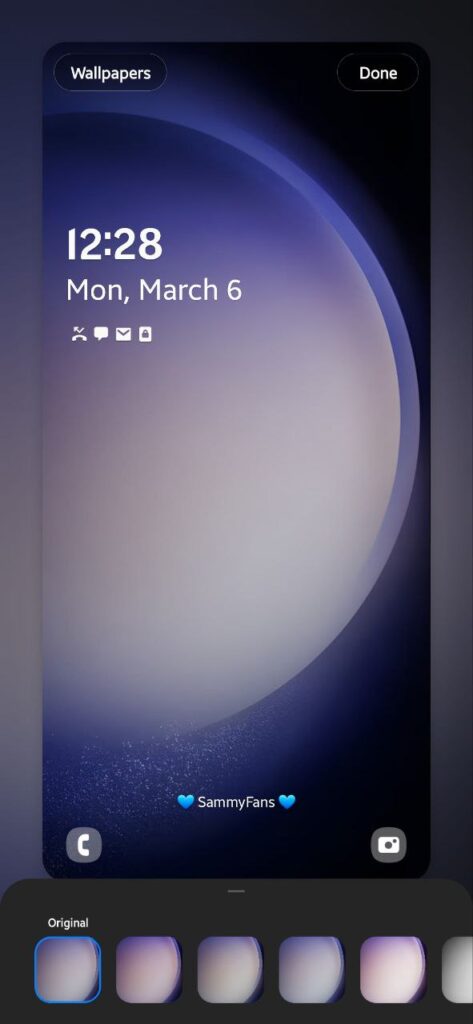
Lock Screen Widgets:
Head over to the “Lock Screen settings” on your Galaxy phone and tap on the “Widgets” option. Now simply, turn the “toggle on” for the widget you want to see on the lock screen.
You can also reorder the widgets by tapping the “Reorder” option in the top right corner. Simply, tap and hold the widget you want to shift and arrange them according to your preferences.
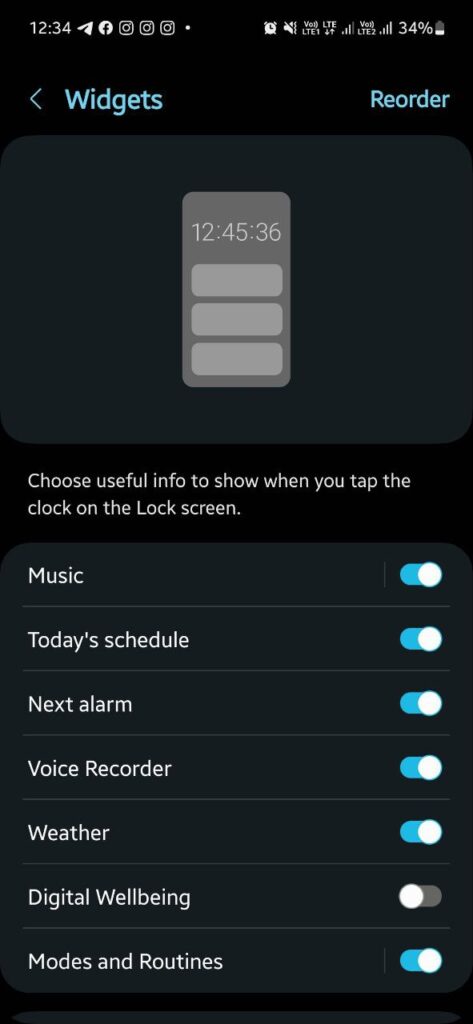
Personalize Lock Screen Clock Widget:
Tap the Clock Widget on the live preview of your lock screen to unlock customization options. Select one of the five analog and digital clock styles from the pop-up window.
If you choose a digital clock, you can change its font by tapping the six available options at the top of the pop-up window. You can also change the clock color from the bottom bar or let One UI automatically adjust the color based on your wallpaper by choosing the first option.
If you want, you can resize the clock widget by dragging one of the four corners. Once you are satisfied with the result, tap on “Done” to apply changes in real.
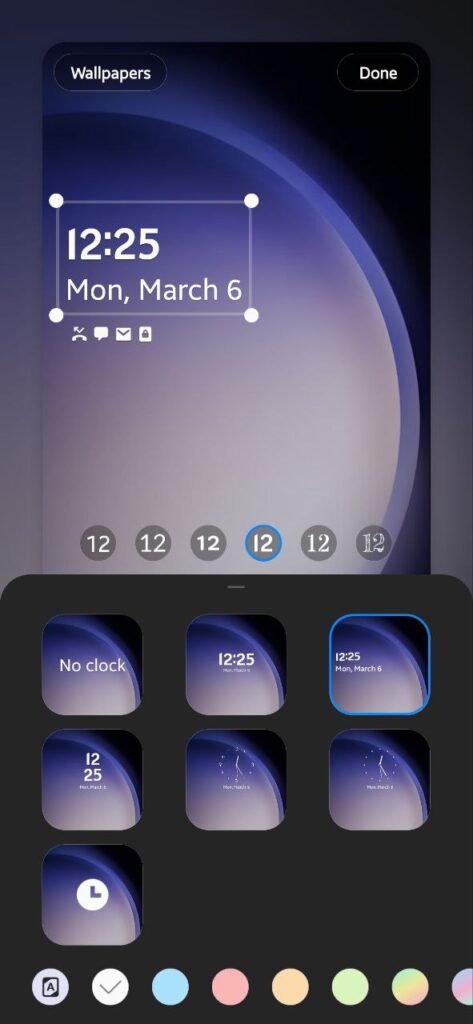
Customize Lock Screen Notifications:
On the live preview of your phone’s lock screen, tap on the Notification icons, and the customization options will appear. Select one of the three notification styles from the following pop-up: None, Icon only, or Details.
If you choose Details, the following customization options will appear:
- “Adjust the transparency” of the notification using the slider in the pop-up window.
- Enable the “Auto-reverse text color” option if you want One UI to automatically adjust the notification text color based on the wallpaper for improved visibility.
- Finally, tap “Done to apply your customizations to the lock screen.
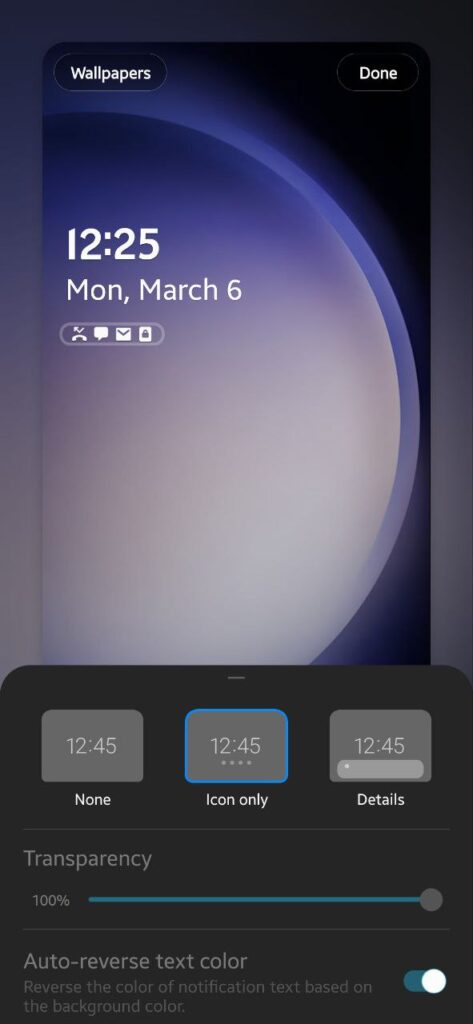
Add Lock Screen Contact Information:
Again, open the live preview of your phone’s lock screen through Settings. Tap on the “Contact Infomation” option at the bottom of the screen. Enter the contact information you wish to display on the lock screen in the following pop-up.
You can add a phone number, email address, or others as well as add emojis to the text. For example, I wrote “SammyFans” with two Blue hearts. Once done, tap “Done”.
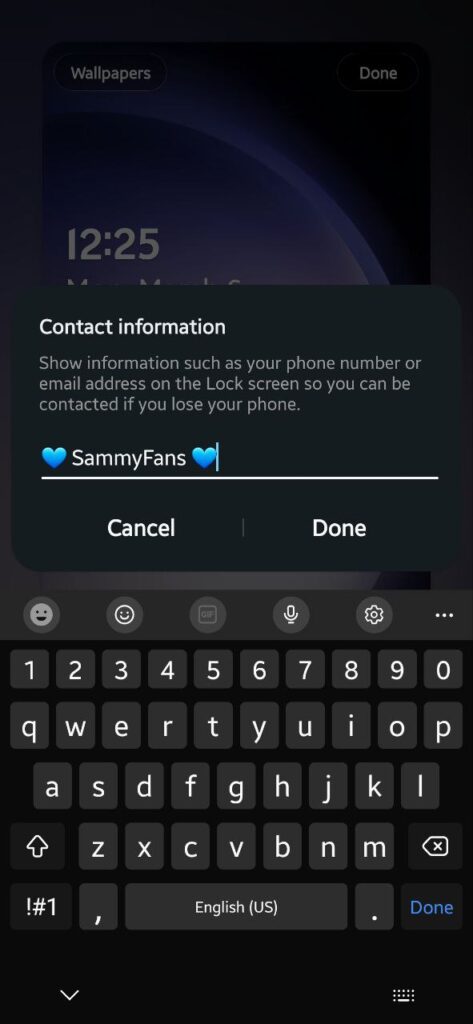
Lock Screen Shortcuts:
The Phone and Camera app icons that appear on the bottom corners of the lock screen are shortcuts. You can them if as per your preferences. To do so, open the Lock Screen settings and tap on any of the shortcuts.
You can select the app installed on your device as well as go for useful functions like Flashlight, Bixby wakeup, Do not disturb, and more. Do the same with another shortcut. Tap the “Done” option when completed.
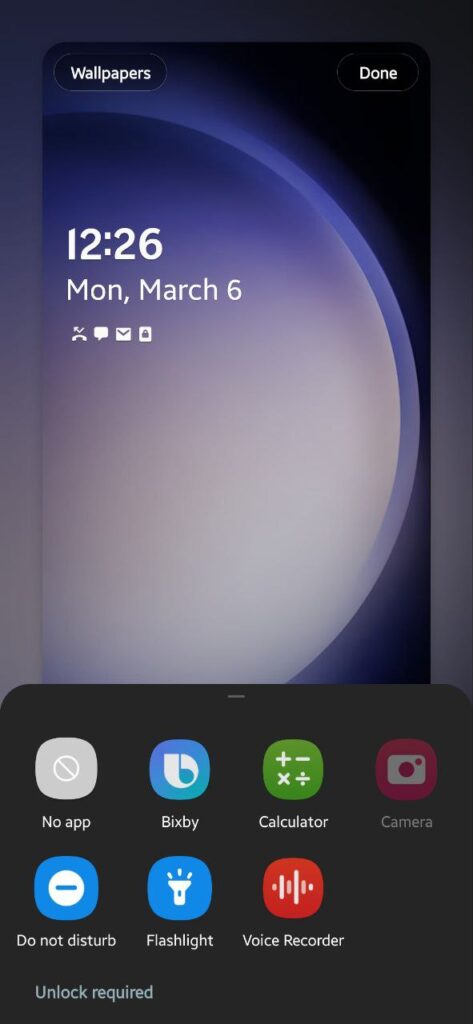
Use Good Lock’s LockStar module:
If you are not satisfied with the above-mentioned stock lock screen customization options, install the Good Lock’s LockStar module for further personalization capabilities.
Open the module and enable lock screen customization on the following screen by tapping on the toggle in the top-left. Now tap on the lock screen to open a live preview with the customization features.
Here, you can select the element you want to customize and drag it anywhere on the screen to change its location. If you want, you can remove unwanted elements by tapping the “X” button in the top-right corner of the selection.
However, if you accidentally remove an element, tap the empty area in its previous position to open a pop-up menu including elements you can add to the area.
Change the appearance of the lock icon at the top of the screen, the clock widget, the shortcuts, or the toast by selecting the element and then tapping the icon with four squares in the bottom-left corner of the selection.
There are more Clock faces, the ability to add up to 6 app shortcuts, the ability to add Stickers, and more. After you complete the customization, select the “Save” button in the top-right corner to apply the changes.
One UI 5.1
One UI 5.1 has ultimate Photo Editor tools: Tint, Light Balance, Sharpness and Clarity
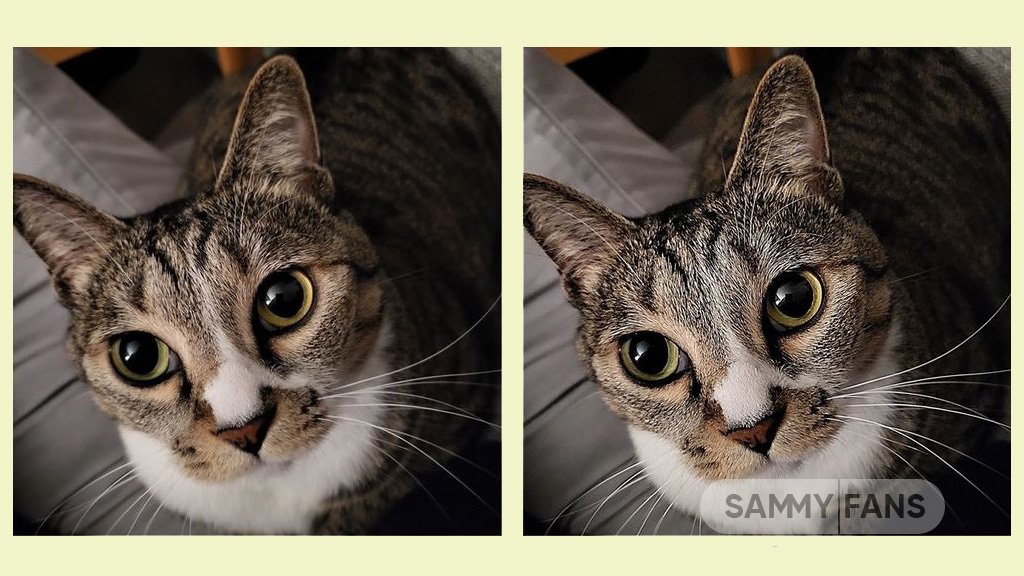
Samsung One UI 5.1 update comes with a lot of new features and enhancements for the Camera, Gallery, Widget, Internet, and more to deliver a next-level experience. The company recently released a new update for One UI 5.1 Samsung Photo Editor, which brings significant improvements.
Through the new update, the Korean tech giant has improved the Tint menu in the Photo / Video Editor for a more immersive editing experience.
Follow our socials → Google News, Telegram, Twitter, Facebook

Lighting is one of the important factors in photography. With the new update, the company would like to introduce the Editors’ Tint Menu so that you can fine-tune the effect of these lights.
Samsung offers three different functions for adjusting the lighting, which look similar but are different. Those three functions are Light Balance, Definition, and Clearness. Let’s see these three functions of Samsung One UI 5.1 Photo Editor.
Improved Light Balance
Light Balance literally means the balance of light. This function adjusts the balance of brightness to the mid-tones in the image. This feature ensures visibility and balances brightness by making very dark areas slightly brighter and very bright areas slightly darker.
When we increase the (+) value, the light balance effect is adjusted to make the overall image brighter and more clear, while we increase the (-) value, the overall image becomes darker such as casting a shadow.
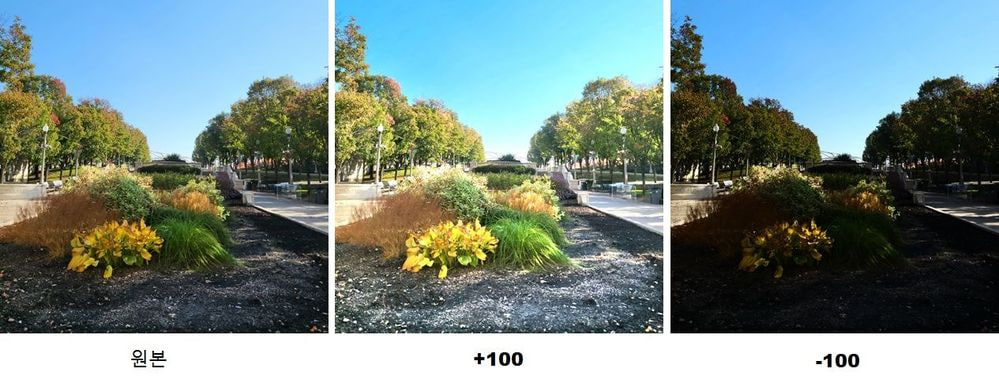
The Light Balance function is currently only available for photo editing and will be soon supported by Video Editor.
Sharpness Improvement
Sharpness is a feature that edits blurry photos to make them sharper. Although it doesn’t seem to have anything to do with light, it does involve the power of light.
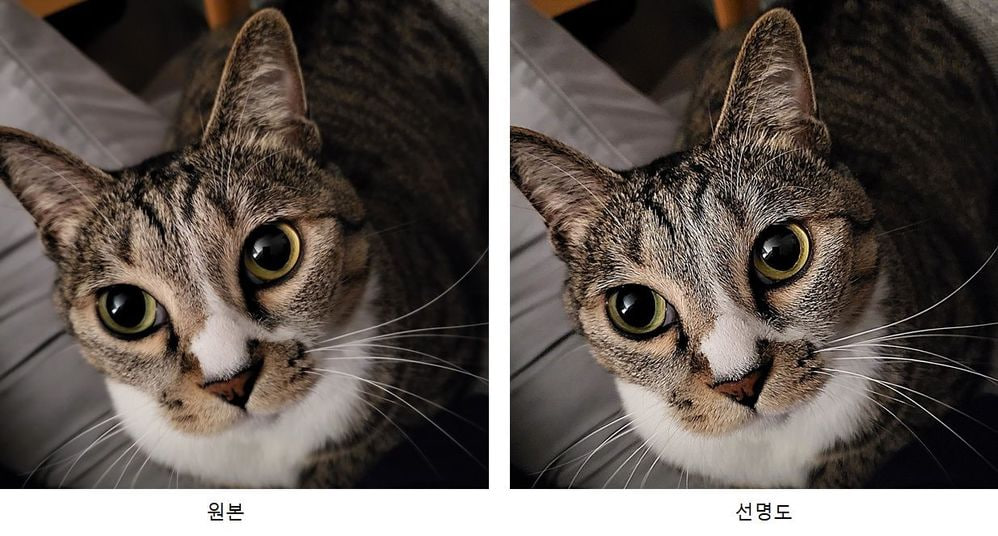
Brighten the brightest point of the photo that bringing out the texture, which has the effect of sharpening the photo. The sharpness enhancement applies to photo editing and video editing alike.
New Clarity Feature
Clarity is a new feature of the latest One UI 5.1 update. Alike the Sharpness function, the Clarity function applies the effect of lighting rather than changing it. This function makes bright areas of an image slightly brighter and dark areas slightly darker to enhance the texture or three-dimensional effect of the image. In One UI 5.1, Clarity is only available for photo editing, but the company is planning to release this feature to the Video Editor.
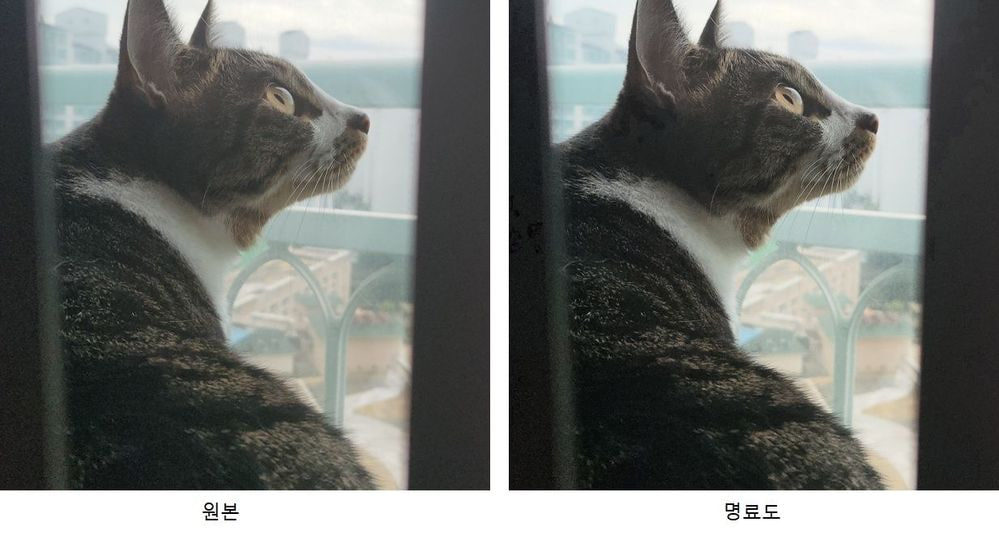
One UI 5.1
Samsung Galaxy A72 starts getting One UI 5.1 update

We are in mid-March 2023 and Samsung has begun releasing the One UI 5.1 update for Galaxy A72 smartphone users. This major update installs February 2023 security patch to enhance the security of the smartphone.
Users of Galaxy A72 can identify the One UI 5.1 update through One UI build version A725FXXU5DWB6. You will have to download around a 1.2 GB software package to install the latest update on your smartphone.
Follow our socials → Google News, Telegram, Twitter, Facebook
The update is rolling out in India and in some European countries such as Spain, the Netherlands, Poland, Portugal, and more. The Korean tech giant will soon make this update available for all Galaxy A72 models.

One UI 5.1 Update for Samsung Galaxy A72
One UI 5.1 update for Samsung Galaxy A72 comes with a slew of new features and improvements that amplify the Galaxy devices’ performance. It added a color tone option for the selfie camera, allowing you to change the tone easily.
You can now search your Gallery for more than one person or subject at the same time as well can create a Shared Family album. Also, you can change the folder where screenshots and screen recordings are saved.
The latest update makes browsing more easily as the Samsung Intenet app allows you to continue browsing the last webpage you were viewing on the other devices. Now, improved search logic lets you find what you’re looking for even if something isn’t spelled correctly.
Samsung Galaxy A72 One UI 5.1 Update – India #samsung #GalaxyA72 #OneUI pic.twitter.com/EgpCkA1mn9
— Samsung Software Updates (@SamsungSWUpdate) March 16, 2023
Moreover, the new update added a battery widget, an advanced dynamic weather widget, and a new contacts widget. After installing the latest software update, you can easily use these widgets.
Send us carrier-locked or unlocked phones software update screenshot or information here – [email protected]
One UI 5.1
Here’s when Samsung Galaxy S20, A52 and A71 will get One UI 5.1 in Canada
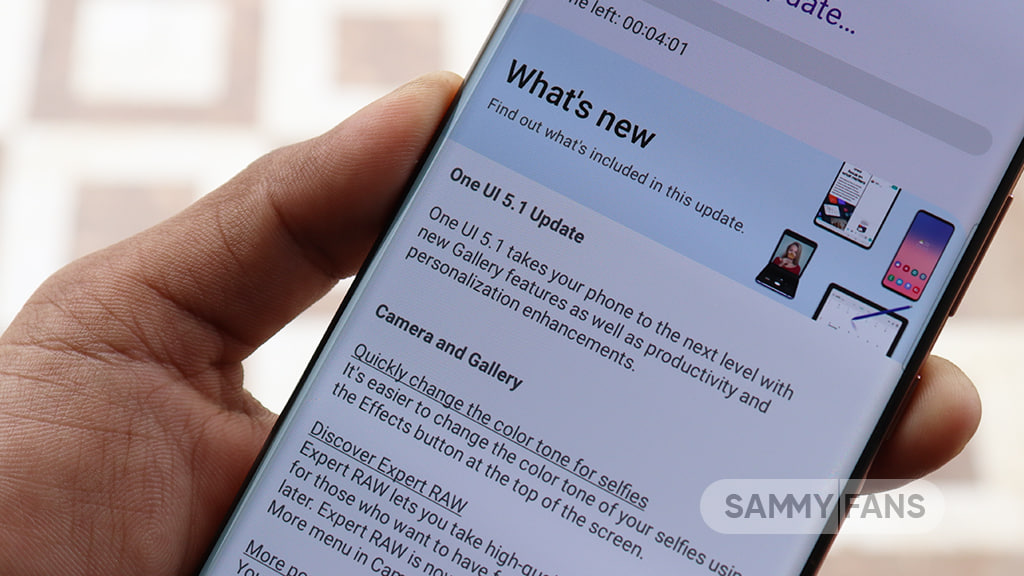
Samsung Galaxy S20 series, Galaxy A52 5G, and Galaxy A71 smartphone users in Canada are eagerly waiting for the One UI 5.1 features. Well, the wait is somehow over, as the official release date of One UI 5.1 has been revealed by Canadian carrier Fido.
Follow our socials → Google News, Telegram, Twitter, Facebook
According to the info, Samsung Galaxy S20, Galaxy A52 5G, and Galaxy A71 devices will get the new One UI 5.1 update on March 21 in Canada. In addition, the firmware will also bring the latest March 2023 security patch to keep the system software secure against various threats.
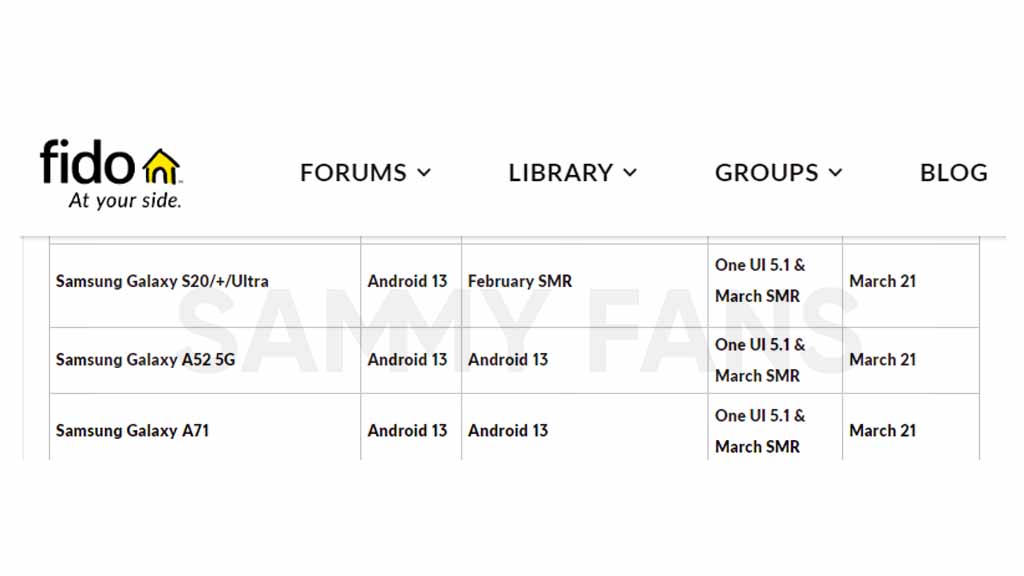
One UI 5.1 is going to be the last major software update for the Galaxy S20 series and Galaxy A71. These four devices launched with Android 10-based One UI 2.1 out of the box and were eligible for three generations of major OS upgrades.
On the other hand, the Galaxy A52 5G was launched in 2021, running the Android 11-based One UI 3.1 pre-installed. This phone is also supported for up to three Android upgrades, and the support is scheduled to end with the release of Android 14 this year.
Also Read | One UI 5-based Good Lock apps take user experience to the next level
Samsung’s new One UI 5.1 software is still based on the Android 13 operating system. Over the vanilla One UI 5 version, the 5.1 brings some additional new features such as a battery widget, enhanced Gallery & Camera along with refined performance and fluency.
Since the carrier will begin the rollout on March 21, we recommend you download the firmware over an unmetered internet connection such as WiFi. It’s not necessary to create a backup of your data prior to software installation but you can create one to get back the data in case of any mishappening.