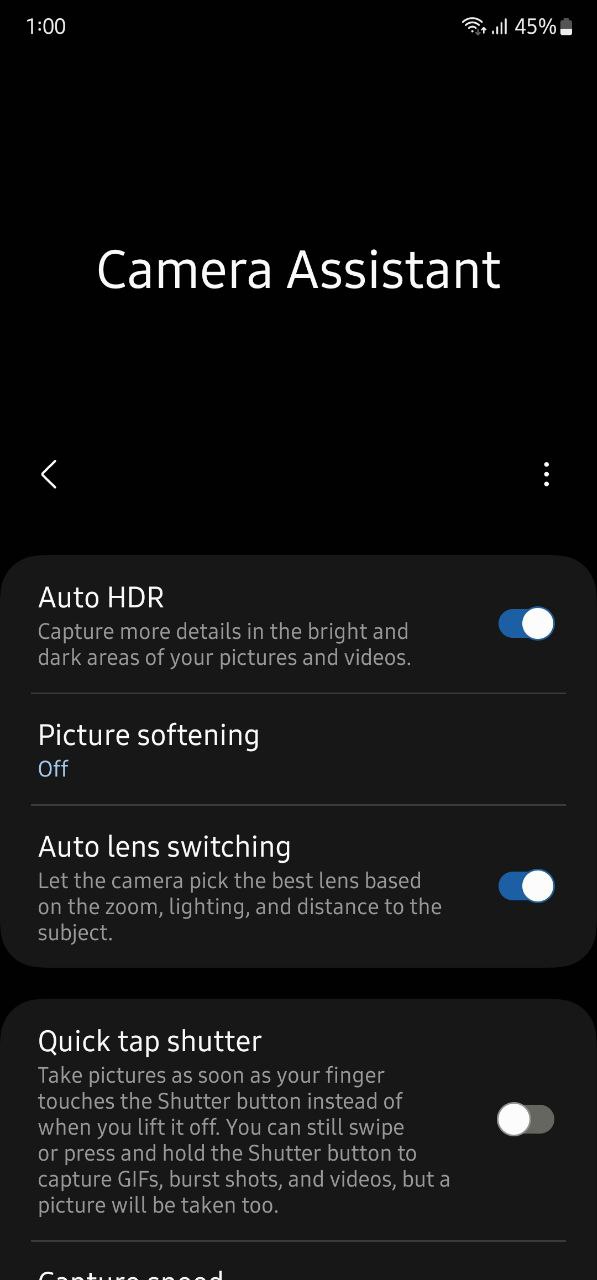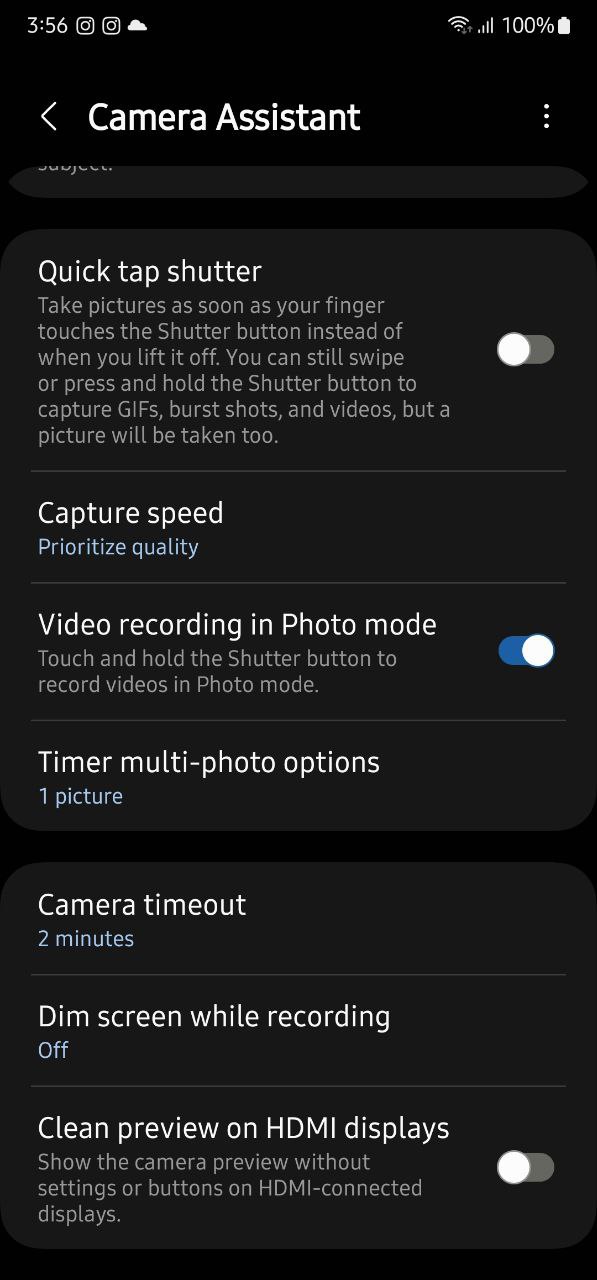Apps
Guide to use Samsung Camera Assistant app

Samsung offers several features to let Galaxy customers manage and customize their phone’s camera. Meanwhile, Good Lock’s Camera assistant has some advanced features that provide more ways to manage camera settings as per your preferences.
It brings some useful features that you can drive to make your already strong Samsung camera stronger. It automatically switches the camera lens based on your surrounding so that you get the best of the present moment.
Follow our socials → Google News, Telegram, Twitter, Facebook
It also lets you prioritize between the picture quality and picturing speed, video recording in photo mode, shoot continuously at regular shooting intervals, and much more.

For photoholics, the Samsung Camera Assistant will be the best choice as it lets them capture their best shots with their phone itself. Here are some tips and tricks that will make it easy to use the Samsung Camera Assistant module:
How to use Samsung Camera Assistant:
All you need to have is a compatible Galaxy smartphone and Good Lock app installed in it. Now open the “Good Lock” app, visit its “Life up” page, and tap the download button beside “Camera Assistant.” The following options will appear:
Auto HDR:
It is a feature that lets you capture more details in your pictures and videos in a bright and dark environment. To use it, all you need to do is just turn the toggle on.
Picture softening:
The picturing softening tools are available for customers who prefer a soft picture texture rather than the Galaxy camera’s default picture quality, which offers you pictures with detailed and sharp textures.
There are two softening tones to choose from – Medium and High. You can choose the one according to your preferences and if you are not a person who likes soft images, can simply turn it off.
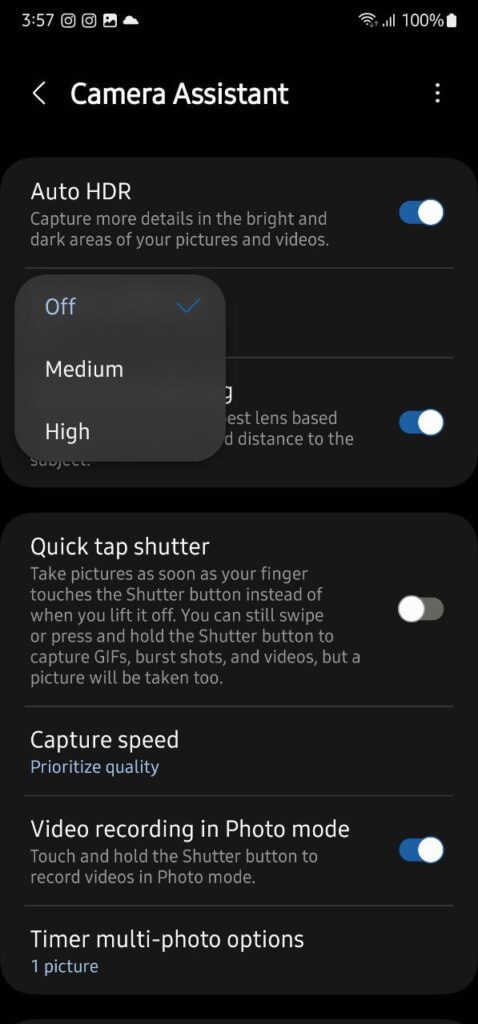
Auto lens switching:
Once you turn the toggle of this feature on, your Galaxy phone will automatically pick the best lens based on zoom, lighting, and distance to the subject. This way, you can capture the best shots, no matter the time, place, or environment.
Quick tap stutter:
The quick tap shutter is a new addition to Camera Assistant that improved the users’ shooting experience. It lets you set a photo to be taken immediately the moment your finger touches the capture button, rather than the moment it realizes.
Capture speed:
This feature allows you to set the priority between image quality and capture speed. If you want to shoot quickly for capturing the moment rather than the quality you can try the “Prioritize speed” option.
Meanwhile, you can choose “Prioritize quality” for the best pictures or “Balance speed and quality” for faster capturing without sacrificing too much quality.
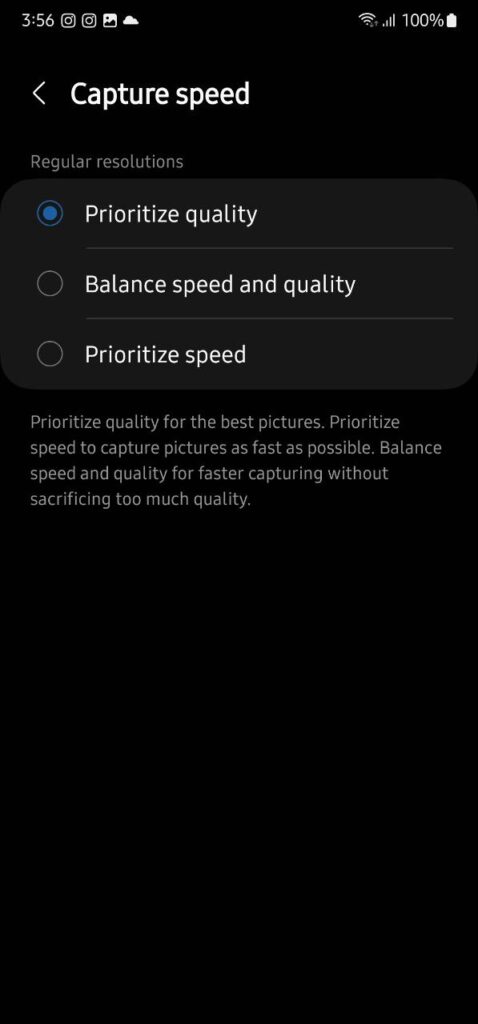
Video recording in Photo mode:
The name itself tells its use, it lets you record videos in photo mode. All you need is to touch and hold the shutter button to record videos after you have enabled the toggle.
Timer multi-photo options:
By default, the camera of your Galaxy phone takes one photo with the timer mode. But with this feature enables, you can shoot continuously at regular shooting intervals without having to press the shooting button again.
Camera timeout:
You can choose the camera timeout time here. Once you set it, your phone will automatically close the camera app. You can choose between – 1, 2,5, or 10 minutes options.
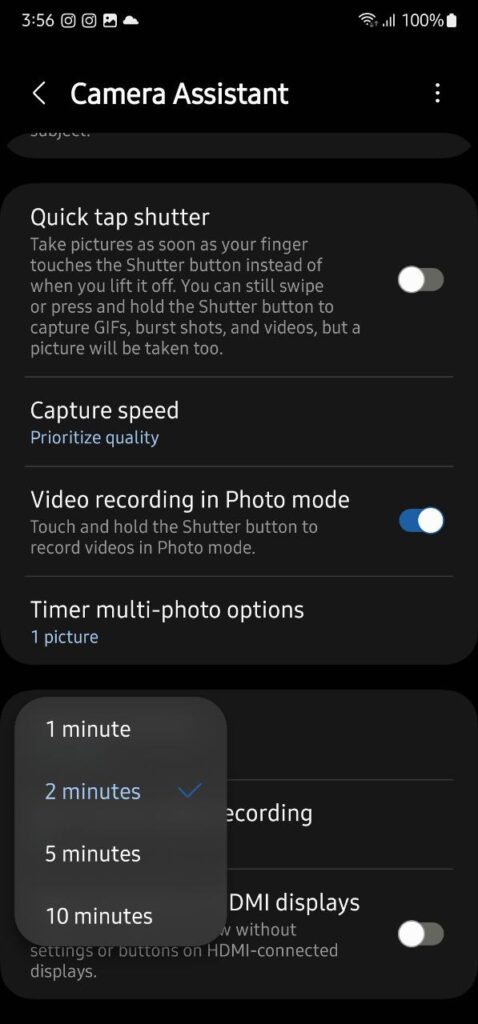
Dim screen while recording:
This feature will save the battery of your phone by setting the screen brightness to low when recording video for a long time.
Clean previous on HDMI displays:
Once turned on, this feature will show you the camera preview without settings or buttons on HDMI-connected displays.
Apps
Galaxy Store scrolling is the worst experience on Samsung Galaxy S23
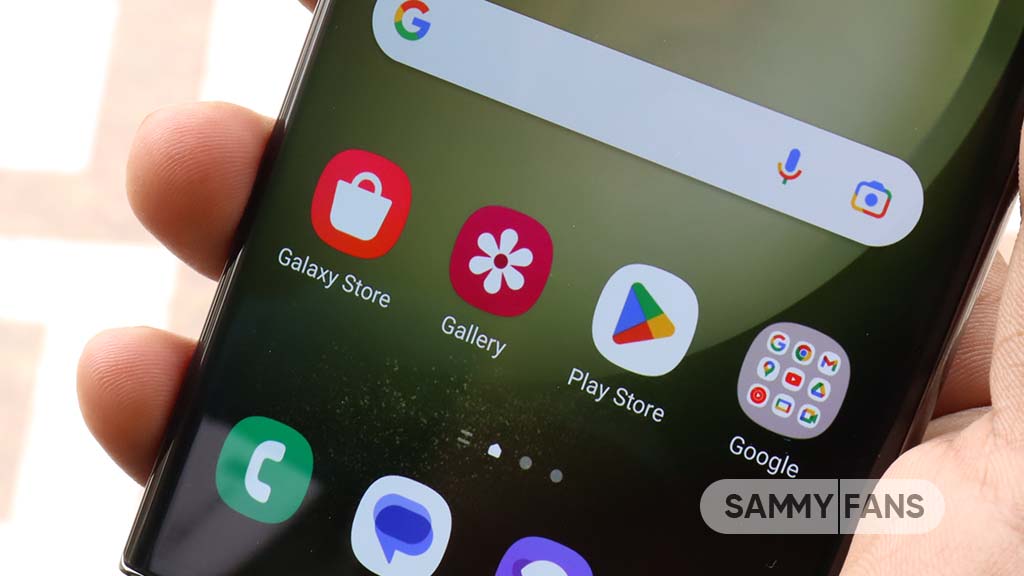
The Snapdragon 8 Gen 2 for Galaxy and One UI 5.1 software deliver an exceptional experience on the Galaxy S23 flagships. One UI 5.1 is the smoothest Android skin of Samsung, but scrolling the Galaxy Store app is the worst experience, for some Galaxy S23 users.
Follow our socials → Google News, Telegram, Twitter, Facebook
According to reports, the display refresh rate drops below 60Hz while scrolling in Galaxy Store on the Samsung Galaxy S23 series. This reduced refresh rate destroys the pro-grade user experience, which is available on other, even third-party applications.
When you scroll the screen in Galaxy Store, you would face stutter (a low refresh rate) on all Galaxy S23 smartphone models. Even, you might head toward system Settings to ensure whether your phone running on Adaptive motion smoothness or not.
It’s worth mentioning that the low refresh rate support for Galaxy Store feels like budget phone usage to the S23 consumers. And probably, it might not be an S23-limited issue, as Samsung’s own app distribution platform doesn’t feel smooth on more Galaxy phones too.
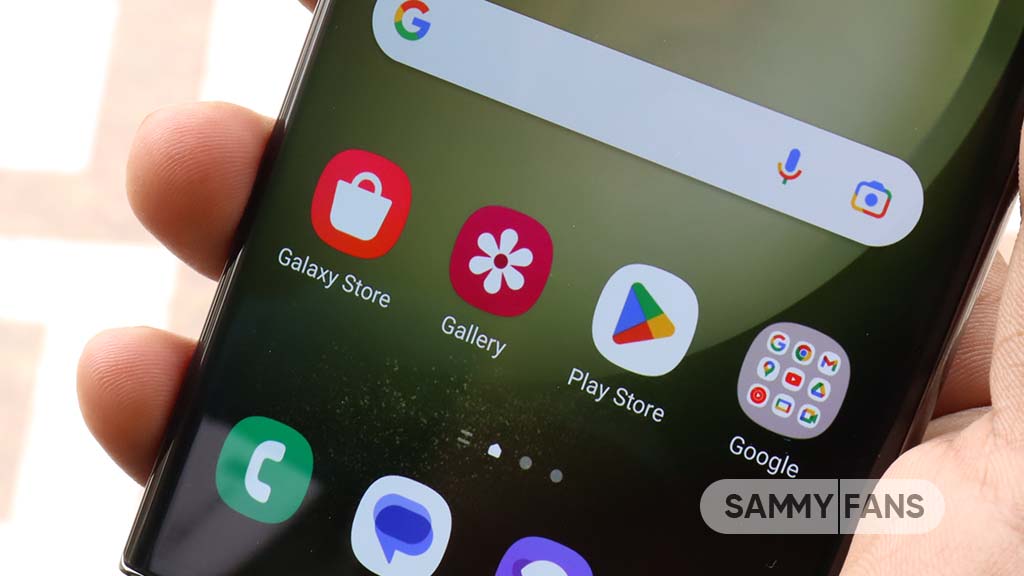
There are also talks that the recent firmware update destroyed Galaxy Store’s scrolling smoothness on the Galaxy S23 series. Anyway, Samsung must look into the matter and re-optimize the Galaxy Store for the latest flagship, custom chipset, and the new One UI 5.1 software.
If you are facing the same issue on your Galaxy S23 phone, try clearing the Galaxy Store cache and user data once, followed by a reboot. It should somehow make the experience better, and as a temporary solution, we suggest you access Galaxy Store only for One UI app updates, as everything is already available on Play Store.
| Via |
Apps
Google Play Store rolling out 5th March 2023 update (34.9.11)

Google Play Store received this month’s first update on March 2nd. Now, Google started to release version 34.9.11 update to the Play Store app market as part of the 5th release in March 2023.
As always, there’s no changelog for the Google Play Store version 34.9.11 update. However, the company may have added under-the-hood improvements in order to enhance your experience while discovering apps, games and other stuff along with refined download and install functions.
How to update Play Store officially:
- Open Google Play Store app, hit the Profiles icon to expand the options
- Tap the 2nd last option entitled “Settings” followed by “About”
- You’ve reached the destination, finally hit “Update Play Store”
Google Play Store update usually gets downloaded in the background as soon as the release becomes available on your device. When you restart your phone, the installation begins and concludes quickly so you can have the latest version of the app market.
Not recommended | You can also sideload the latest version before its public release via APKMirror.

Apps
Samsung Cloud App Updates – v5.3.05.7
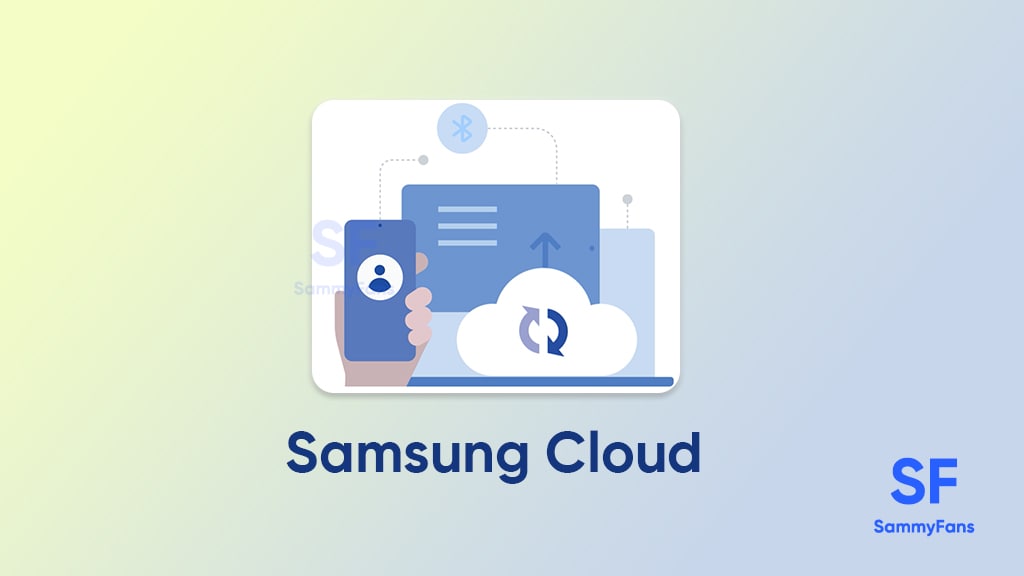
Just like Google Drive, Samsung Cloud is also a storage space for Samsung devices, where you can deliberately save files that you want to store for a long time. It will keep your data up to date and secure across all Samsung devices.
You just need to log in to the app with your Samsung Account, after that, you can access them on any other PC or device by logging into your account. In addition, Microsoft OneDrive will now support the synchronization of my files gallery and drive.
With the app, you can set up and manage the following features that are mentioned below. Although, if you want to experience the newest features of the Samsung Cloud app, then keep updating it from the Galaxy store.
Samsung Cloud app Updates
[March 15, 2023]
Samsung is releasing a new update for the Cloud app with version 5.3.05.7 and an updated package size of 19.54 MB. The new update improves the stability and performance. You can install the latest update via Galaxy Store or download it directly from the link mentioned below.
- Samsung Cloud 5.3.05.6 Update – Link

[March 11, 2023]
Samsung Cloud app is receiving March 2023 update, which arrives with common fixes to deliver a better usability experience. Identified via version 5.3.05.6, the latest update comes with an installation package size of 19.54 MB.
- Samsung Cloud 5.3.05.6 Update – Link
[February 24, 2023]
Samsung is releasing a new update for the Cloud app with version 5.3.00.35. The new update boosts the performance of the cloud by bringing common improvements. You can download the update via Galaxy Store, its installation package size is 19.83MB.
Samsung Cloud 5.3.00.35 Update available #samsung #oneui #Samsungcloud pic.twitter.com/zXIMH9j5qg
— Samsung Software Updates (@SamsungSWUpdate) February 24, 2023
[February 07, 2023]
Samsung Cloud app is grabbing February 2023 update with version 5.2.06.11. The new update brings bug fixes and stability enhancement to improve system security. The update is compatible with Galaxy devices running Android 13 or below versions.
- Samsung Cloud 5.2.06.11 Update – Link
[January 21, 2023]
Samsung is rolling out a January 2023 update for the Cloud app with version 5.3.00.32. The update fixes general issues to boost the performance of the app.
You can install the latest update via Galaxy Store or download it directly from the third-party source link mentioned here…
[November 03, 2022]
Samsung Cloud is receiving November 2022 update with version 5.2.05.16. The latest update improves the app performance and updates functions for a better experience. It weighs 15.78MB package. Visit the Galaxy Store app on your Samsung smartphone to install the latest update.
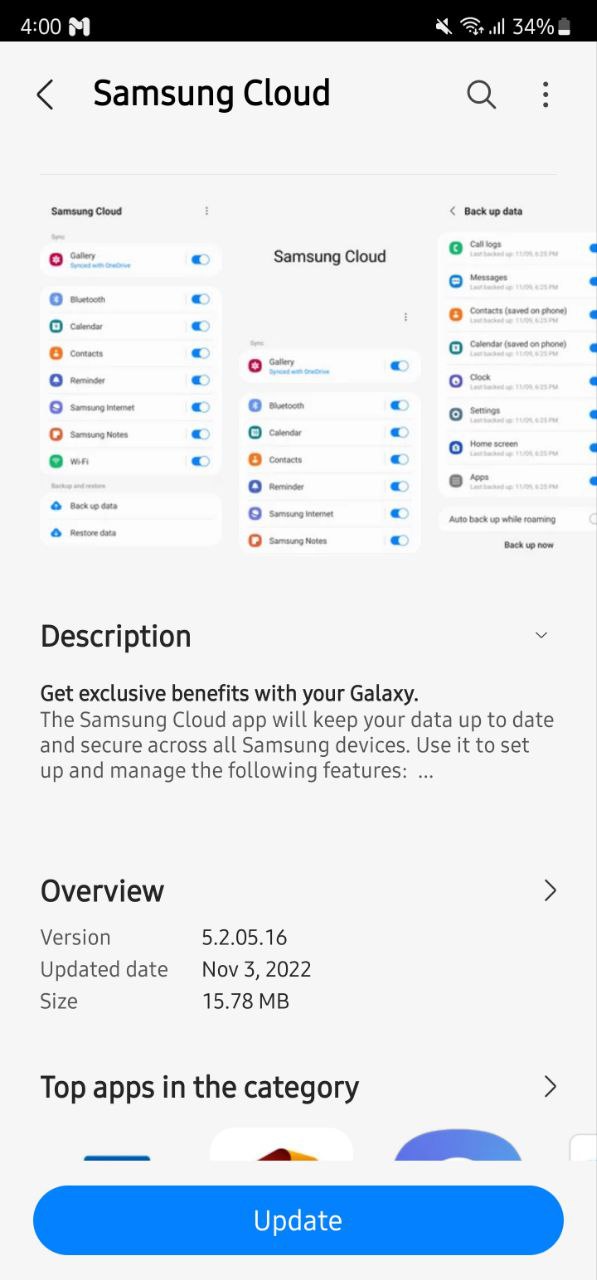
[September 30, 2022]
Samsung is pushing a new update for the Cloud app for Galaxy users with version 5.2.05.14. The update does not include a changelog but surely enhances the stability and performance of the app. The updated package size of this update is 15.78MB,
Previous Updates
[September 27, 2022]
Samsung Cloud is getting a new update with version 5.2.05.14 for Galaxy devices running One UI 4.1 /One UI 4.0 based on Android 12 or below. The installation package size of this update is 15.78MB.
[September 14, 2022]
Samsung is releasing a new update for the Cloud app with version 5.2.05.10 and updated package size of 15.78MB. It brings Google Play updates as well as fixes some common issues to enhance stability. The update is compatible with Galaxy devices running Android 7 to Android 12.
January 28
Samsung Cloud 5.1.00.7
Samsung Cloud app is receiving a new update, which doesn’t add any new features and changes as it only comes with some general fixes to improve the stability and user experience.
To be mentioned, this new update can be identified with version number 5.1.00.7 and package size of 24.59MB. Besides, if you want to install this latest version on your smartphone, then check on the Galaxy store. Also, you can directly update it through the link given below
- Get it here NOW – APKMirror
December 15
Samsung Cloud 5.0.00.9
Samsung is sending another update for the Samsung Cloud app, which adds regular improvements in the application for better performance and stability. Besides, the update didn’t include any changelog.
- Get Samsung Cloud 5.0.00.9 – APKMirror
December 11
Samsung Cloud 5.0.05.7
Samsung is rolling out a new update for the Samsung Cloud app. The latest update adds improvements for better performance and stability. Other than this, no more features and optimization has been added to the update. To be mentioned, you can identify this latest update of Samsung Cloud by the version number 5.0.05.7 and package size of 24.42 MB.
- Get it here NOW – APKMirror
Features:
Easier access to Cloud data
- A new UI that allows you to view and manage cloud data much more conveniently. Set them right in one place.
Backup and restore
- Set up your new device easily just like your previous device.
- Home screen, Apps, Settings, Messages, Phone, Clock
Sync
- Sync and view your photos, videos, and notes across all devices.
- Contacts, Calendar, Samsung Notes, Reminder, Internet
- Samsung Cloud’s Gallery Sync is brought to you in collaboration with Microsoft OneDrive.
- Link your Samsung and Microsoft accounts and enjoy all the functionality and benefits of Microsoft OneDrive.
Get notified –
Aside from SammyFans’ official Twitter and Facebook page, you can also join our Telegram channel, follow us on Instagram and subscribe to our YouTube channel to get notified of every latest development in Samsung and One UI ecosystem. Also, you can follow us on Google News for regular updates.