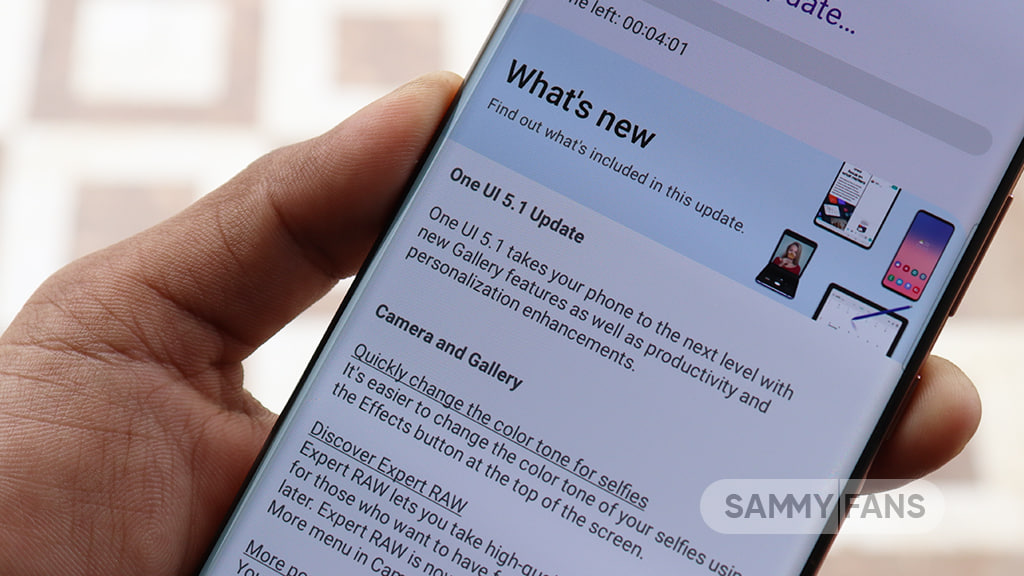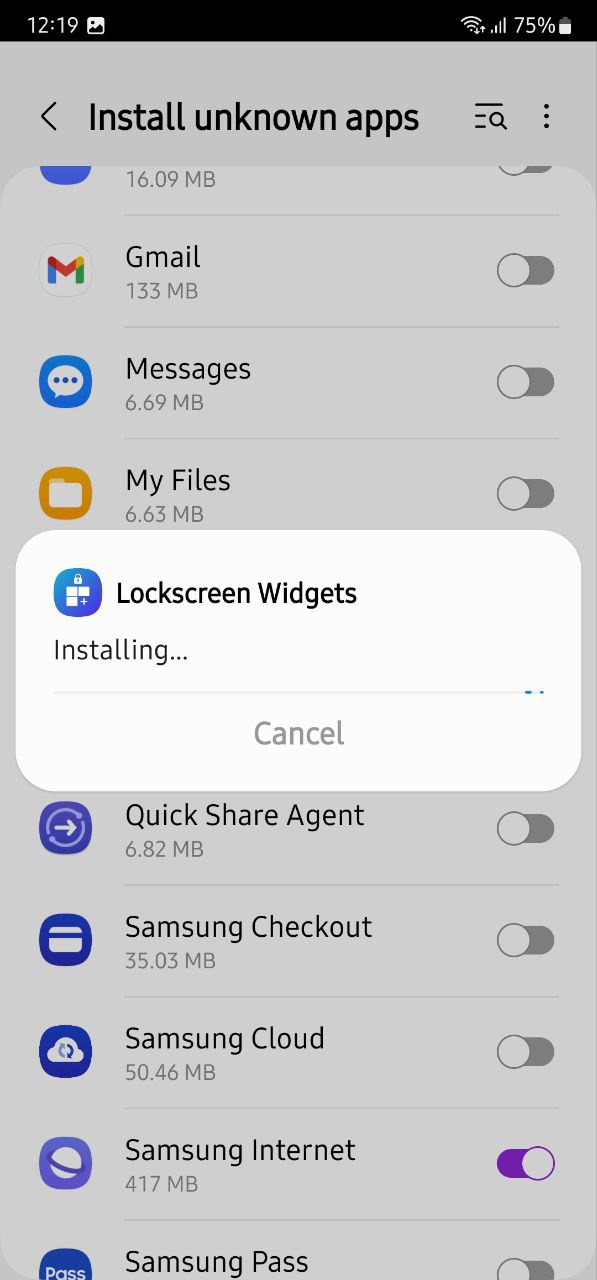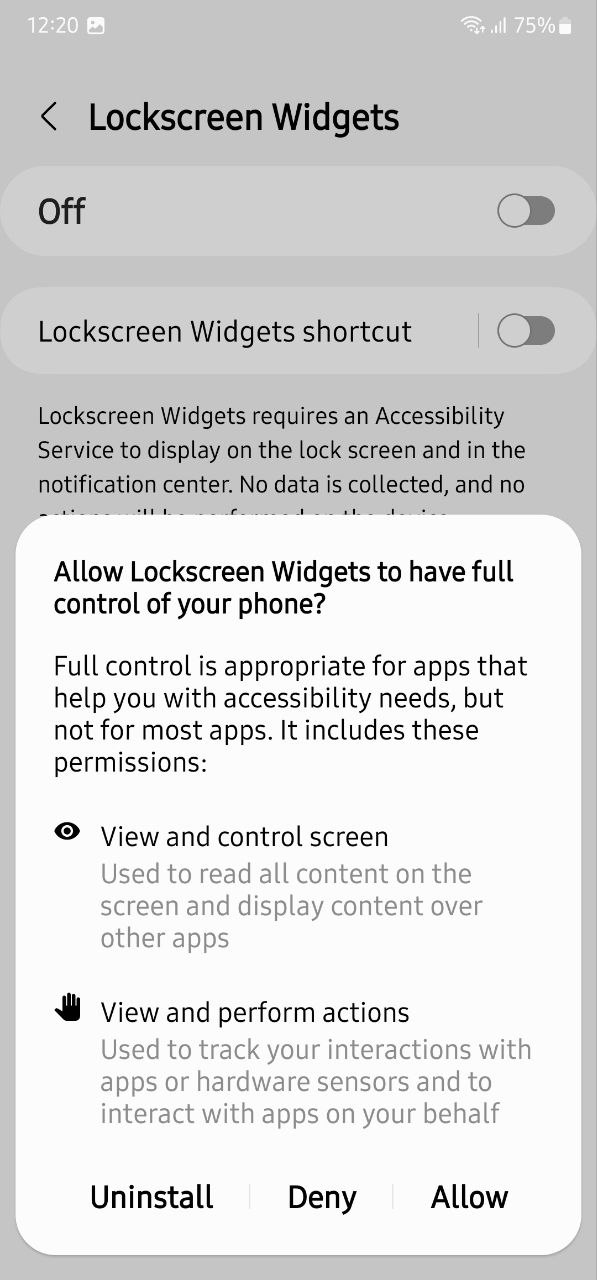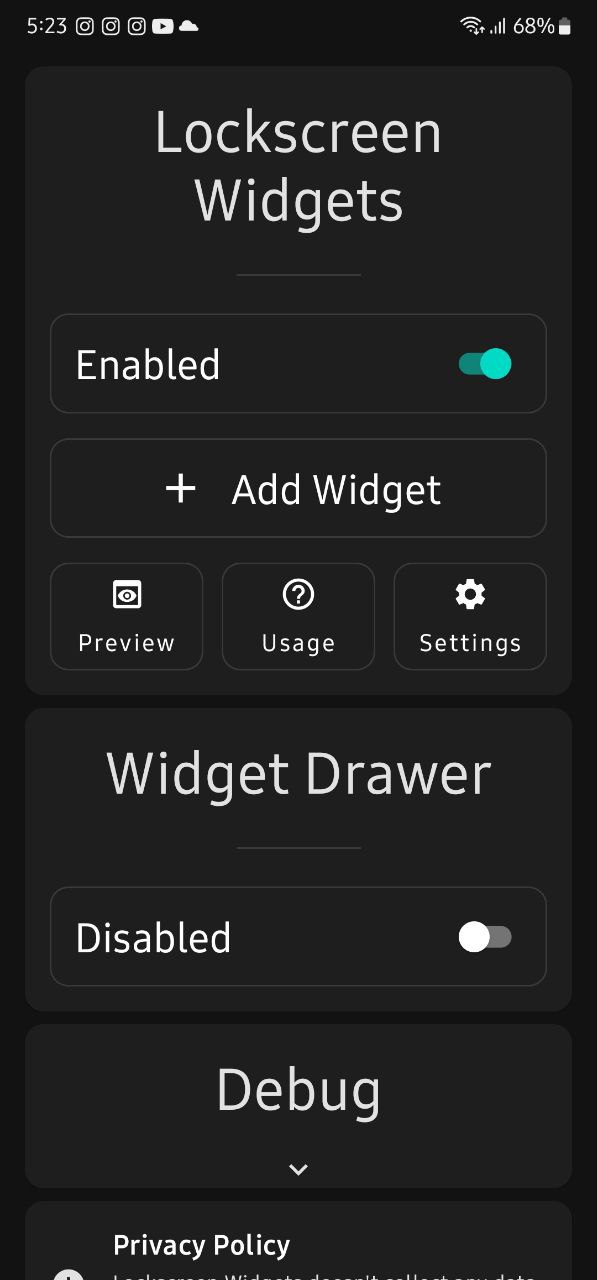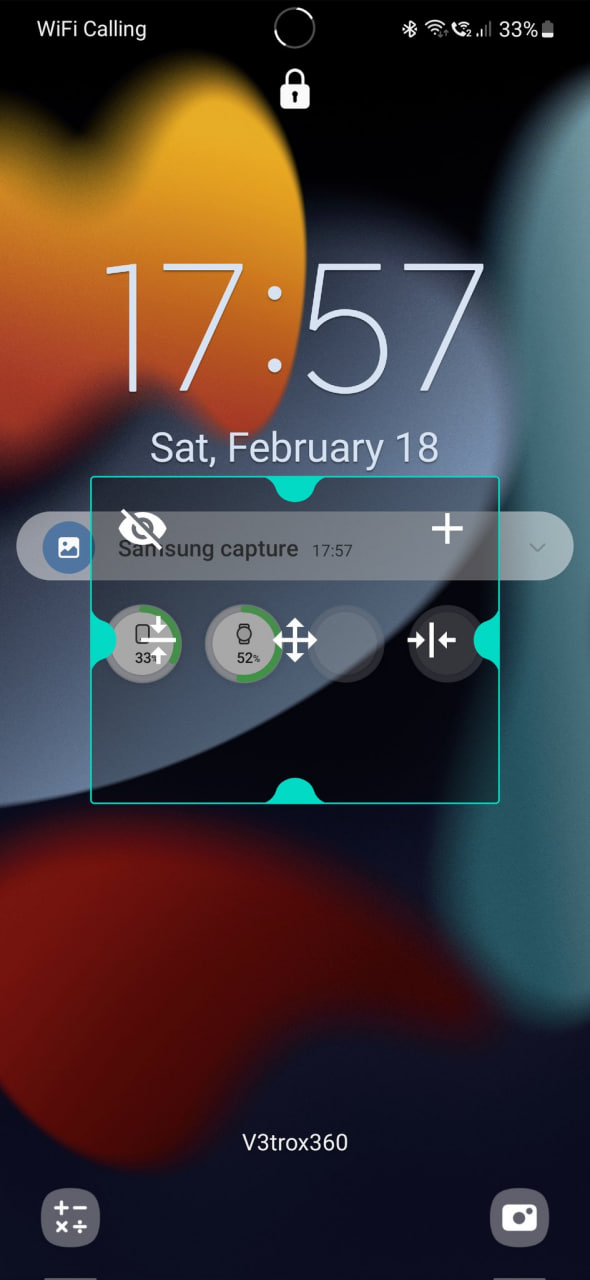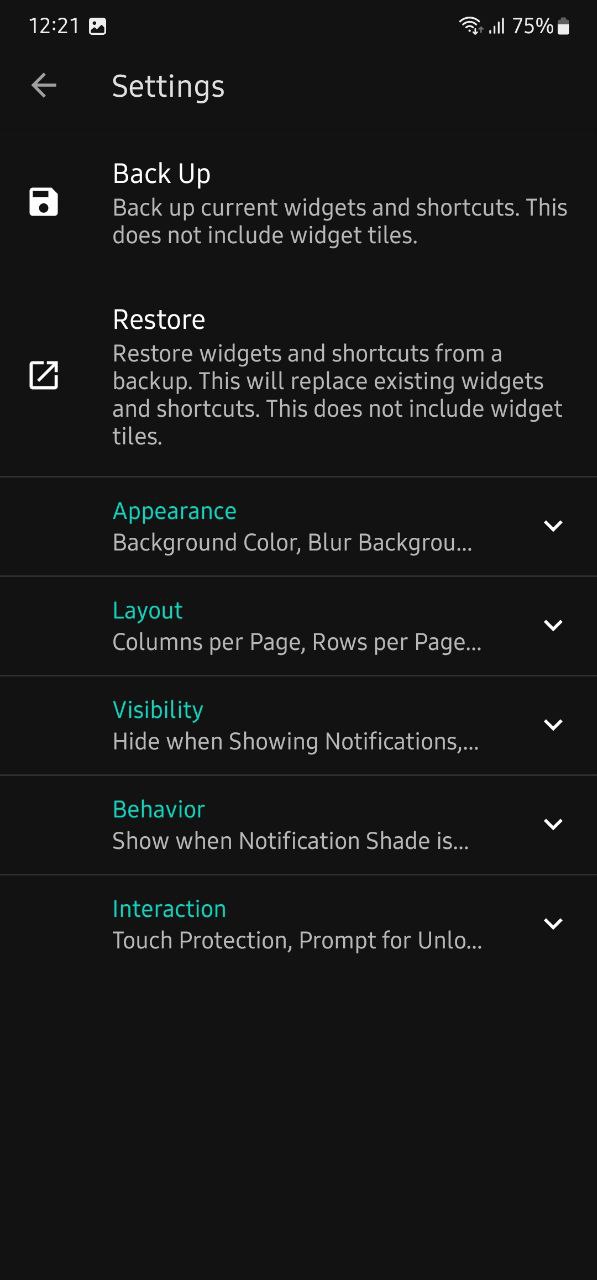One UI 5.1
How to add One UI 5.1 Battery widget on Galaxy phone’s lock screen

The new One UI 5.1 software is here for all flagship Samsung phones. I have caught a lot of new features in it and one of my favorite features is the Battery Widget. While One UI 5.1 has released the Battery Widget for the home screen, a trick can let you add it to the lock screen as well.
Before heading to the trick, what’s a Battery Widget? The Battery Widget is a useful feature widget that shows you information about the battery status of your phone and all other connected devices at a glance.
Follow our socials → Google News, Telegram, Twitter, Facebook
With this, you can easily check the battery of your Buds, smartwatches, and other Bluetooth devices effortlessly so you can charge them before they get discharged.

Moreover, the company offers this widget in two formats – one that appears in circles and the second one that appears in the list form. Circle one just shows the logo of the phone, buds, watch, etc alongside their battery. Whereas, the list also shows the name of the connected devices and their battery statuses.
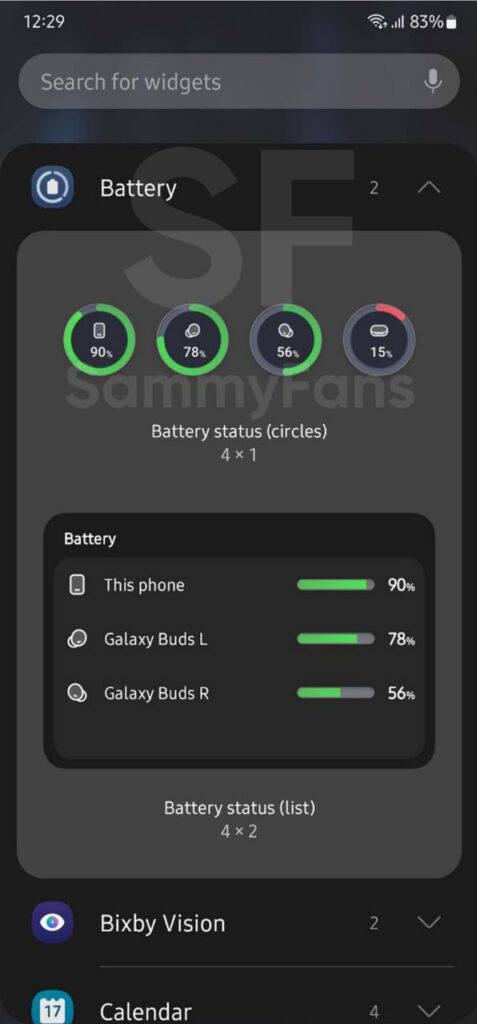
Adding the Battery widget on your home screen is so easy. Just tap and hold the home screen, select the Widgets option, and choose the Battery. You can select which form of the Battery widget you want to see on your home screen. Well, I prefer the Circle one, it looks classy.
Here’s how to add One UI 5.1 Battery Widget on your Galaxy phone’s Lock screen:
It’s worth mentioning that Samsung officially does not allow you to add the Battery Widget on the lock screen. However, a trick will help you do this. First of all, you need to download an app named “Lock Screen Widgets” through this link.
Now install the app and complete the setup. Do note that it requires access from the Accessibility menu. Once done, open the app and enable the “Lock Screen Widgets” option which is disabled by default.
Now tap on the “Add Widgets” button, search for “Battery Widget” and apply it. Now go to the lock screen and tap the widget with two fingers to “adjust its size and position”.
After you place the widget in the desired position unlock your phone and go back to the “Locscreen widgets” app. Tap on settings, expand the “Visibility” drop-down, and enable these 4 settings –
- Hide when showing notifications
- Hide when notification shade shown
- Hide on security input
- Hide on FaceWidget
Thanks for the tip, V3trox360!
One UI 5.1
One UI 5.1 has ultimate Photo Editor tools: Tint, Light Balance, Sharpness and Clarity
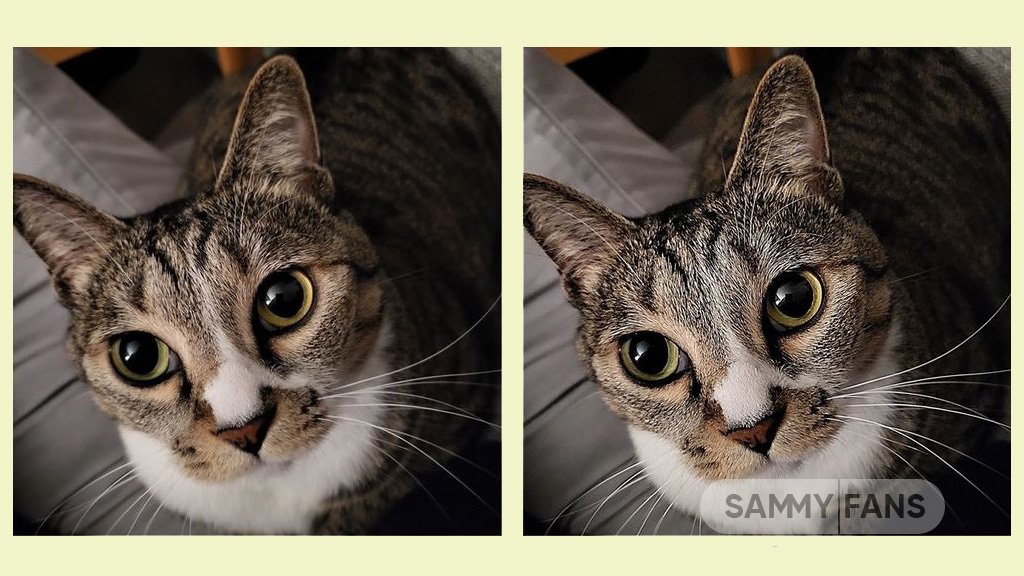
Samsung One UI 5.1 update comes with a lot of new features and enhancements for the Camera, Gallery, Widget, Internet, and more to deliver a next-level experience. The company recently released a new update for One UI 5.1 Samsung Photo Editor, which brings significant improvements.
Through the new update, the Korean tech giant has improved the Tint menu in the Photo / Video Editor for a more immersive editing experience.
Follow our socials → Google News, Telegram, Twitter, Facebook

Lighting is one of the important factors in photography. With the new update, the company would like to introduce the Editors’ Tint Menu so that you can fine-tune the effect of these lights.
Samsung offers three different functions for adjusting the lighting, which look similar but are different. Those three functions are Light Balance, Definition, and Clearness. Let’s see these three functions of Samsung One UI 5.1 Photo Editor.
Improved Light Balance
Light Balance literally means the balance of light. This function adjusts the balance of brightness to the mid-tones in the image. This feature ensures visibility and balances brightness by making very dark areas slightly brighter and very bright areas slightly darker.
When we increase the (+) value, the light balance effect is adjusted to make the overall image brighter and more clear, while we increase the (-) value, the overall image becomes darker such as casting a shadow.
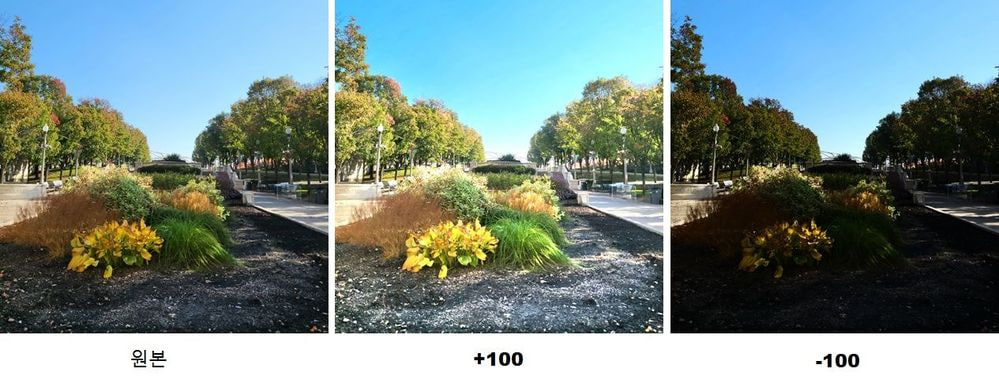
The Light Balance function is currently only available for photo editing and will be soon supported by Video Editor.
Sharpness Improvement
Sharpness is a feature that edits blurry photos to make them sharper. Although it doesn’t seem to have anything to do with light, it does involve the power of light.
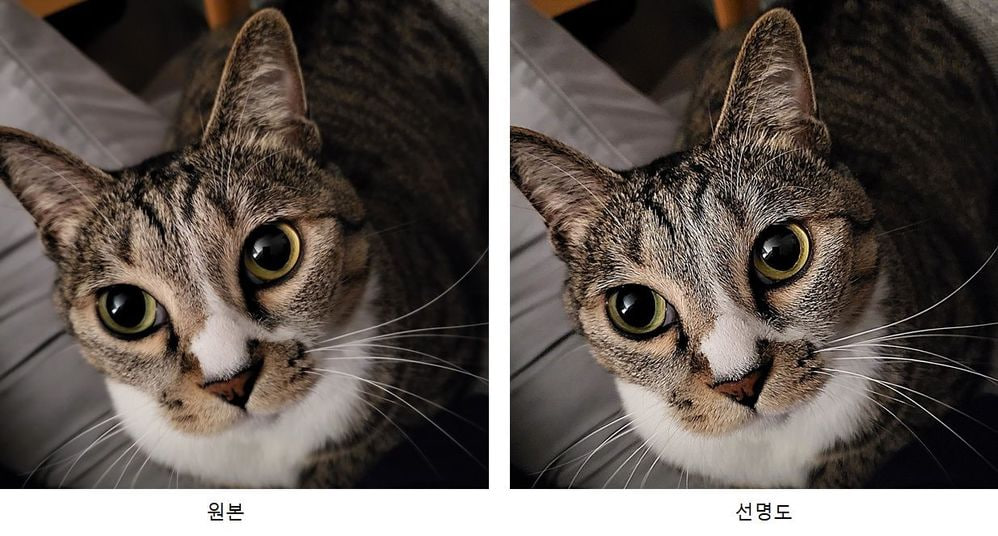
Brighten the brightest point of the photo that bringing out the texture, which has the effect of sharpening the photo. The sharpness enhancement applies to photo editing and video editing alike.
New Clarity Feature
Clarity is a new feature of the latest One UI 5.1 update. Alike the Sharpness function, the Clarity function applies the effect of lighting rather than changing it. This function makes bright areas of an image slightly brighter and dark areas slightly darker to enhance the texture or three-dimensional effect of the image. In One UI 5.1, Clarity is only available for photo editing, but the company is planning to release this feature to the Video Editor.
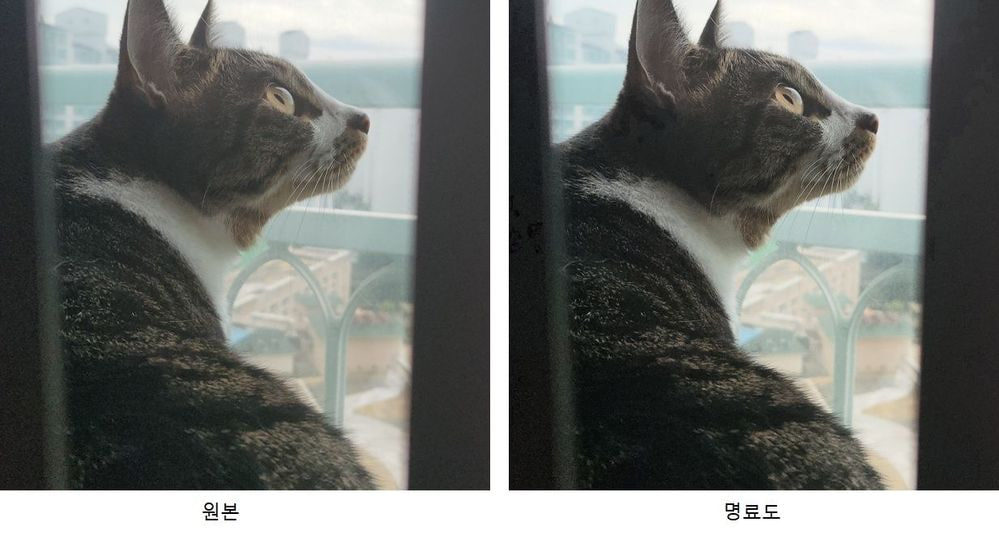
One UI 5.1
Samsung Galaxy A72 starts getting One UI 5.1 update

We are in mid-March 2023 and Samsung has begun releasing the One UI 5.1 update for Galaxy A72 smartphone users. This major update installs February 2023 security patch to enhance the security of the smartphone.
Users of Galaxy A72 can identify the One UI 5.1 update through One UI build version A725FXXU5DWB6. You will have to download around a 1.2 GB software package to install the latest update on your smartphone.
Follow our socials → Google News, Telegram, Twitter, Facebook
The update is rolling out in India and in some European countries such as Spain, the Netherlands, Poland, Portugal, and more. The Korean tech giant will soon make this update available for all Galaxy A72 models.

One UI 5.1 Update for Samsung Galaxy A72
One UI 5.1 update for Samsung Galaxy A72 comes with a slew of new features and improvements that amplify the Galaxy devices’ performance. It added a color tone option for the selfie camera, allowing you to change the tone easily.
You can now search your Gallery for more than one person or subject at the same time as well can create a Shared Family album. Also, you can change the folder where screenshots and screen recordings are saved.
The latest update makes browsing more easily as the Samsung Intenet app allows you to continue browsing the last webpage you were viewing on the other devices. Now, improved search logic lets you find what you’re looking for even if something isn’t spelled correctly.
Samsung Galaxy A72 One UI 5.1 Update – India #samsung #GalaxyA72 #OneUI pic.twitter.com/EgpCkA1mn9
— Samsung Software Updates (@SamsungSWUpdate) March 16, 2023
Moreover, the new update added a battery widget, an advanced dynamic weather widget, and a new contacts widget. After installing the latest software update, you can easily use these widgets.
Send us carrier-locked or unlocked phones software update screenshot or information here – [email protected]
One UI 5.1
Here’s when Samsung Galaxy S20, A52 and A71 will get One UI 5.1 in Canada
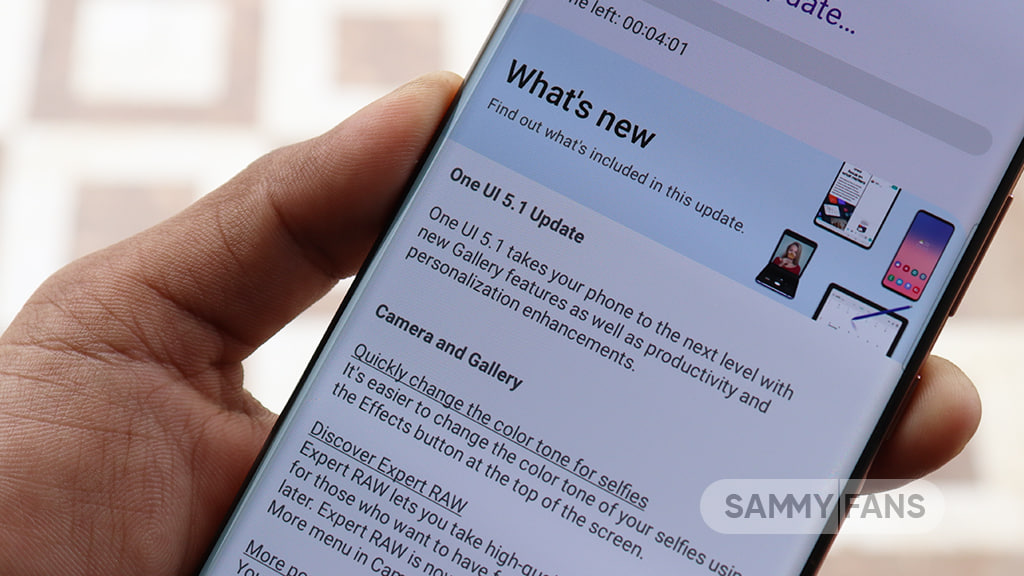
Samsung Galaxy S20 series, Galaxy A52 5G, and Galaxy A71 smartphone users in Canada are eagerly waiting for the One UI 5.1 features. Well, the wait is somehow over, as the official release date of One UI 5.1 has been revealed by Canadian carrier Fido.
Follow our socials → Google News, Telegram, Twitter, Facebook
According to the info, Samsung Galaxy S20, Galaxy A52 5G, and Galaxy A71 devices will get the new One UI 5.1 update on March 21 in Canada. In addition, the firmware will also bring the latest March 2023 security patch to keep the system software secure against various threats.
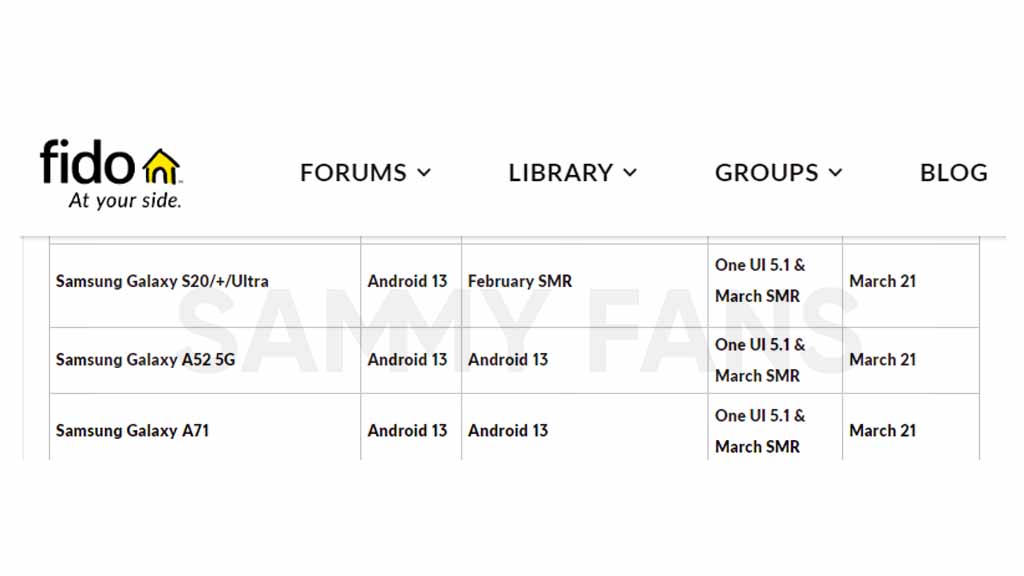
One UI 5.1 is going to be the last major software update for the Galaxy S20 series and Galaxy A71. These four devices launched with Android 10-based One UI 2.1 out of the box and were eligible for three generations of major OS upgrades.
On the other hand, the Galaxy A52 5G was launched in 2021, running the Android 11-based One UI 3.1 pre-installed. This phone is also supported for up to three Android upgrades, and the support is scheduled to end with the release of Android 14 this year.
Also Read | One UI 5-based Good Lock apps take user experience to the next level
Samsung’s new One UI 5.1 software is still based on the Android 13 operating system. Over the vanilla One UI 5 version, the 5.1 brings some additional new features such as a battery widget, enhanced Gallery & Camera along with refined performance and fluency.
Since the carrier will begin the rollout on March 21, we recommend you download the firmware over an unmetered internet connection such as WiFi. It’s not necessary to create a backup of your data prior to software installation but you can create one to get back the data in case of any mishappening.