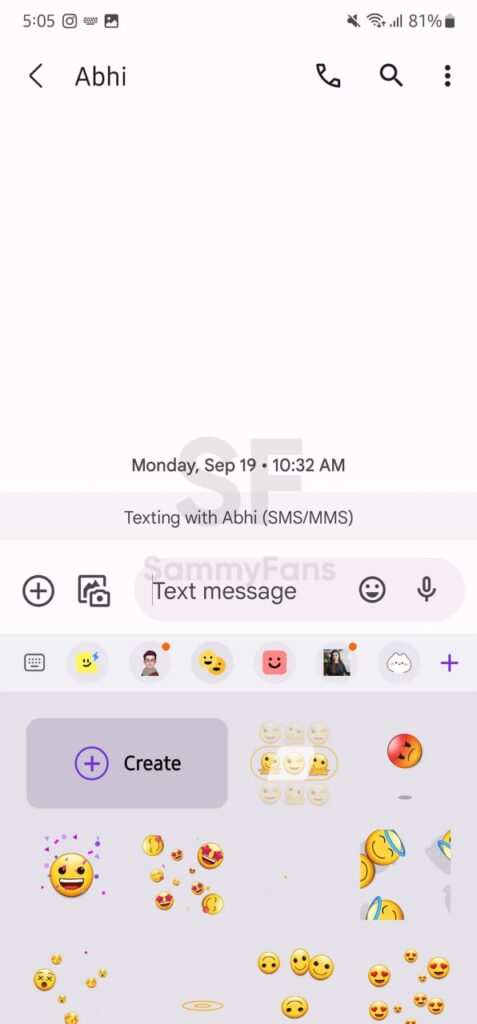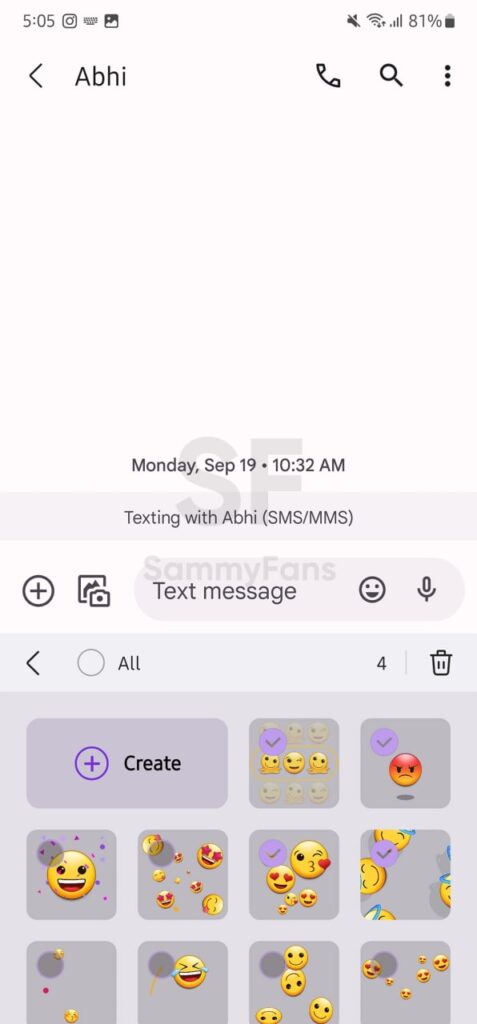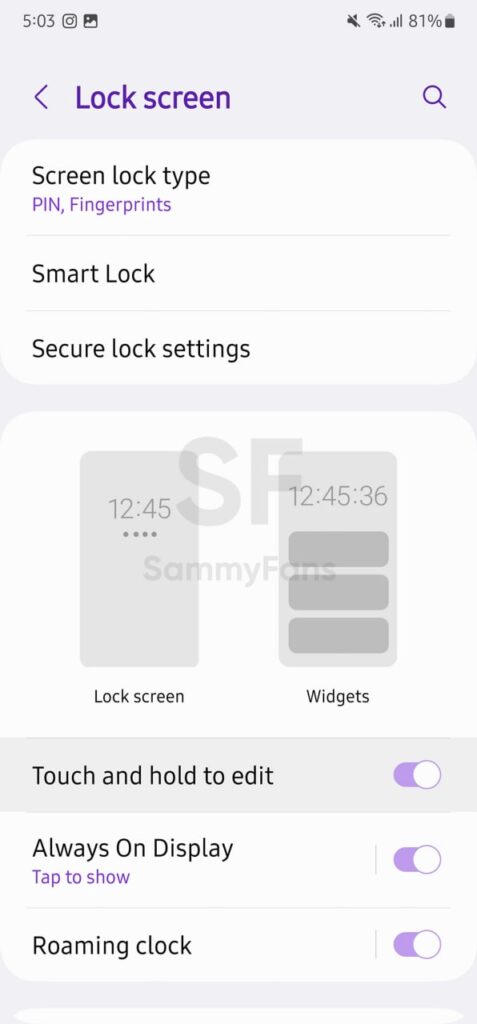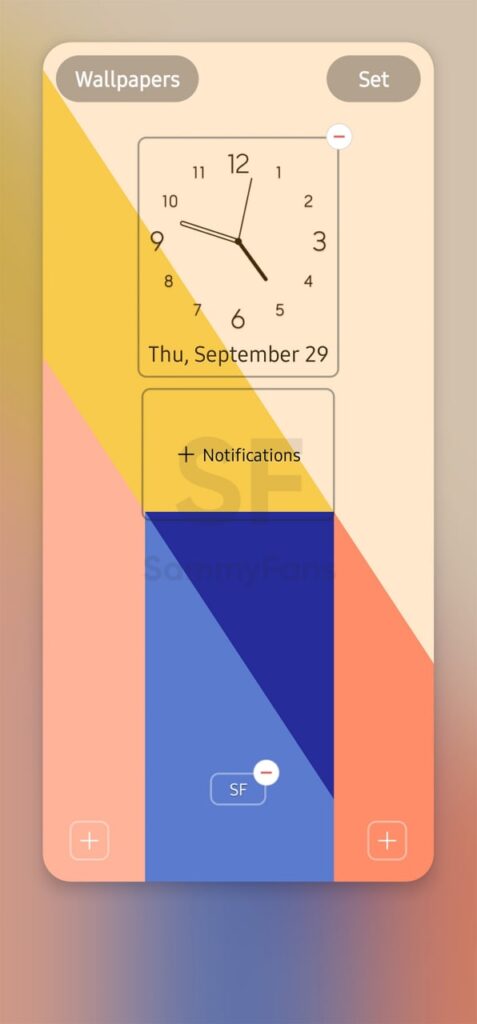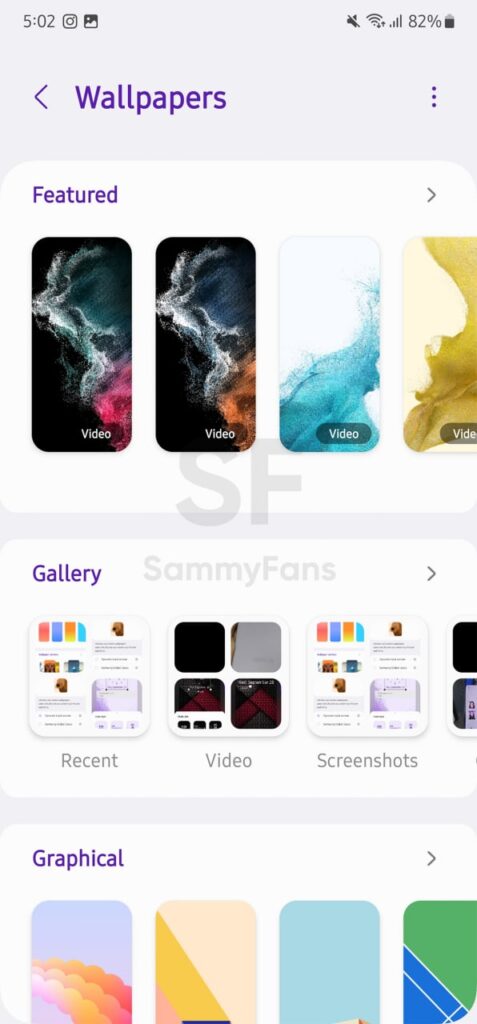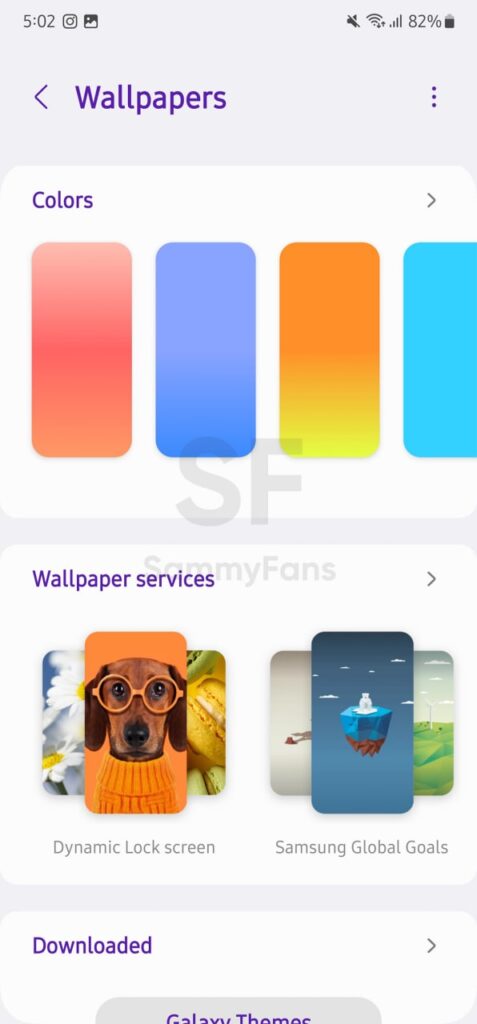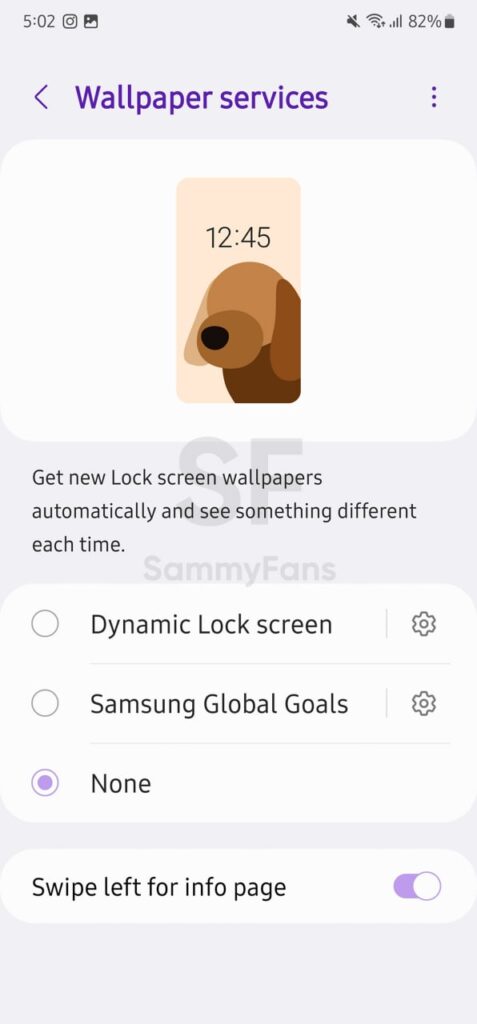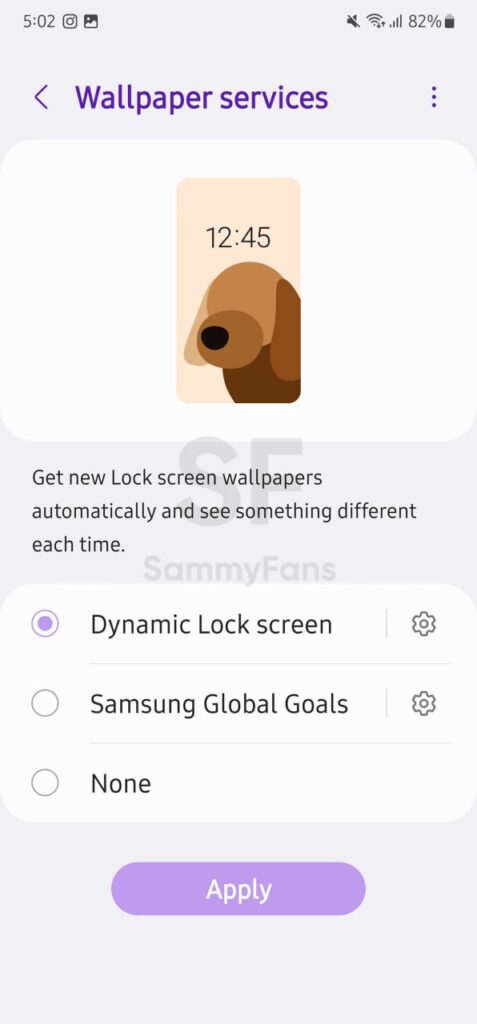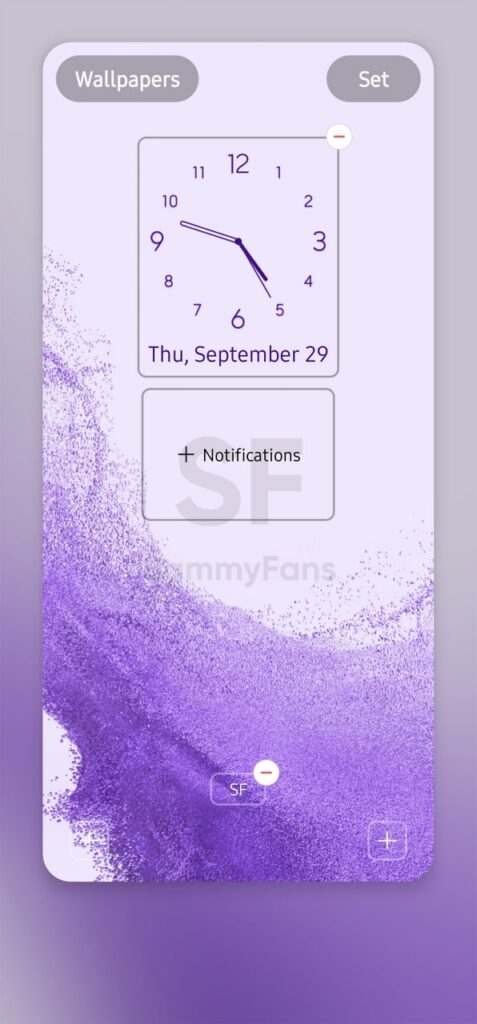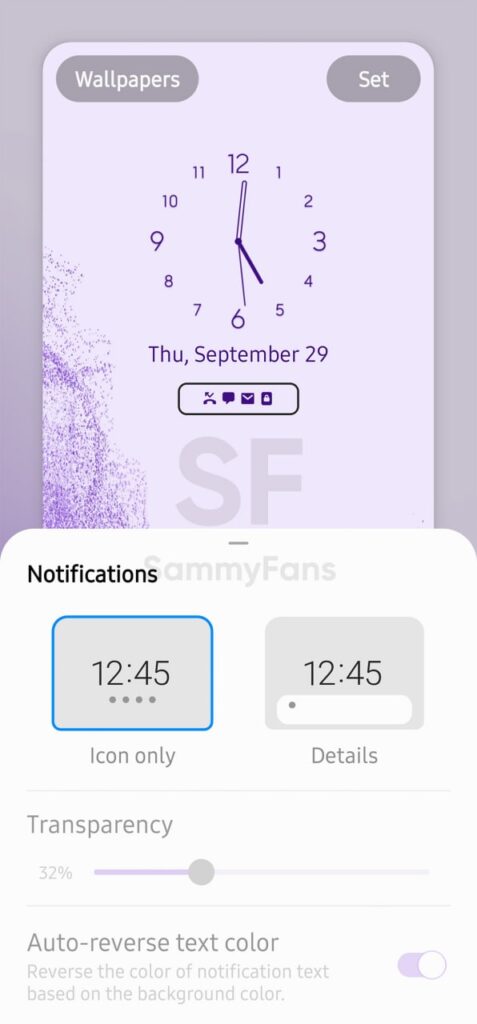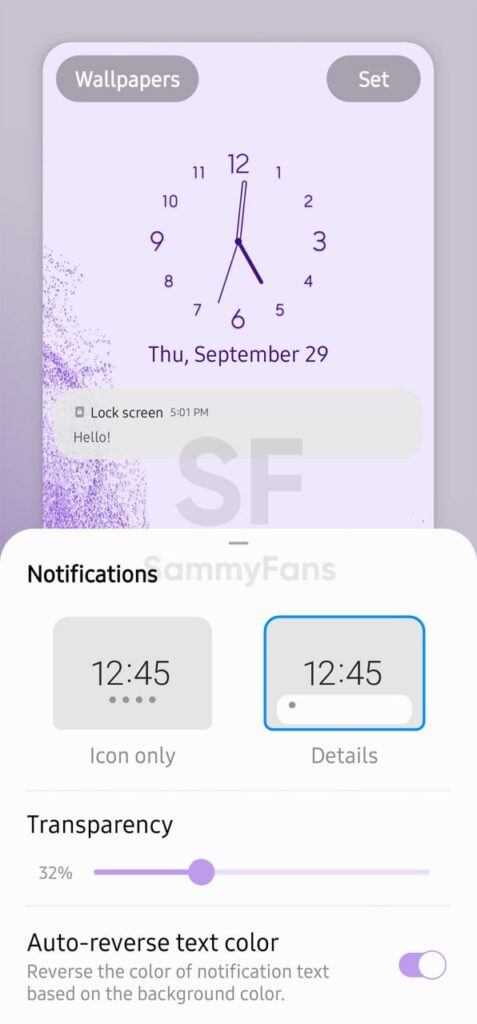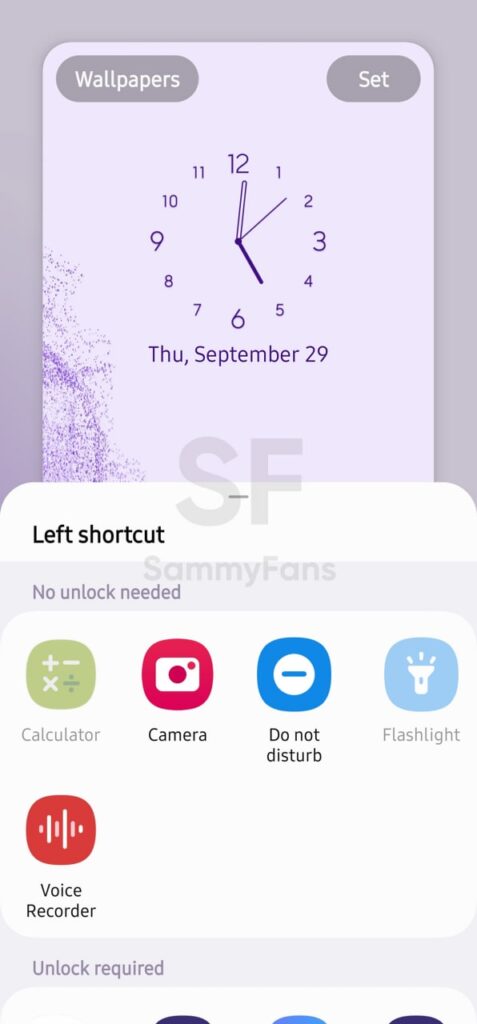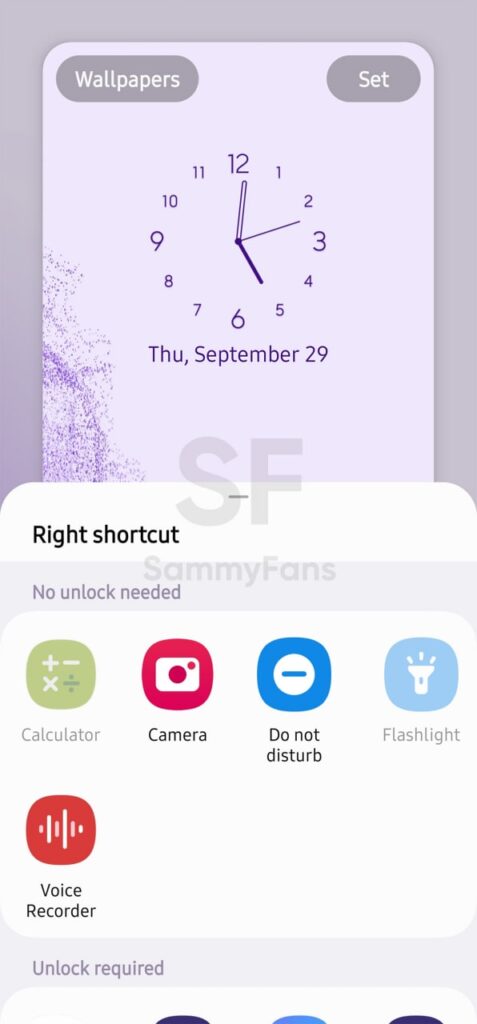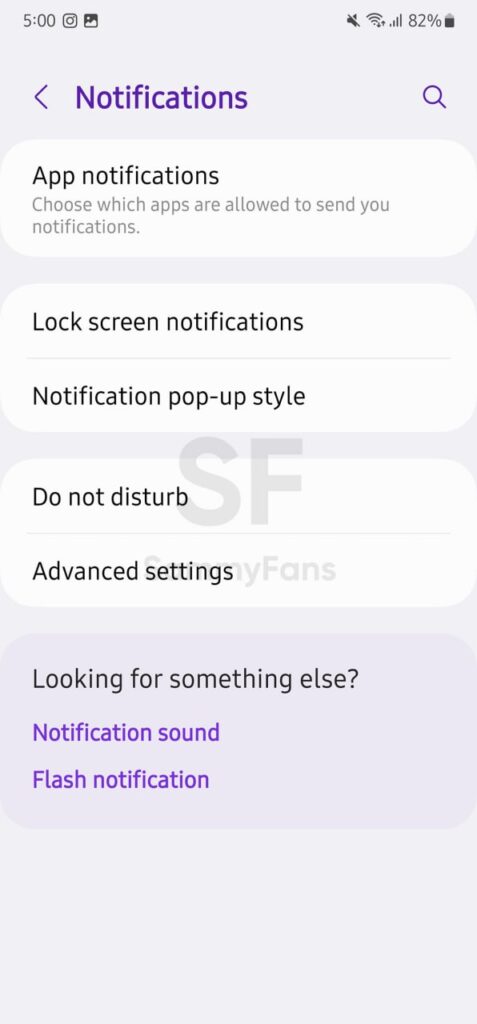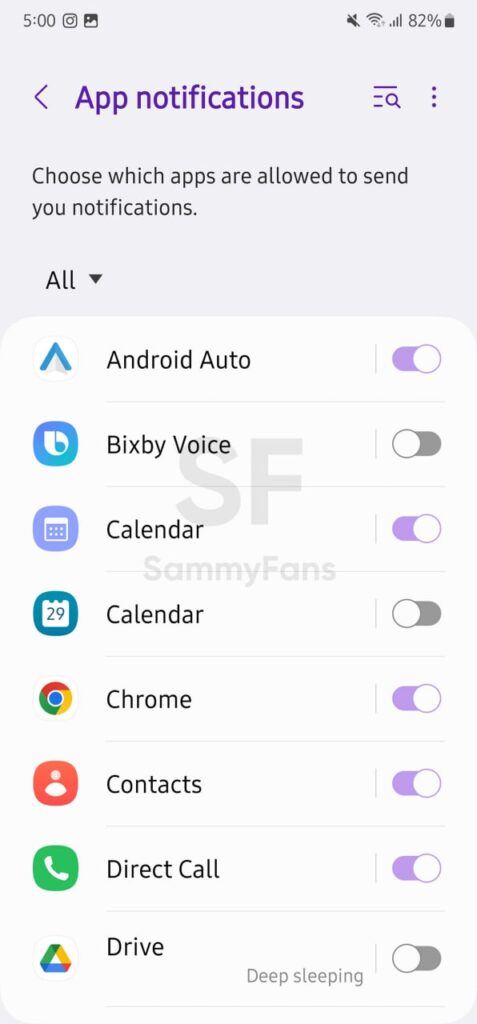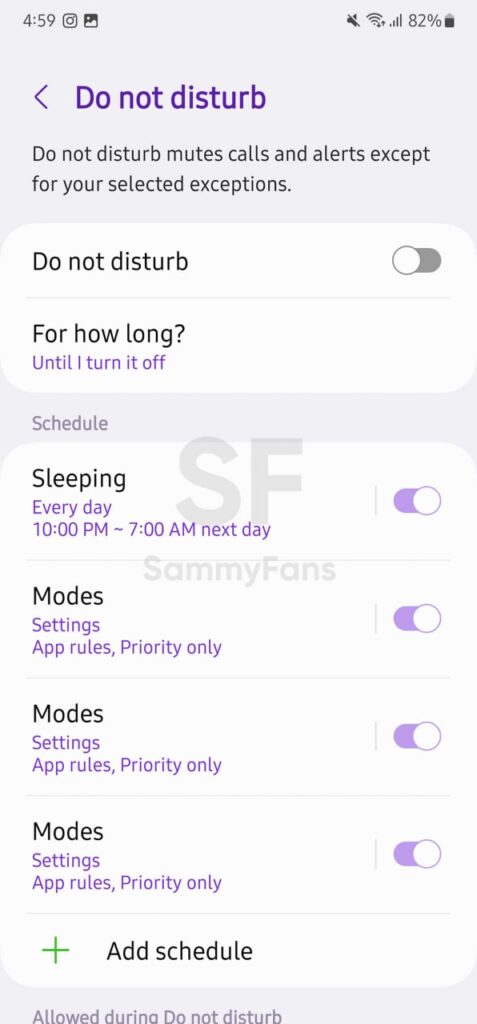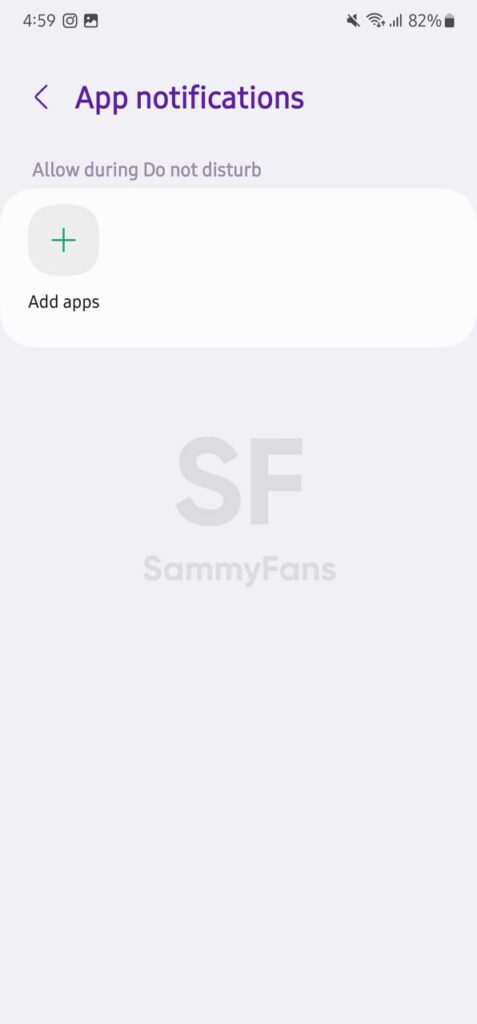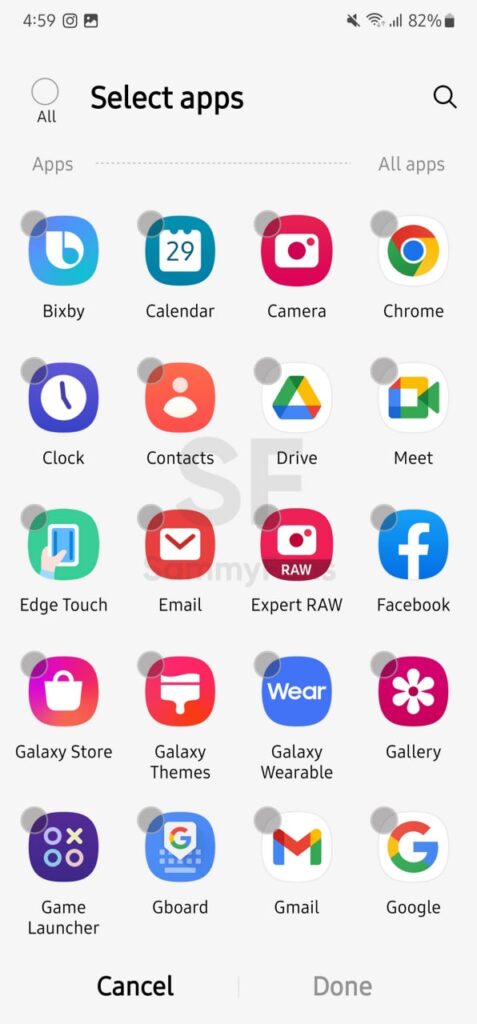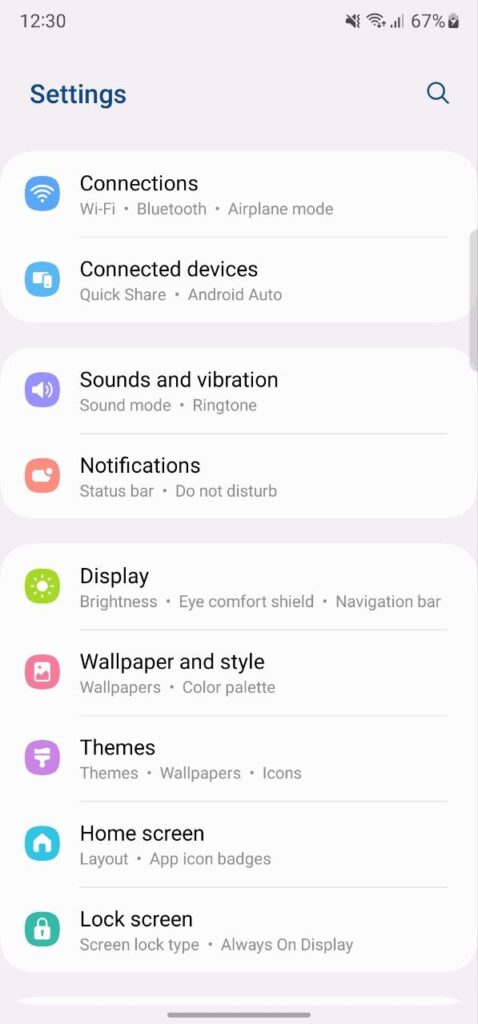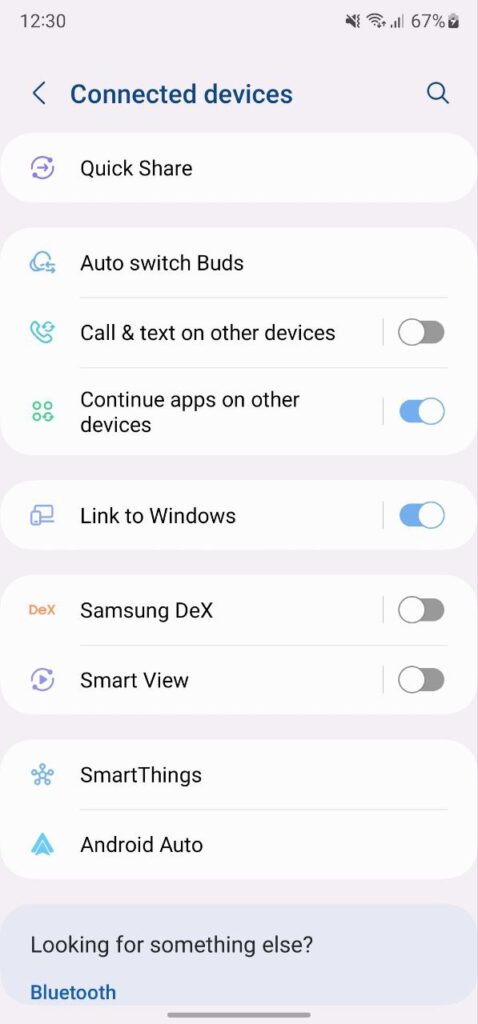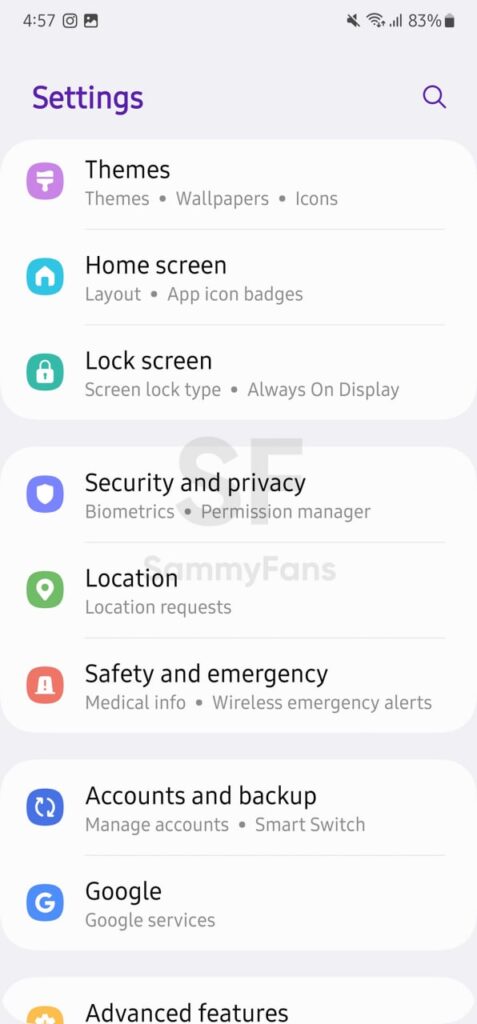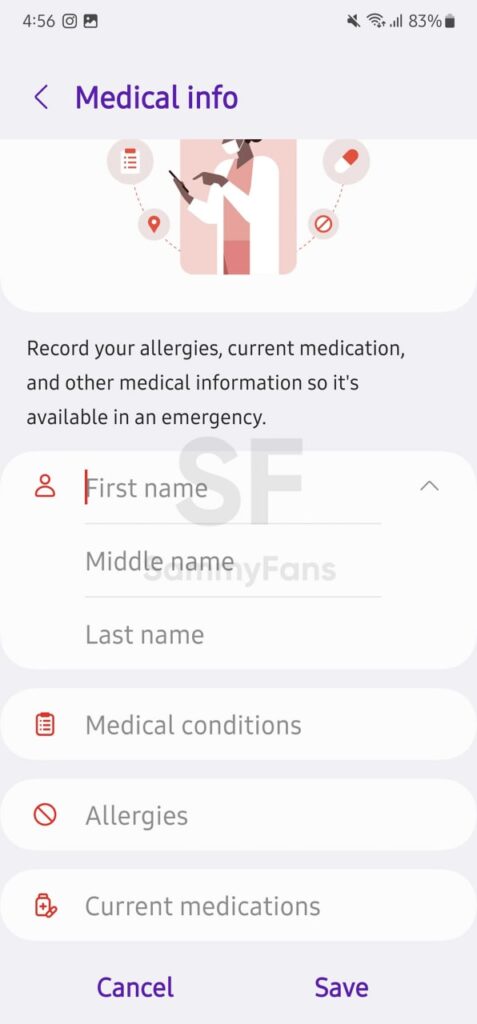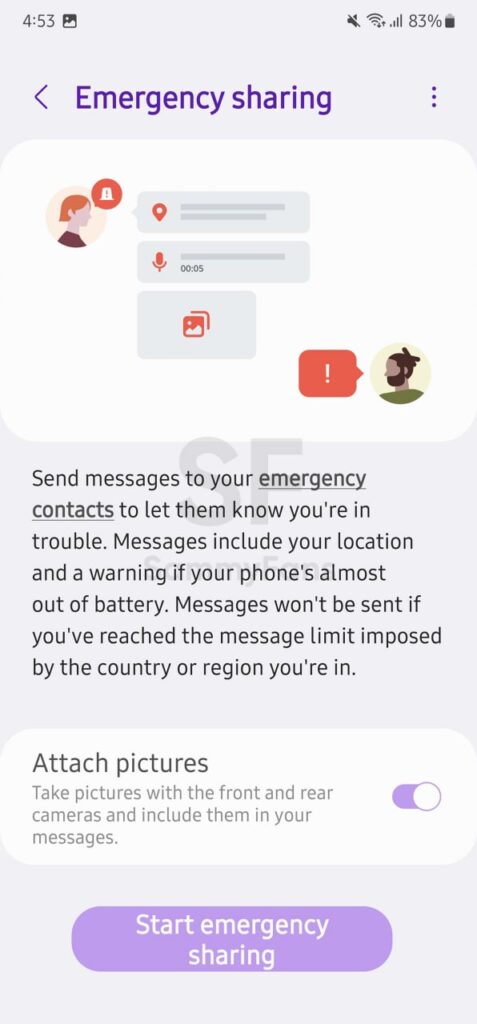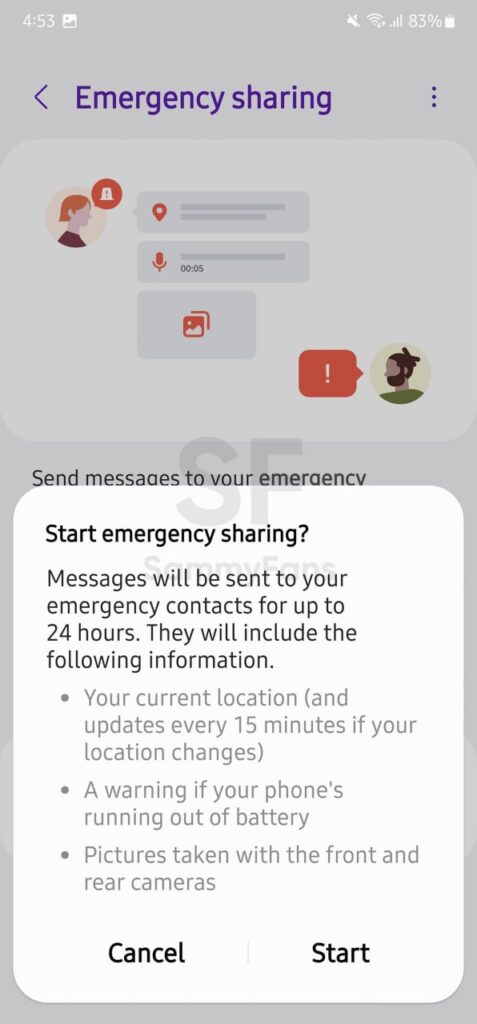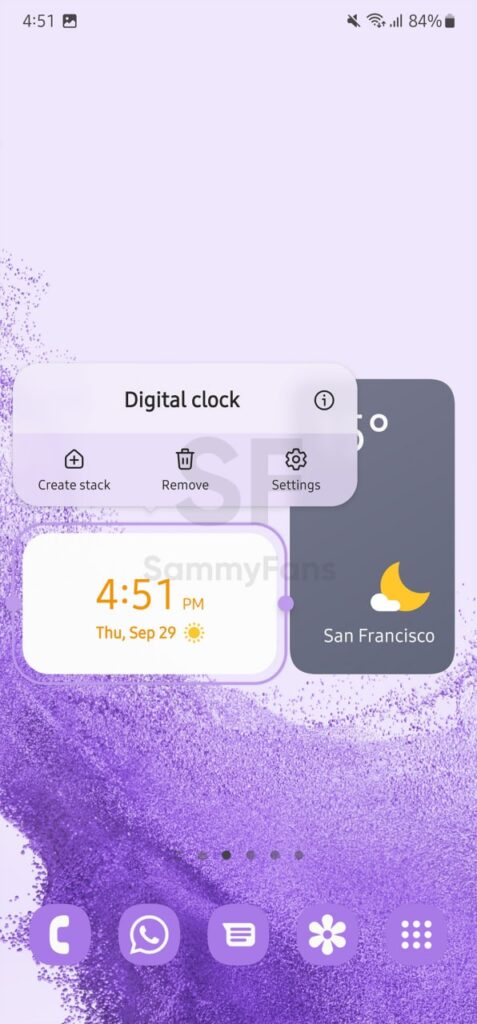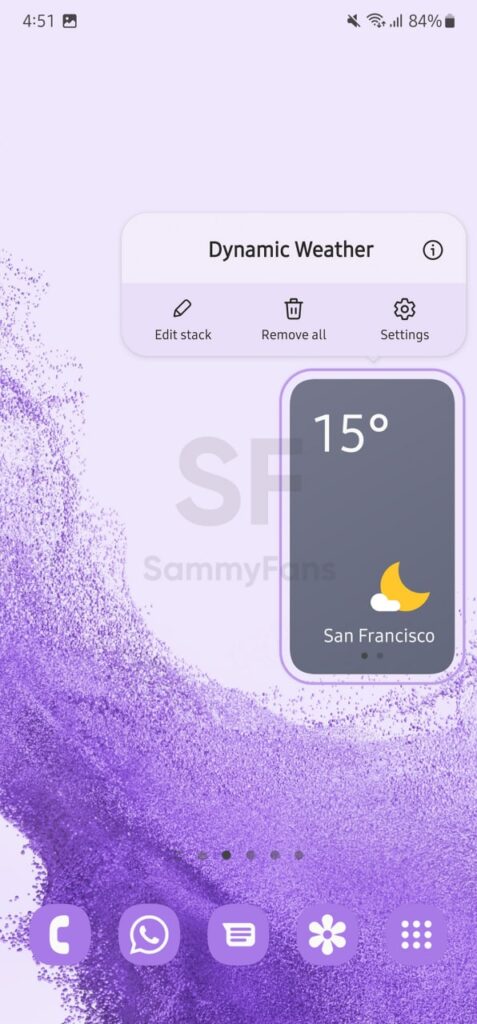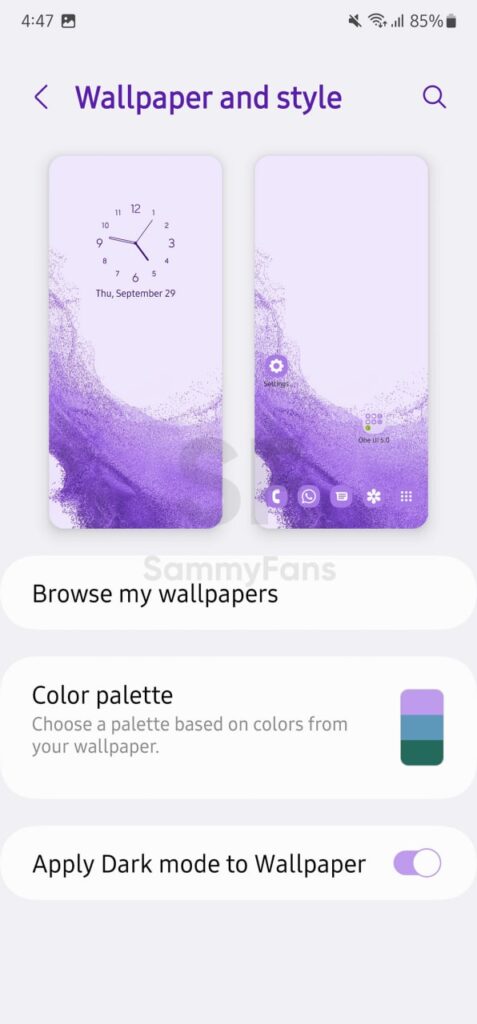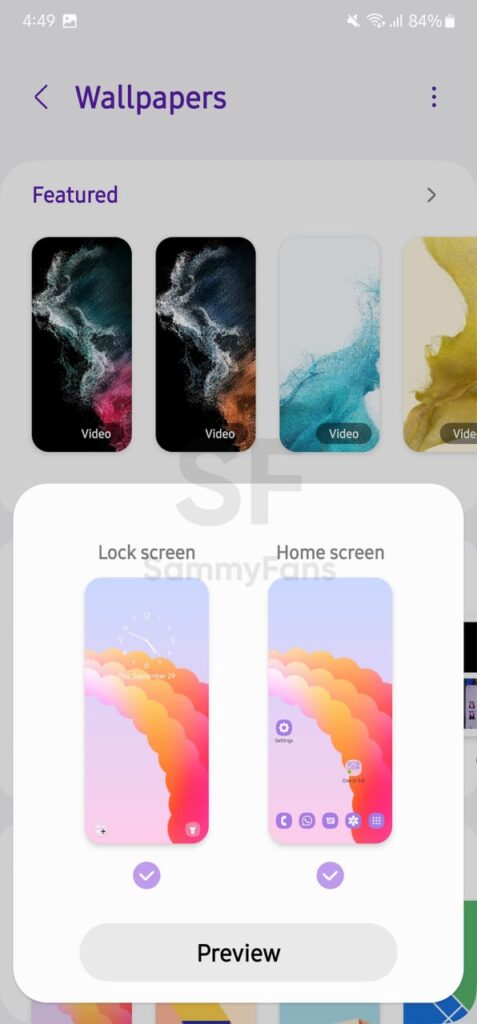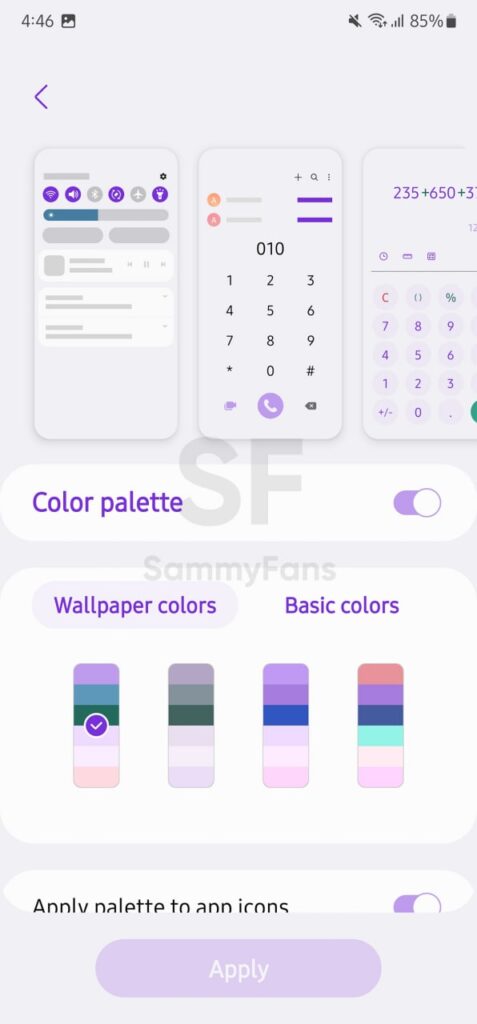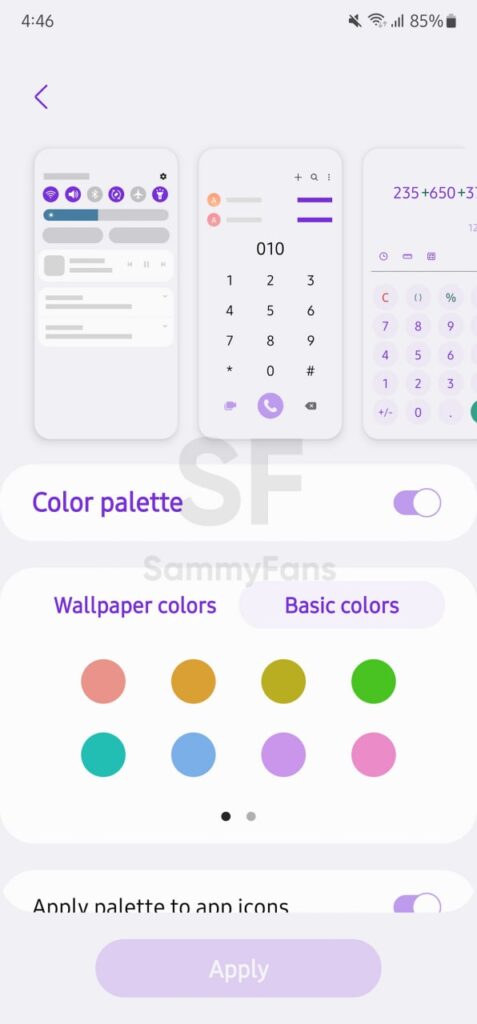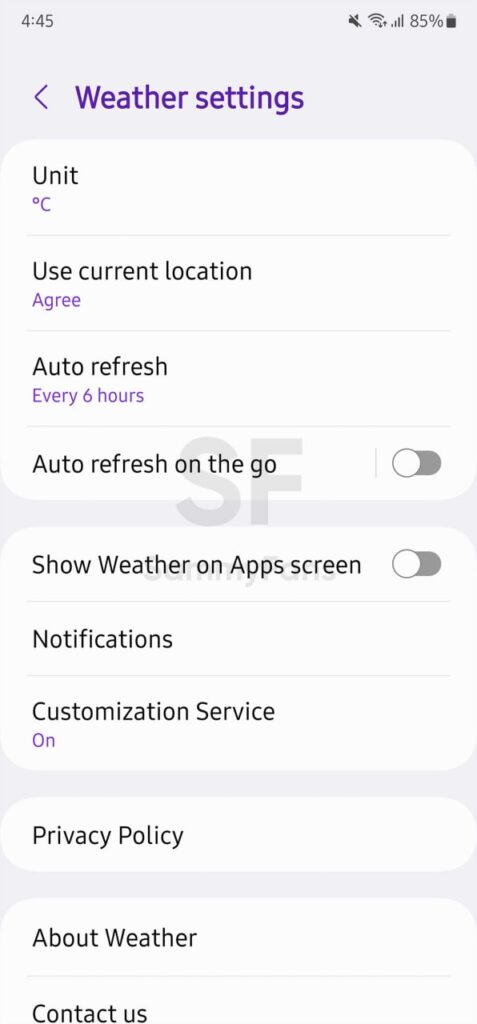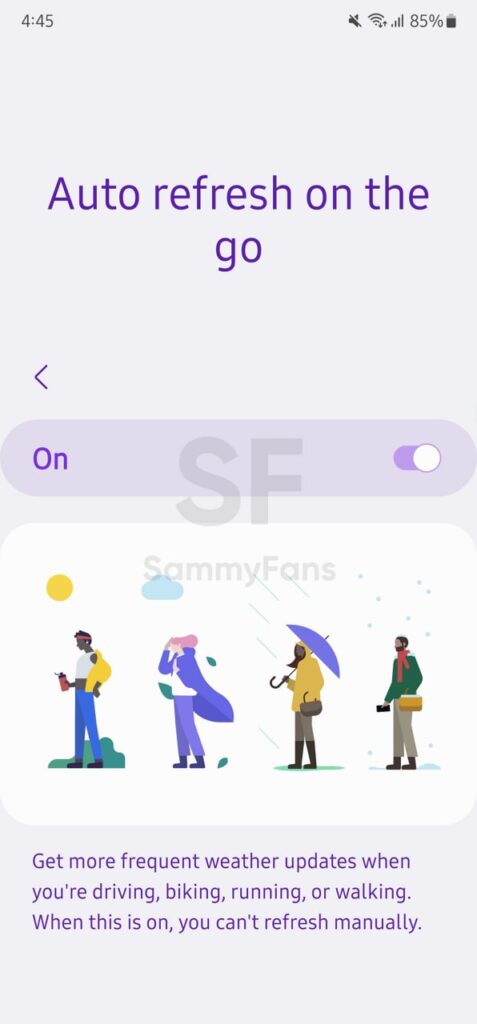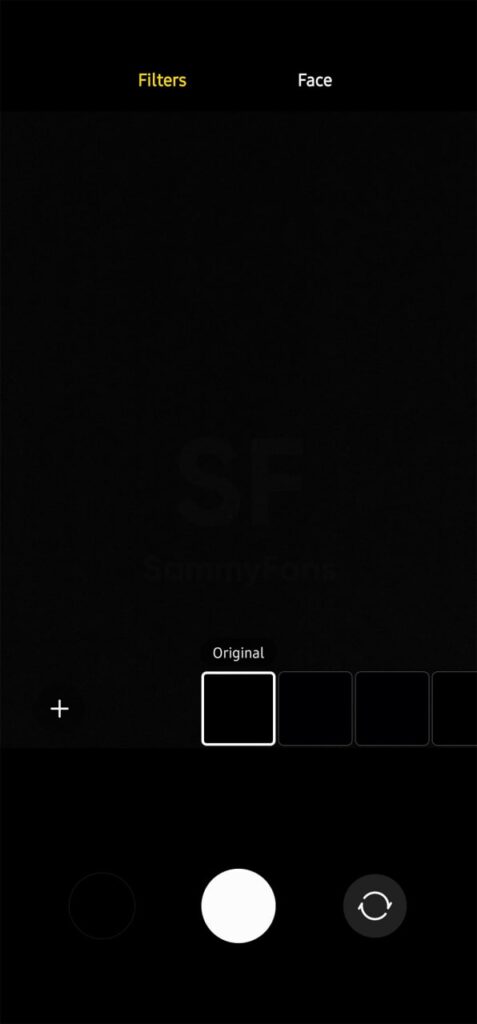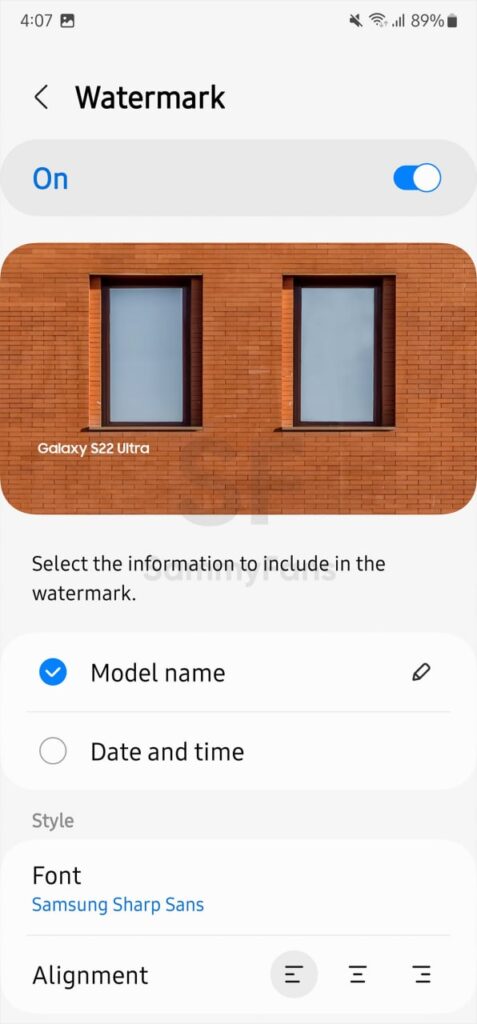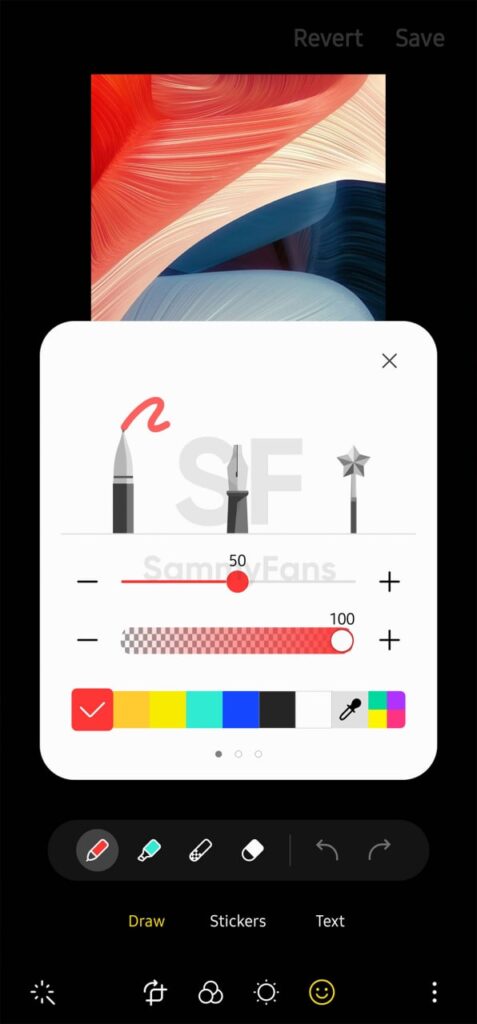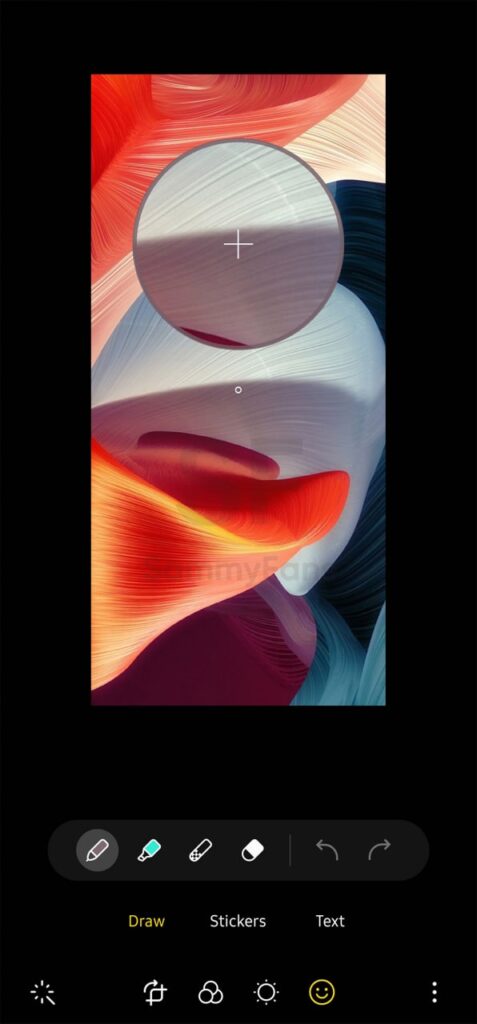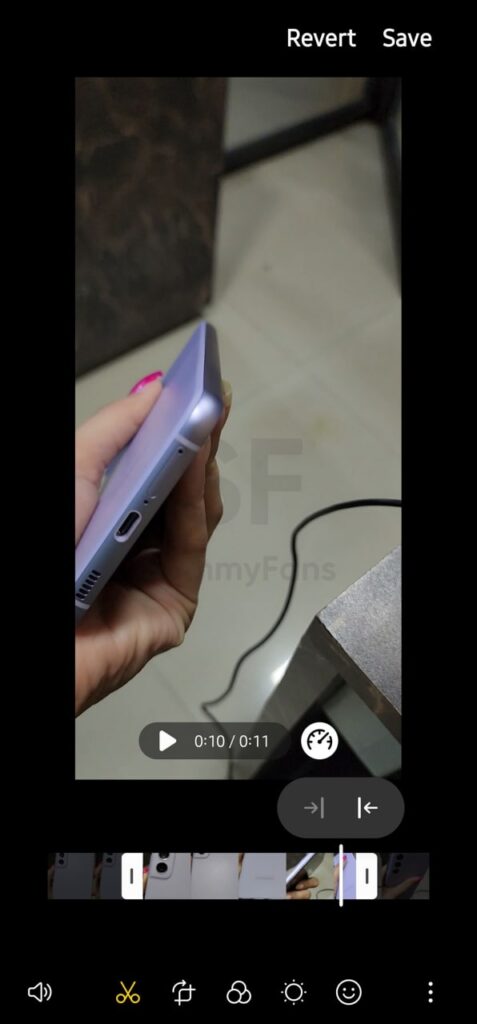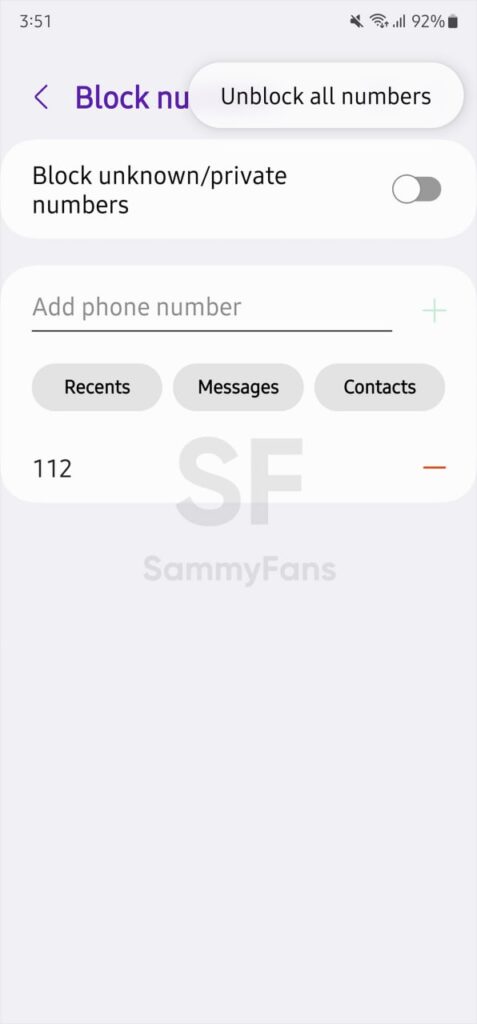Android 13
One UI 5.0: Best features of Samsung’s Android 13 skin

On October 12, Samsung officially introduced the One UI 5.0 iteration and showcased new features and changes. This new Android 13 OS skin comes with substantial user interface advancements and useful functionalities to provide you with a better user experience.
The Galaxy S22 lineup started getting Stable One UI 5.0 update in late October. Nevertheless, the company amazingly achieved the fastest Android OS deployment in its history. Within 2022, Samsung managed to nearly finish the One UI 5.0 rollout for eligible Galaxy devices.
We’ve gathered which new features One UI 5.0 update brings:
Samsung Messages
With the One UI 4.1, Samsung enabled the capability of creating emoji pairs using the One UI exclusive Keyboard application. The new One UI 5.0 has the ability so you can delete unwanted emoji pairs with the new delete function.
- Besides “Create” button, One UI 5.0 added a new Delete icon inside the menu that can be accessed by tapping the “+” button.
Lock Screen
Adding extra fun to customization, the One UI 5.0 now allows users to modify the lock screen by using “touch and hold to edit” feature. It lets you easily edit and customize your lock screen by simply touching and holding onto the screen.
- Touch and hold on the lock screen to enter lock screen edit mode.
- A “Touch and hold edit” option has also been added to the lock screen settings menu.
Samsung’s Android 13 skin lets you easily change your lock screen wallpaper directly on the lock screen. The newly crafted Wallpapers library has various options including Wallpaper services such as Dynamic lock screen.
How to use Dynamic Lock Screen
Dynamic lock screen is an amazing function that is available on Galaxy smartphones inside the Wallpaper services section. You can access this mode by following the steps written below.
- Select Wallpaper in the “Touch and hold edit” mode on your lock screen > Scroll down to “Wallpaper services” > Select the arrow on the right > Select Dynamic Lock screen > select Apply.
How to customize lock screen clock style
The “Touch and hold edit” mode is not just limited to the above-mentioned two functions. It also allows you to change and customize your lock screen clock style and colors with easy visual modification tools.
More “how-to” for lock screen
Galaxy users can now edit and customize the notification settings by selecting the preview notifications. There are two options for lock screen Notifications including Icons only and Details, which show a preview as well so you can apply the best settings.
Samsung’s software has another lockscreen feature that makes it possible to open two apps (not any!) without unlocking the smartphone. You can swipe left or right to open apps directly from the lock screen interface.
The One UI 5.0 now allows users to change the apps for both “Left shortcut” and “Left shortcut.” You can assign two of the five available options that can be accessed without unlocking the phone including:
- Calculator
- Camera
- Do not disturb
- Flashlight
- Voice recorder
Notification Settings
Inside the system Settings, the Notifications section is now reorganized so you can find related menus on a single-screen interface.
Go to Notifications in the settings menu > select App notifications to view the apps list and easily toggle each app’s notification on and off.
You can easily add contact exceptions in the Do not disturb notification settings. Go to “Do not disturb” under notification settings > select Calls and messages > Select + to add contacts to the exceptions list.
Moreover, it’s now easier to add contact exceptions in the Do not disturb notification settings. Just head towards “Do not disturb” under notification settings > select Calls and messages > Select + to add contacts to the exceptions list.
In addition, you can also find DND exceptions for the app under Do not disturb > App notifications, by just simply selecting + to add apps to the exceptions list.
Gallery
In One UI 5.0 software, you can get quick access to organize Albums by selecting “+” on the top right corner under Gallery > Album. There are several options available including:
- Create an album
- Create a group, and share an album
- Auto update an album.
Furthermore, a new “View all” option has been added at the top for you to quickly access all your albums. And you will be recommended if there are people groups analyzed as the same person to integrate them into one group.
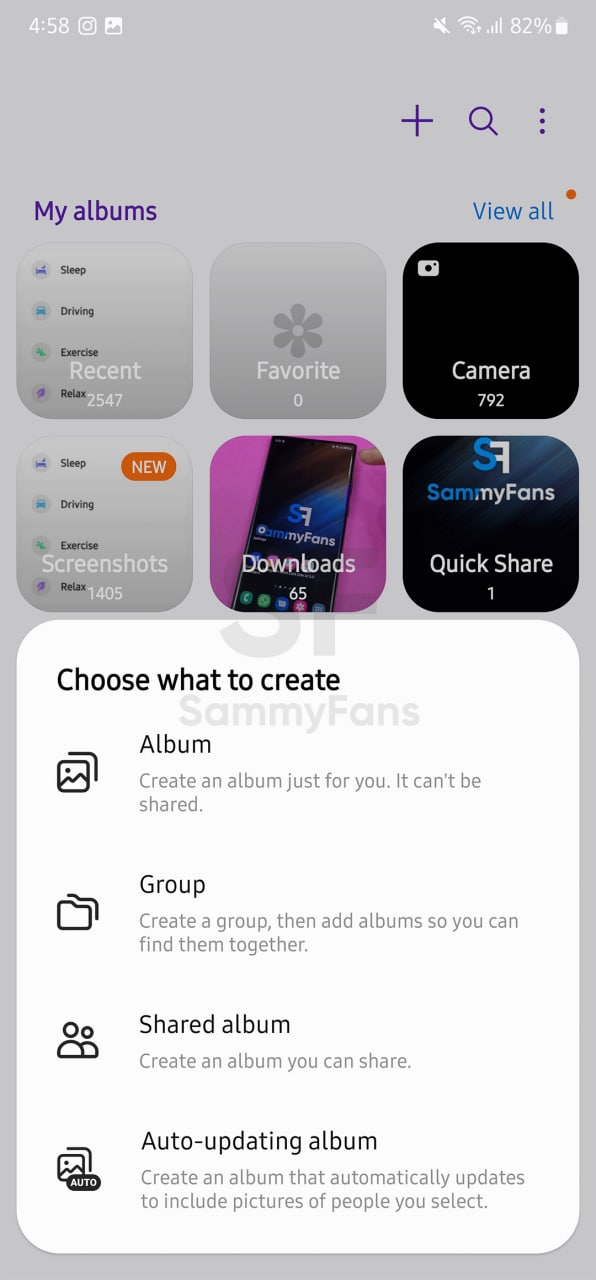
Modes and Routines
Samsung’s Android 13-based One UI 5.0 software system has now renamed the Bixby Routines to Modes and Routines – two different sections for user convenience.
You can utilize different modes to help you focus on your current tasks under the Modes tab, while the 2nd “Routines” tab allows you to add new routines or discover and manage existing routines.

Security and Privacy
Compared to the One UI 4.1, the One UI 5.0 update brings a major change to the security and privacy settings. With the latest upgrade, “Biometrics and security” and “Privacy” have been combined into one menu named “Security and privacy”.
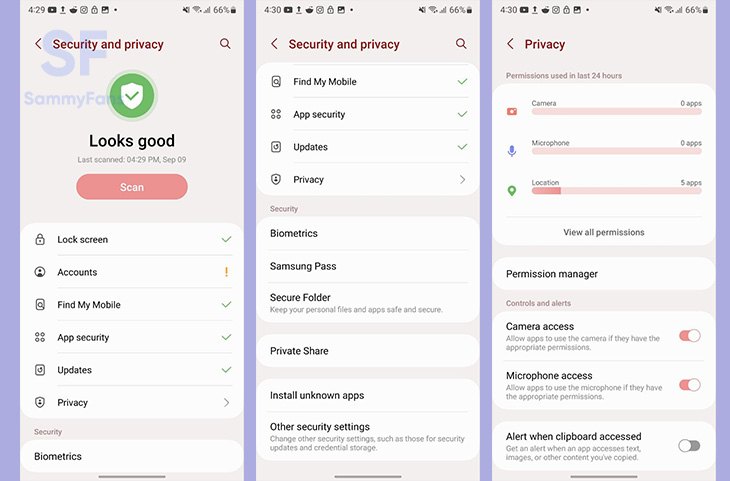
Connected Devices
Connected Devices is a new menu that joined other system Settings with the One UI 5.0 update. The company grouped all Connections functions that are now available at a dedicated place called Connected Devices.
Safety and emergency
Safety and Emergency is another important part of a smartphone’s system Settings. In the One UI 5.0, you will notice an updated medical information icon while pressing on the lock screen to make an emergency call.
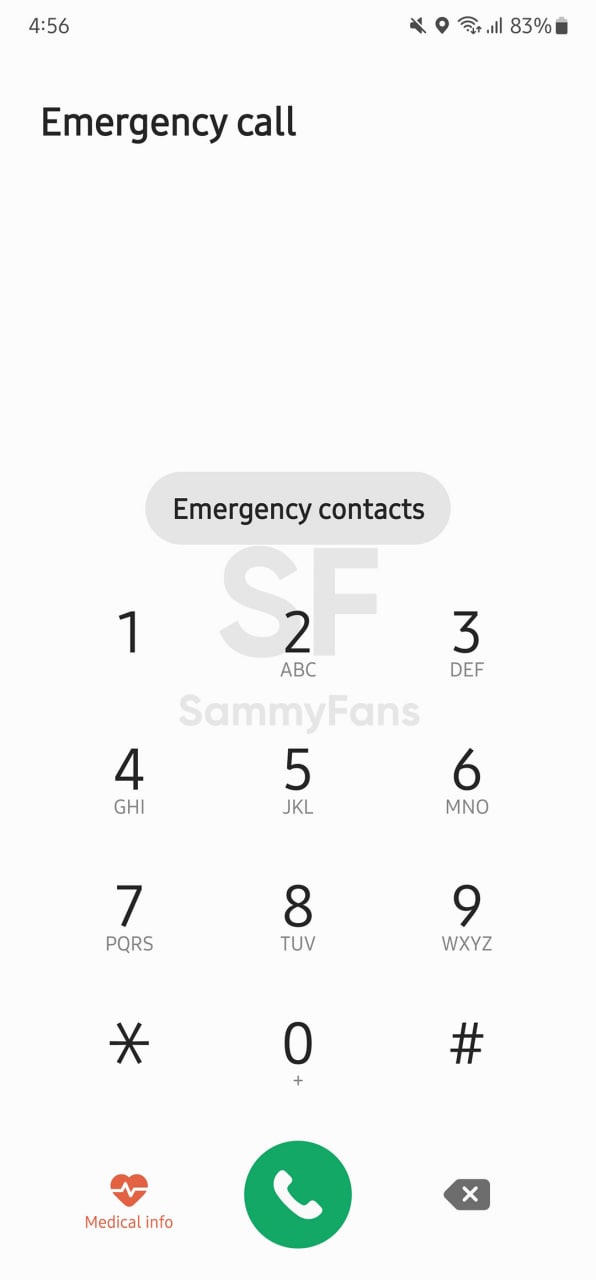
In addition, you will have options to provide additional medical information. To access new fields, select Medical info in the “Safety and emergency” settings menu and make the update. The safety and emergency settings have been redefined and now provide more detailed configuration.
Edit the Emergency SOS settings by selecting Emergency SOS.
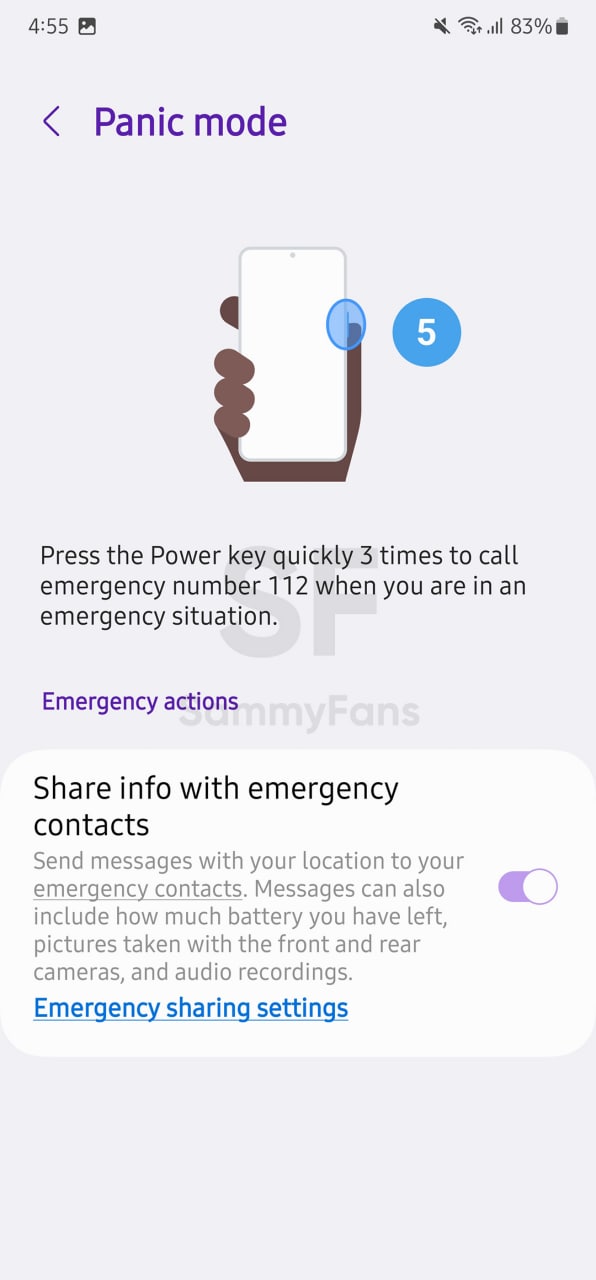
Send messages to your emergency contacts by selecting Emergency sharing.
The “Shown on Lock screen” option has been added for you to enable or disable medical information that should be shown on the lock screen.
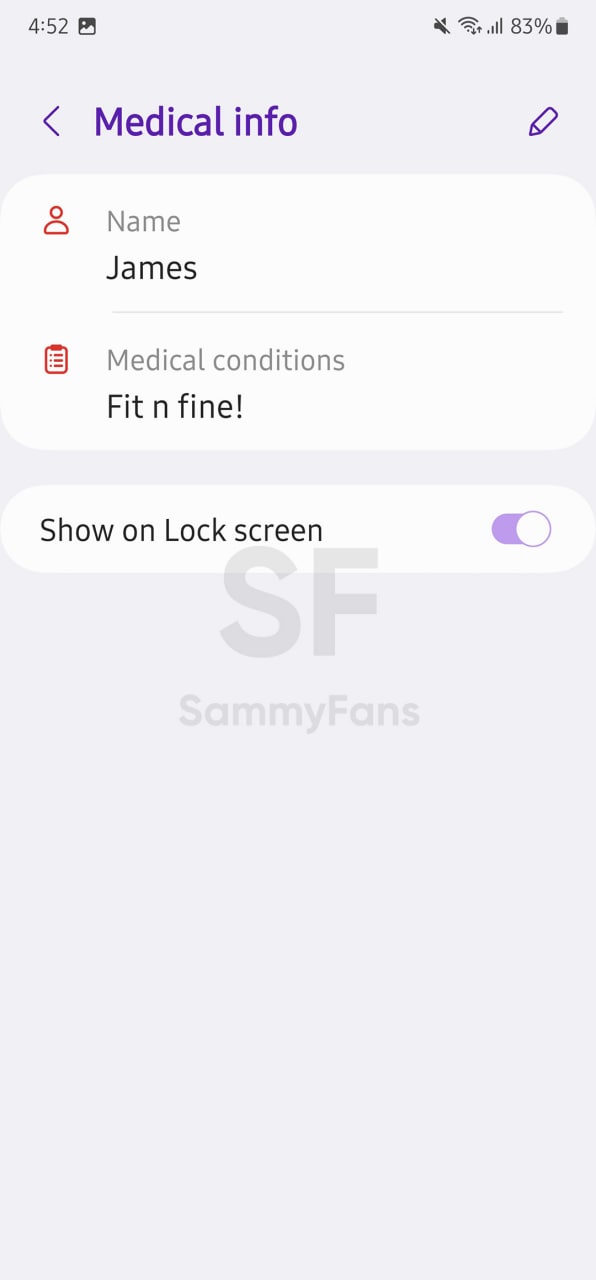
Widgets – Home screen
One UI 4.1 debuted the Smart Widget feature, which is now further advanced with the One UI 5.0 update. Now, users can stack multiple widgets to best utilize the space on the home screen.
Samsung One UI 5.0’s Stackable Widget feature allows you to create stack widgets by dragging and dropping option or by long pressing one of the widgets you wish to edit. Once created, you can long press to edit the widget or remove it.
Wallpapers – Home screen
One UI 5.0-based Wallpapers function’s preview screen gives you the option to edit your lock screen and home screen wallpapers. Go to Wallpaper > Select the wallpaper you want > A preview screen will pop up > select Preview to edit the wallpaper.
Freebie: Download Samsung One UI 5.0 Wallpapers
In case you select an image from the Samsung Gallery app to use as wallpaper, you can also apply filters to the wallpaper by selecting the “Filter” option at the bottom of the screen.
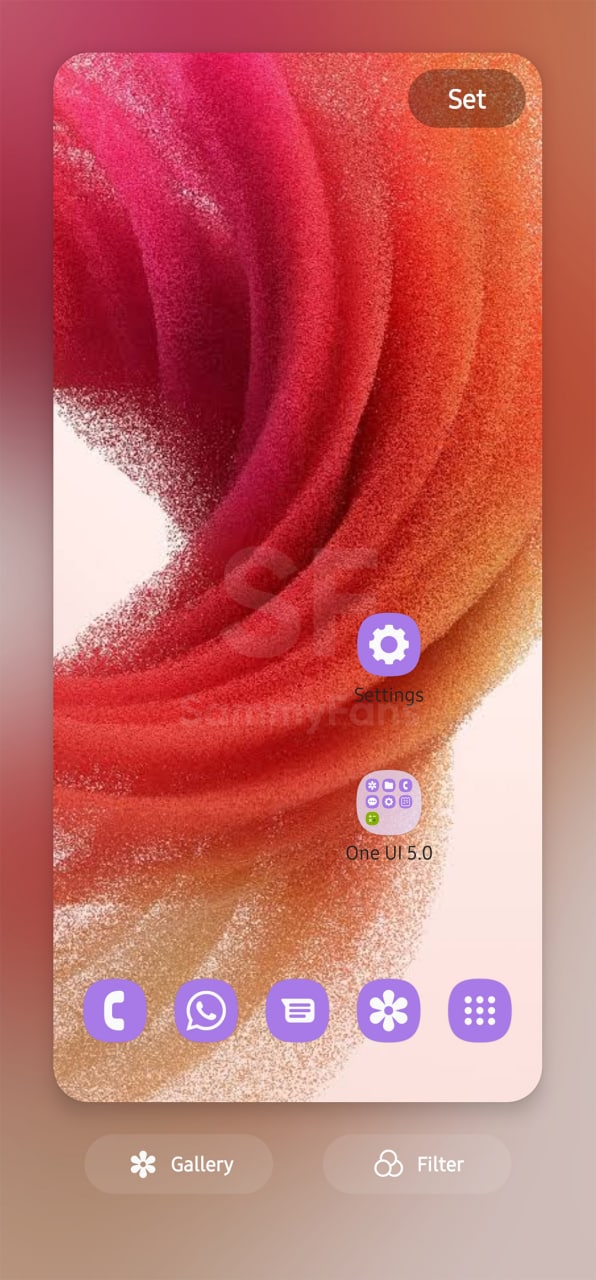
Color Palette – Dynamic Theming
Aside from this, the new Color Palette feature now offers you a number of palettes inspired by the Wallpaper of your home screen and lock screen. If you don’t want to go ahead with Material You Palettes, there are more ways added with One UI 5.0.
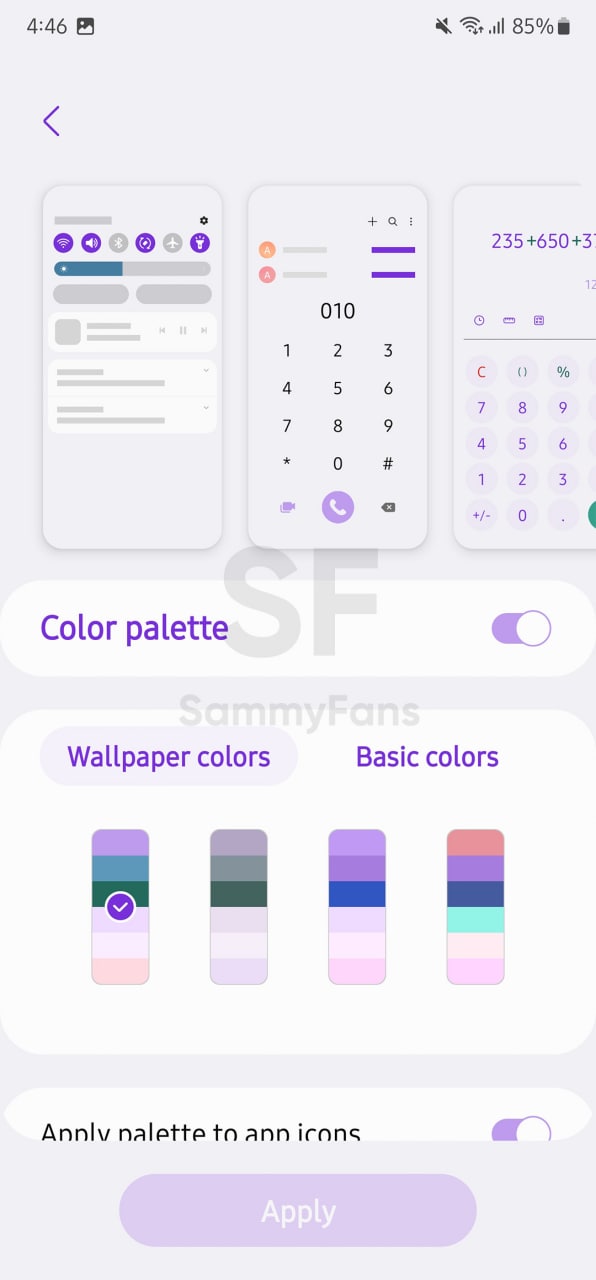
Basic Colors – Color Palette
The Samsung Android 13 update brings a new Basic colors tab in the Color Palette section of Wallpapers settings. You have to access the Color palette under “Wallpaper and style” to view these options.
You can also turn the Color Palette on/off by using the toggle button. Select different wallpaper palettes by choosing Wallpaper colors and Basic colors to view additional color modes.
Weather Widget
One UI 5.0 now incorporates your movement patterns, such as driving, biking, running, or walking in order to provide you with more frequent weather updates. When the “Auto refresh on the go” is enabled, you can’t manually refresh the weather as the button won’t be shown on the weather widget.
Go to Weather widget > select it > select the settings menu on the top > turn on “Auto refresh on the go”. If you are using it the first time, you will receive a pop-up notification to get your permission, select Allow to continue or Don’t allow to dismiss this action.
Edge panel
Edit and All apps icons have been added to the first depth of the edge panel for easy access. You can find them at the bottom of the edge panel.
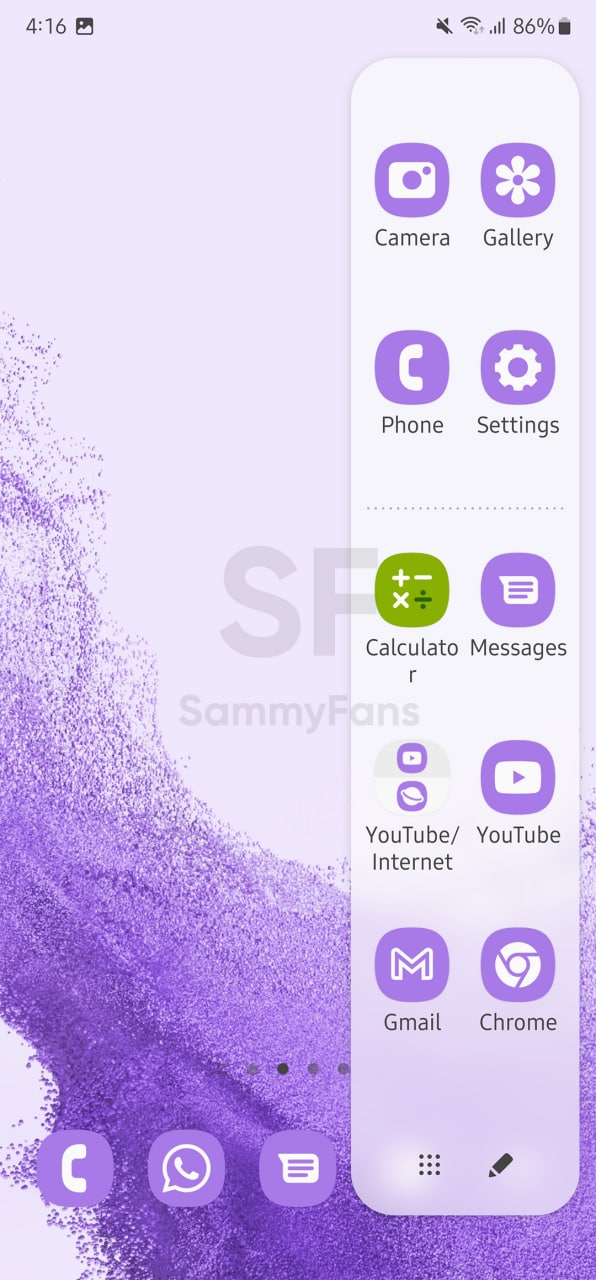
Camera
Integrated Filters: The Filters and My filters tabs have been integrated into the “Filters” menu to provide you with a simplified experience. You can also create your own filter by selecting the + button.
Mode information: The “?” on the top right corner of the camera modes has been removed to provide a cleaner look.
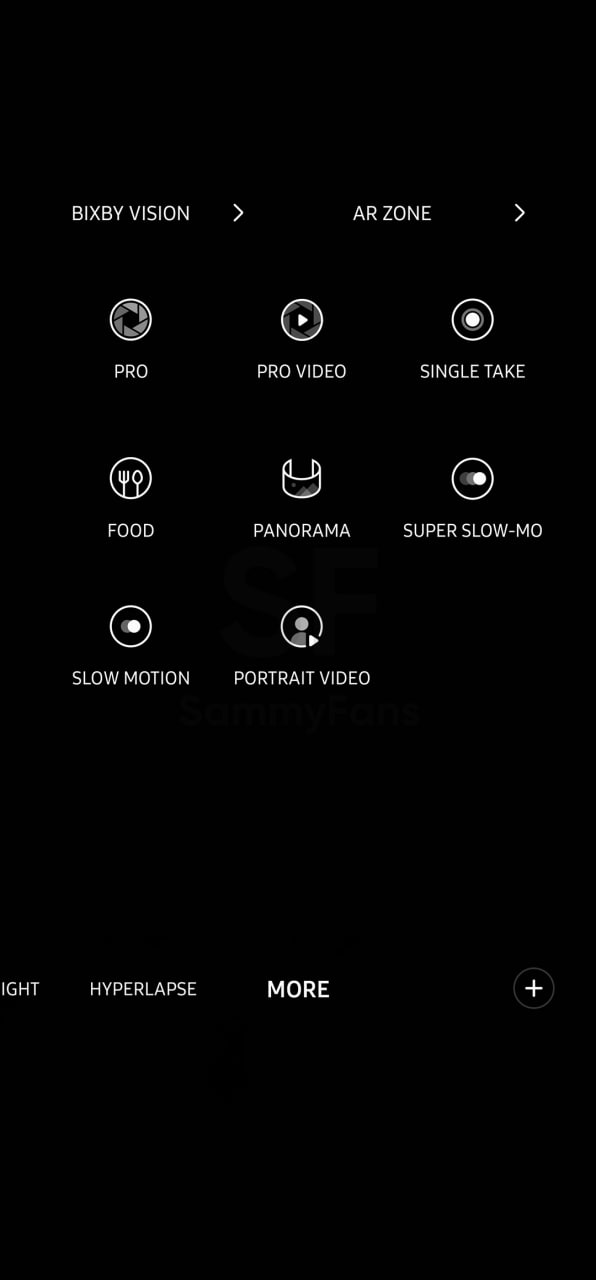
Histogram in Pro Video mode: The Histogram button has been moved from quick settings in Pro Video mode to the preview screen directly for easier access while taking videos.
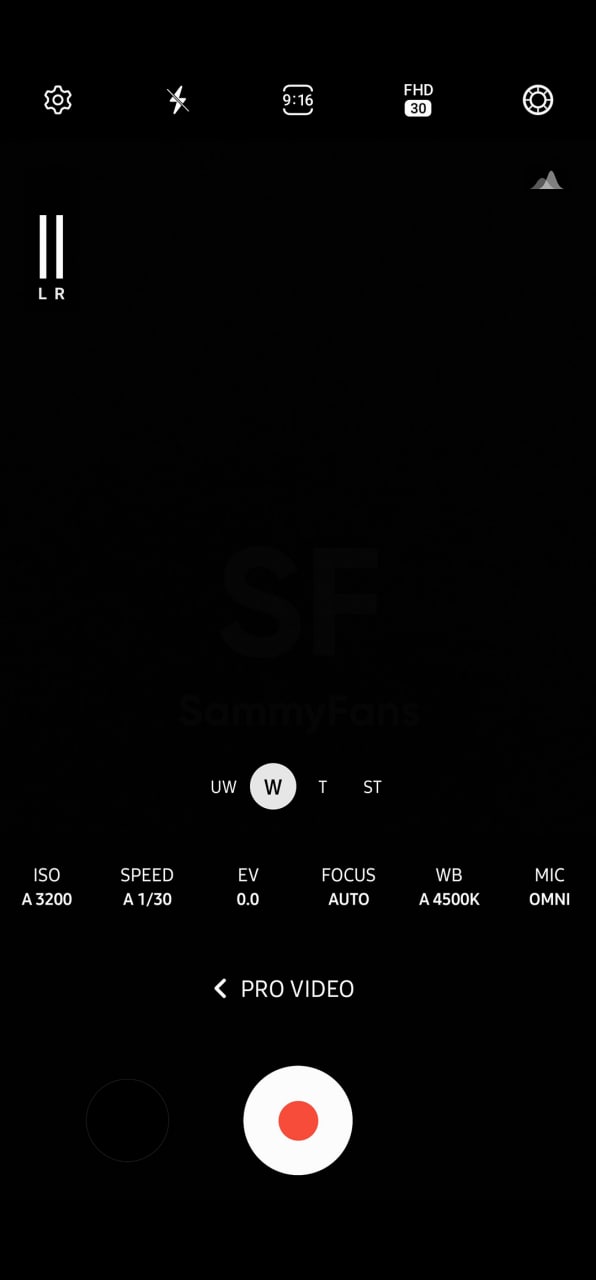
Single take: Single take options have been simplified for content optimization. The max shooting time has been updated to 15secs (10+5 secs).
Food mode: Telephoto lens is now supported in Food mode.
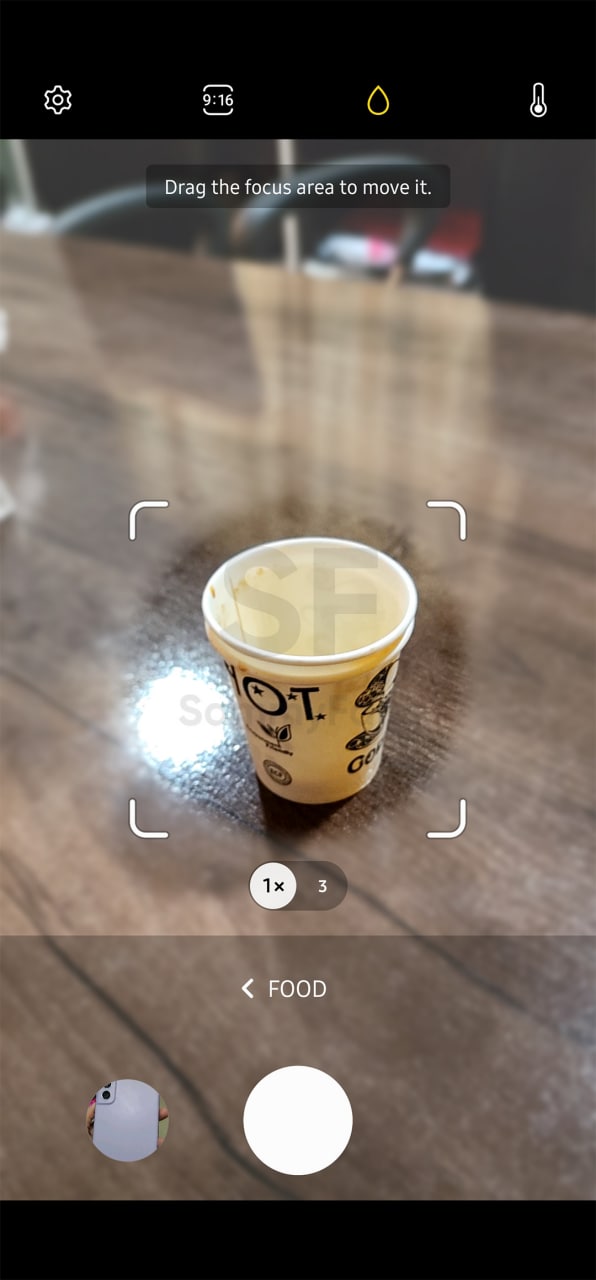
Pictures Watermark
Watermark can be added to your pictures. You can find watermark under Camera settings. Select the settings wheel on top of your camera > turn on watermark settings. You can edit the model name, date and time, font style and alignment.
Don’t forget to read about One UI 5.0 Watermark in detail
Photo and Video Editor
For the Photo and Video Editor functionality, the One UI 5.0 adds a new Color extraction option for a better experience when you need to extract the color from an image.
Edit a picture > select Draw > Choose a pen to draw > on the pop-up color tool box > select the color extraction tool > a magnifying glass will be shown to help you quickly choose the color.
Easier video trimming
The One UI 5.0 provides a new video trimming button so you can easily adjust the intro and outro of the video. You can edit the video by following these steps: Edit the video > Trim the video > Move the play bar from the beginning or from the end > a trimming button will appear so you can quickly tap and adjust the video.
Call
For Phone Call functionality, the One UI 5.0 brings some basic features but in a lot better ways. You may have surely blocked some of you contacts or other numbers due to certain reasons. If your block list contains more than enough blocked people, the One UI 5.0 allows you to unblock them all at once.
Go to the Phone App > select the 3 dots option on the top > select Settings > select Block numbers.
If you have blocked numbers in the list, there will be a 3 dots option on the top. Select the three dots > “Unblock all numbers” will show > select it. You will receive a pop-up notification to either “Unblock” or “Cancel”.
One UI 5 Introduction Film
Android 13
Samsung Galaxy A51 5G at Metro by T-Mobile gets Android 13 (One UI 5) update

Metro by T-Mobile starts rolling out long-awaited Android 13-based One UI 5.0 update to the Samsung Galaxy A51 5G smartphone. T-Mobile delivered this major firmware update to the A51 5G about two weeks ago, and this short delay benefits a newer security patch.
According to info (via Redditor LightningLuisYT2), Samsung Galaxy A51 5G at Metro by T-Mobile started to receive Android 13-based One UI 5.0 features. The latest build carries PDA version number A516USQUBGWB3 and the latest February 2023 Android security patch.
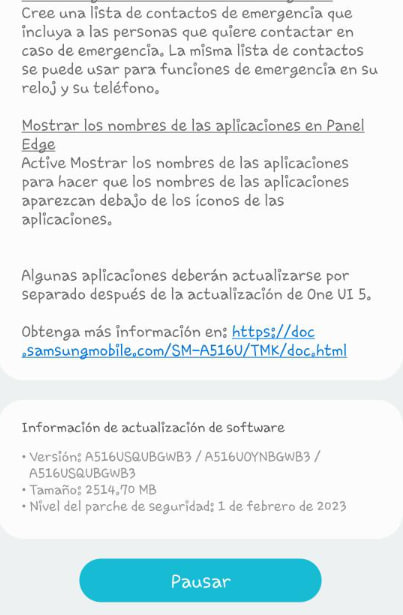
Sadly, the Android 13 is the last major firmware update for the Galaxy A51. The device came pre-installed with Android 10-based One UI 2.x and upgraded with Android 11 and Android 12 in the past two years. Meanwhile, your device may get another year of security update support from Samsung.
Over the Android 12, the Android 13 brings major refinements, while Samsung included the One UI 5.0 with it. This combination takes your Galaxy device to a whole new level. There’s plenty to explore in One UI 5.0 such as new visual design, improved animations along with a lot of new features.
Talking about visual changes, icon symbols are larger for a bolder look that’s easier to scan. Subtle background gradients and improved contrast give a fresher, more natural feel. New help illustrations have been created to give a consistent look to all apps.
One UI 5 is the smoothest Android skin in Samsung’s history, which was further refined with One UI 5.1. New animations and transition effects make switching between screens feel more natural. Besides, the scrolling speed has been enhanced to make scrolling feel smoother throughout One UI.
For personalization, the One UI 5 brings great new tools so you can get tasks done in just a few taps. Just touch and hold the Lock screen to edit. Customize your wallpaper, clock style, notification settings, and more, with live preview, all in one place alongside a new wallpaper section!
Android 13
Download Android 13 Custom ROM for Samsung devices [February 2023]

On August 15, 2022, Google officially launched the Android 13 operating system. Samsung, on the other hand, has greatly deployed the major OS upgrade to eligible Galaxy devices as One UI 5.0 and One UI 5.1. Since several Samsung devices are no longer eligible for Android 13, Custom ROM gives you what you want.
The new Android 13 introduces a powerful Dynamic Theming functionality, providing you with more options for customization, thanks to extended Color Palettes. In addition, there are also significant improvements in the usability of functions as part of delivering better user experiences.
Follow Sammy Fans on Google News
One UI 5.0/ One UI 5.1 is also based on the Android 13 OS. It officially brings the latest OS to Galaxy devices, however, Custom ROMs usually offer features from stock Android. As your Galaxy phone already lost the eligibility to get Android 13, using custom ROM, you can experience the brand new features.
Join Sammy Fans on Telegram
Requirements
- Unlocked bootloader
- Custom recovery installed [TWRP]
Note: Manual flashing causes personal data loss, make a backup before installing custom ROM.
Disclaimer: All the Custom ROMs described/listed below wholly belong to their developers and have terms, conditions and limitations. Some of the features might stop working due to compatibility issues, therefore, go ahead with flashing only after ensuring everything about the specific ROM.
Samsung Android 13 Custom ROM
Galaxy S20 FE 5G (r8q) – ArrowOS 13.0 | Link
Galaxy A52 4G (a52q)/A72 (a72q) – Pixel Experience 12 | Link
Galaxy M21 – riceDroid 6.0 | Link
Galaxy M31 – riceDroid 6.0 | Link
Galaxy Note 9 – Evolution X 7.0 | Link
Galaxy M21 – riceDroid 6.0 | Link
Galaxy M21 – riceDroid 6.0 | Link
Galaxy M21 – riceDroid 6.0 | Link
Galaxy Tab S6 Lite (gta4xl) – LineageOS 20 | Link
Download Links:
- Galaxy Note 9/ Galaxy S9 – Download
- Galaxy S10/S10+/S10e/S10 5G [Exynos] – Download
- Galaxy S9/S9+ [Exynos] – Download
- Galaxy S8/S8+ [Exynos] – Download
- Galaxy S7/S7 Edge – Download
- Galaxy Note 10/Note 10+/Note 10+ 5G [Exynos] – Download
- Galaxy Note 9 [Exynos] – Download
- Galaxy Note 8 [Exynos] – Download
- Galaxy J5 2015/J5 2016 – Download
- Galaxy Tab S6 Lite – Download

Galaxy S9/Galaxy Note 9 [February 24]
Download Links: Noble ROM 3.1 [One UI 5.1]
- Galaxy S9/Galaxy Note 9 – Download Builds
Galaxy S10e/S10/S10+/S10 5G Exynos [September 9]
Download Links
Early builds of LineageOS 20
- Galaxy S10 Series – Download Builds
Galaxy Note 10/Note 10+/Note 10+ 5G Exynos [September 9]
Download Links
Early builds of LineageOS 20
- Galaxy Note 10 Series – Download Builds
Galaxy S III [September 27]
Download Links
Early builds of LineageOS 20
- Galaxy S III – Download Builds
Galaxy Note II [September 27]
Download Links
Early builds of LineageOS 20
- Galaxy Note II – Download Builds
Galaxy Note 8, S8, and S7 series [September 2]
The Android 13 Custom ROM for the Galaxy Note 8, Galaxy S8, and the Galaxy S7 series are based on early builds of the LineageOS 20. All the key functions like Wi-Fi, Bluetooth, fingerprint reader, sound, cameras, hardware acceleration, and so on are all reportedly working fine. [Credits – XDA]
More Custom ROMs will be added…
Android 13
Samsung Galaxy A72 gets Android 13 in Brazil, misses One UI 5.1

So finally, Samsung begins releasing the Android 13 update for the Galaxy A72 in Brazil. The latest firmware comes with the One UI 5.0 version instead of the most recent One UI 5.1 enhancements. Hopefully, the company may not take such a long time to deliver the new One UI 5.1.
Follow our socials → Google News, Telegram, Twitter, Facebook
Earlier this month, Samsung announced the One UI 5.1 software, which brings enhancements and new features over the One UI 5.0. The One UI 5.1 is still based on the Android 13 operating system, but you have to wait for a bit more for the latest features on your A72.
Today, Samsung Brazil started to roll out the Android 13-based One UI 5.0 update to the Galaxy A72. It brings plenty of new features and improvements over the pre-installed software system as well as a newer Android security patch for better system reliability.
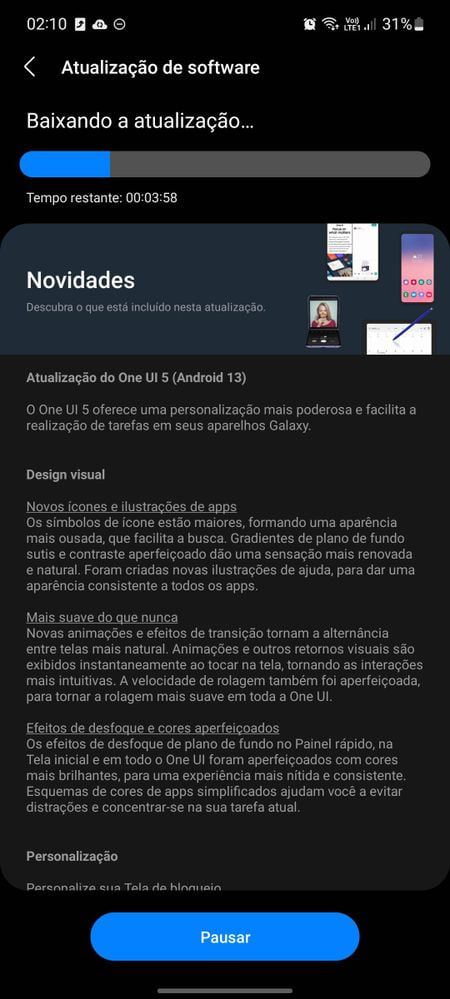
What’s new
The Android 13-based One UI 5.0 update brings improvements to the system animation and new visual effects. The company claims to offer a better user experience while using the Galaxy devices along with a natural feel, thanks to visual betterment.
For customization, the One UI 5.0 update makes it possible to renovate your phone’s lock screen in various ways directly from the lock screen. You can change wallpaper, choose clock style, alter notification settings, have a live preview, and a lot more.
The One UI 5.0 applies a new dedicated wallpaper section with 4 graphical wallpapers along with pretty color choices. There are more images, videos, colors, and filters to choose from than ever before. Besides, the color Palette also allows you to choose from up to 16 color themes based on your wallpaper.
For home screen, Samsung’s Android 13 update introduces Stack Widgets feature. You can now combine several widgets of the same size into a single widget to save space on your Home screen. To do so, just drag a widget onto another widget to create a stack, then swipe to switch between widgets.
The Camera and Gallery functions are also getting advanced, thanks to the One UI 5.0. The zoom bar has been condensed so you can zoom in or out farther with a single swipe. In the Camera’s Pro mode, a new help icon will appear, which offers tips and guidance for using the various lenses, options, and controls.
Once enabled, One UI 5.0 automatically adds a watermark to each picture containing the date and time a picture was taken, your phone’s model name, or other custom information. Moreover, the brilliant Single take mode has been simplified and streamlined.