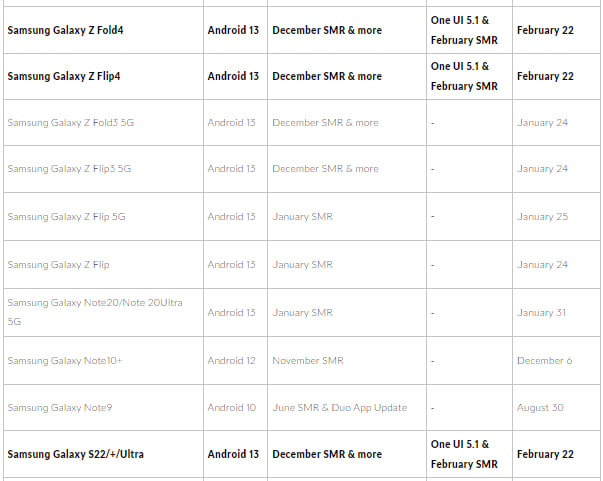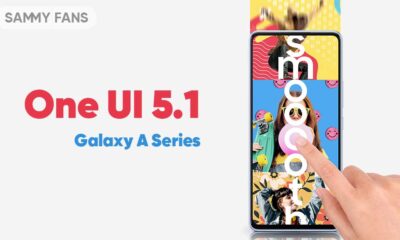One UI 5.1
Samsung One UI 5.1 will rollout on February 22, five Galaxy models are listed

Samsung officially unveiled the One UI 5.1 software on February 1st, while the rollout is starting on February 22. Canadian carrier Fido Mobile published its new software update support page, listing five Galaxy devices that will get One UI 5.1 on February 22.
Follow our socials → Google News, Telegram, Twitter, Facebook
No doubt, the Galaxy Z Fold 4, and Galaxy Z Flip 4 smartphones are listed to get the One UI 5.1 update alongside the Galaxy S22, Galaxy S22+ and Galaxy S22 Ultra. In addition to the new features and improvements, the update will also include the latest security patch for excellent reliability.
At present, just five Galaxy models are listed for the One UI 5.1 release by Fido, however, the update would also be delivered to the Galaxy S21, Galaxy Note 20 and Galaxy S20 lineups. 2021’s foldable lineup is also confirmed to receive the next One UI 5 version update with new features.
As seen on the Galaxy S23 series, One UI 5.1 is the best One UI version in Samsung’s history when it comes to system animation and visual effects. Undoubtedly, One UI 5.1 is as smooth as butter! However, there are plenty of new features and minor improvements that will make the user experience epic.
Android 14 (One UI 6)
A few days back, Google released the first Developer Preview build of the Android 14 operating system. Google’s Developer Preview is currently limited to Pixel phones, whereas Samsung Galaxy devices would get access to the Beta build sometime in late July.
Ahead of the One UI 6, the forthcoming One UI 5.1 update will play a key role in enhancing overall usability and productivity of your device. For sure, it will have a big list of changes and features at the time of release, while the can take a sneek peak below:
Camera
- Changing the hue for a selfie just got easier
Easily change the hue of your selfies with the Effects button on the side of the screen. - Quick access to Expert RAW
The Expert RAW app allows you to capture high-quality images without any processing or compression, perfect for those who want to edit their photos later. Accessing Expert RAW is now easier from the Advanced menu.
Gallery
- Common family album
With Shared Family Album, sharing photos with your family is easier than ever. Gallery recommends photos to add to your shared family album by recognizing your family members’ faces. You also get 5GB of storage per family member (up to 6 people). - Improved handling
Processing automatically removes shadows and reflections to make your photos look great. You can also recreate GIFs for better resolution and clarity. - Convenient information display
If you swipe up when viewing a picture or video in your gallery, you can see at a glance when and where the picture was taken, on which device, where it’s stored, and more. - Search has become more powerful
You can now search for more than one person or item at a time. You can even search for people without tagging their names, just by clicking on their faces.
Choose a location to save screenshots
Now you can save screenshots and screen recordings in a folder of your choice by setting it up in the advanced features.
AR-Zone und AR-Emoji:
- Use 3 Emojis in AR Emoji Camera
Take fun photos and videos with friends (up to 3 people) in mask mode. You can replace your friends’ faces with other characters by clicking the emoji. - Layout and editing improvements in AR Doodles
The brushes are now available on the main AR Doodle screen for quicker access. You can also resize and move drawings after you create them, and the new eraser tool lets you erase just a portion of your drawings without completely erasing them.
Widgets:
- New battery widget
With the new battery widget you can check the battery level of your Galaxy devices. Right from the home screen, you can see how much battery your smartphone, Galaxy Buds, Galaxy Watch and other supported devices have left. - Intuitive weather widget
The new illustration style and a summary of the current weather conditions make it easy to know the weather information, whether it’s sunny, cloudy, raining or snowing.
Modes and Scenarios:
- Different wallpapers depending on the mode
Set different wallpapers on the lock screen and the home screen depending on your current activities. Choose a background for work, one for sport and more by setting different modes. - More conditions and actions for scenarios
Run scripts automatically when you turn on airplane mode or mobile hotspot. Scripts can now open some apps, adjust left/right audio balance, and more. New actions now let you control Quick Share and touch sensitivity, as well as change the ringtone and font style.
Connectivity:
- Collaboration in Samsung Notes
Create a shared note that multiple people can edit at the same time. Write a report with colleagues, take notes for a study group, or draw a picture with a friend. The possibilities are endless. - Inviting to shared apps made easy
Now you can easily invite people to shared albums, notes, and calendars using a link that can be shared across apps like messenger, email, and social networks. - Advanced multiple controls between Galaxy Book and smartphone
Now you can use your Galaxy Book’s mouse, keyboard, or trackpad not only with your Galaxy tablet, but also with your Galaxy smartphone. You can easily copy and paste text and drag and drop images from one device to another as if it were the same device. - Media output for WiFi speakers
If you want to continue listening to music on Wi-Fi speakers via Spotify Connect and the built-in Chromecast, simply open the media output from the quick access toolbar, not the music apps. - Continue surfing on the PC
If you surf the Internet on your smartphone with Samsung Internet and then continue browsing on your PC, you can find the websites you opened on your smartphone and continue browsing them with the PC browser.
Samsung DeX:
- Improved multitasking in DeX
In split screen mode, you can now drag the splitter in the middle of the screen to resize both windows. You can also snap a window to one of its corners so that it takes up a quarter of the screen.
Settings:
- Settings suggestions
Suggestions are now displayed at the top of the settings screen, letting you know about useful features to try or settings that need your attention so you can enable or try them right away.
Samsung-Internet:
- Improved search
You can now search by folder name in bookmarks or by group name in tabs. Improved search logic allows you to find what you’re looking for, even if something is misspelled.
Setup-Assistant
- Faster and easier initial setup of your new Galaxy
If you’re switching to a new Galaxy from a Galaxy or other Android device, simply scan the QR code on your old device to automatically migrate your Wi-Fi networks, Samsung account, and Google account to the new one Device to transfer without typing anything.
Weather:
- Detailed weather information at a glance
Useful weather information is now displayed on the Weather app’s main screen. You can check severe weather alerts, daily weather reports, hourly precipitation and color temperature charts.
Calls:
- Bixby text calls
Use Bixby text calls to automatically answer calls and find out the purpose of the call. You see what the caller is saying in a text chat, and you can tap or type replies that are read aloud to the caller. Bixby text calls are only available in English and Korean.
One UI 5.1
One UI 5.1 brings new features to Samsung Galaxy A series devices [List]
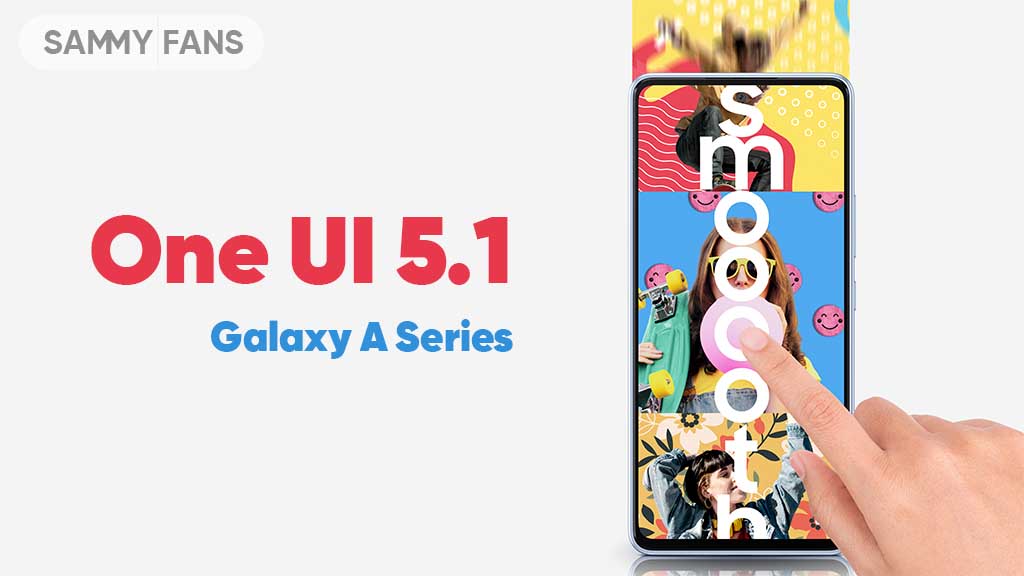
The One UI 5.1 comes with a lot of new features for Samsung A series devices. The company is bringing this new software to various models of its mid-range and budget portfolio alongside the flagships. Check which new features One UI 5.1 brings to Samsung Galaxy A series devices.
The latest software update has already reached a number of Galaxy A series models, while the expansion is underway. The firmware’s availability may vary by model, country, or carrier, while you can check for new software update by following the steps below.
- System Settings → Software update → Download and install.
One UI 5.1 changes the way you experience the Camera and Gallery apps on your Galaxy device with new features and notable enhancements. For multitasking, there are new quick tools so you can access the most used apps hassle-free along with improvements in DeX.
The Modes and Routines function now changes the wallpaper based on your mode as well as adds more actions for Routines. The Weather app is now quite advanced and showcases quick access to useful information, hourly precipitation graphs, and more on the widget.
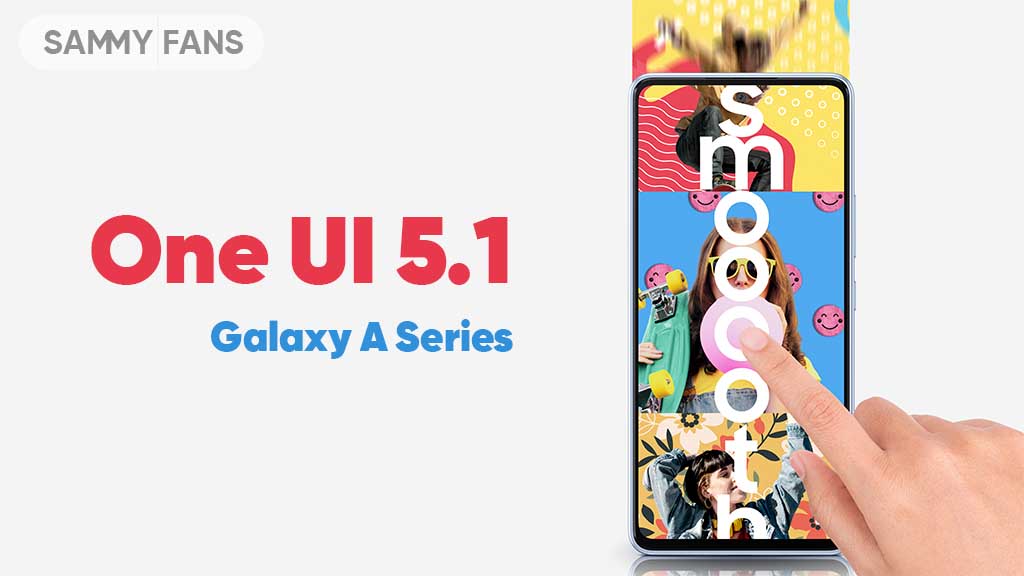
One UI 5.1 also promotes the Samsung Internet browser with the addition of a new feature, letting users continue browsing on another device. For the home screen, there are new battery widgets so you can check the battery juice of connected devices, Spotify suggestions in Smart Suggestion widget and more.
Check which new features One UI 5.1 brings to Samsung Galaxy A series devices:
Camera and Gallery
- Quickly change the color tone for selfies
- More powerful search
- Enhanced image remastering
- Create a shared family album
- Revamped info display
Multitasking
- Easily minimize or switch to full screen
- Access your most used apps in split screen
- Improved multitasking in DeX
Modes and Routines
- Change wallpapers based on your mode
- More actions for routines
Weather
- Quick access to useful information
- Hourly precipitation graph
- Summary on Weather widget
Samsung Internet
- Continue browsing on another device
- Improved search
Additional changes
- Check the battery level of your devices with new widget
- Settings suggestions
- Spotify suggestions
- Choose where to save screenshots and screen recordings
One UI 5.1
One UI 5.1 has ultimate Photo Editor tools: Tint, Light Balance, Sharpness and Clarity
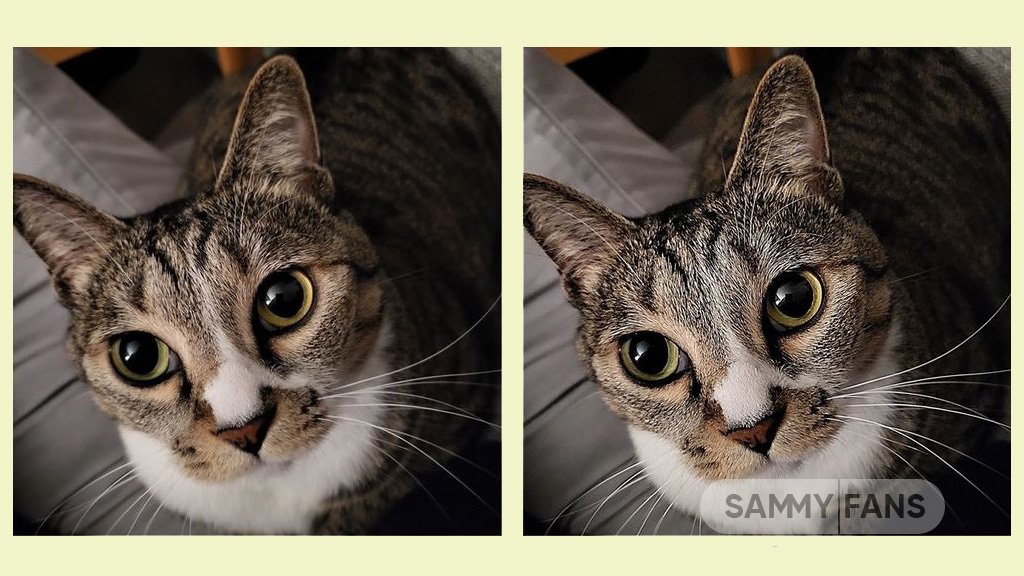
Samsung One UI 5.1 update comes with a lot of new features and enhancements for the Camera, Gallery, Widget, Internet, and more to deliver a next-level experience. The company recently released a new update for One UI 5.1 Samsung Photo Editor, which brings significant improvements.
Through the new update, the Korean tech giant has improved the Tint menu in the Photo / Video Editor for a more immersive editing experience.
Follow our socials → Google News, Telegram, Twitter, Facebook

Lighting is one of the important factors in photography. With the new update, the company would like to introduce the Editors’ Tint Menu so that you can fine-tune the effect of these lights.
Samsung offers three different functions for adjusting the lighting, which look similar but are different. Those three functions are Light Balance, Definition, and Clearness. Let’s see these three functions of Samsung One UI 5.1 Photo Editor.
Improved Light Balance
Light Balance literally means the balance of light. This function adjusts the balance of brightness to the mid-tones in the image. This feature ensures visibility and balances brightness by making very dark areas slightly brighter and very bright areas slightly darker.
When we increase the (+) value, the light balance effect is adjusted to make the overall image brighter and more clear, while we increase the (-) value, the overall image becomes darker such as casting a shadow.
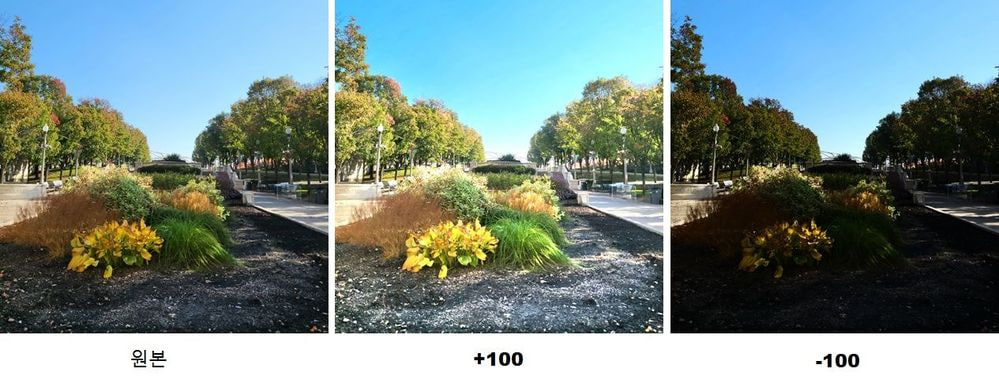
The Light Balance function is currently only available for photo editing and will be soon supported by Video Editor.
Sharpness Improvement
Sharpness is a feature that edits blurry photos to make them sharper. Although it doesn’t seem to have anything to do with light, it does involve the power of light.
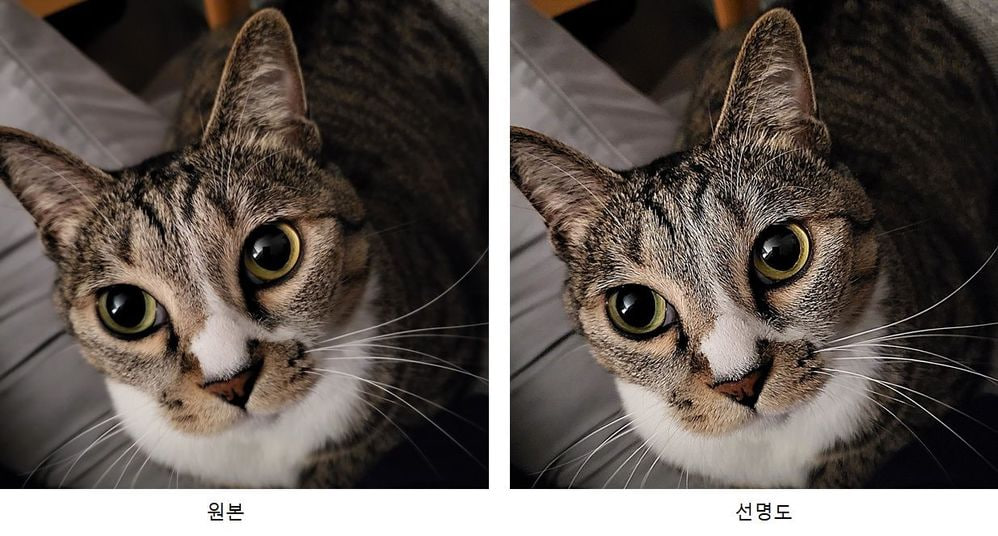
Brighten the brightest point of the photo that bringing out the texture, which has the effect of sharpening the photo. The sharpness enhancement applies to photo editing and video editing alike.
New Clarity Feature
Clarity is a new feature of the latest One UI 5.1 update. Alike the Sharpness function, the Clarity function applies the effect of lighting rather than changing it. This function makes bright areas of an image slightly brighter and dark areas slightly darker to enhance the texture or three-dimensional effect of the image. In One UI 5.1, Clarity is only available for photo editing, but the company is planning to release this feature to the Video Editor.
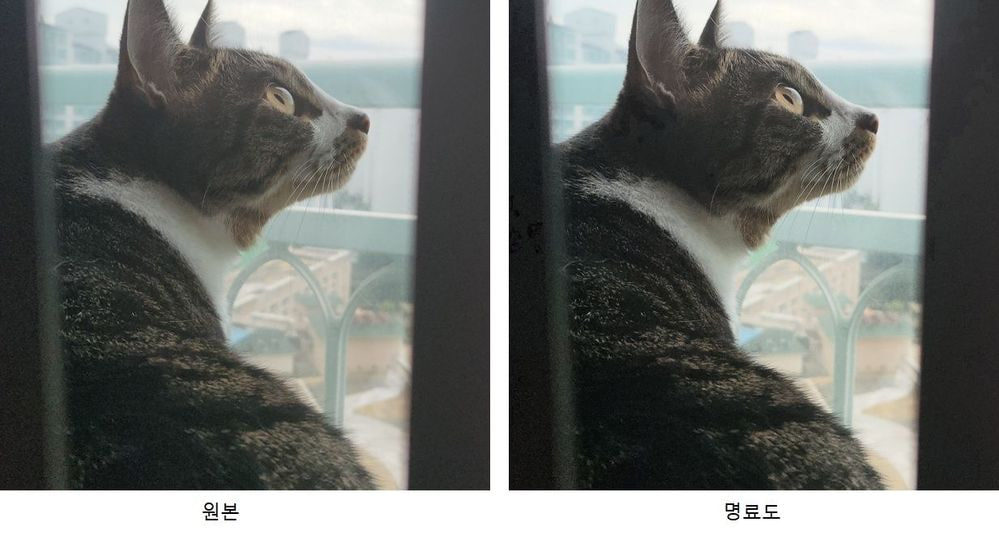
One UI 5.1
Samsung Galaxy A72 starts getting One UI 5.1 update

We are in mid-March 2023 and Samsung has begun releasing the One UI 5.1 update for Galaxy A72 smartphone users. This major update installs February 2023 security patch to enhance the security of the smartphone.
Users of Galaxy A72 can identify the One UI 5.1 update through One UI build version A725FXXU5DWB6. You will have to download around a 1.2 GB software package to install the latest update on your smartphone.
Follow our socials → Google News, Telegram, Twitter, Facebook
The update is rolling out in India and in some European countries such as Spain, the Netherlands, Poland, Portugal, and more. The Korean tech giant will soon make this update available for all Galaxy A72 models.

One UI 5.1 Update for Samsung Galaxy A72
One UI 5.1 update for Samsung Galaxy A72 comes with a slew of new features and improvements that amplify the Galaxy devices’ performance. It added a color tone option for the selfie camera, allowing you to change the tone easily.
You can now search your Gallery for more than one person or subject at the same time as well can create a Shared Family album. Also, you can change the folder where screenshots and screen recordings are saved.
The latest update makes browsing more easily as the Samsung Intenet app allows you to continue browsing the last webpage you were viewing on the other devices. Now, improved search logic lets you find what you’re looking for even if something isn’t spelled correctly.
Samsung Galaxy A72 One UI 5.1 Update – India #samsung #GalaxyA72 #OneUI pic.twitter.com/EgpCkA1mn9
— Samsung Software Updates (@SamsungSWUpdate) March 16, 2023
Moreover, the new update added a battery widget, an advanced dynamic weather widget, and a new contacts widget. After installing the latest software update, you can easily use these widgets.
Send us carrier-locked or unlocked phones software update screenshot or information here – [email protected]