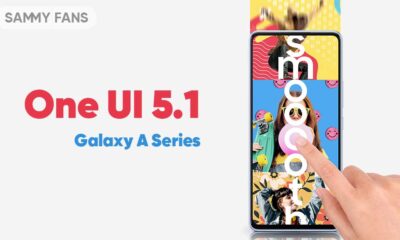One UI 5.0
5 Amazing Tips to manage Gallery Albums on your One UI 5 smartphone
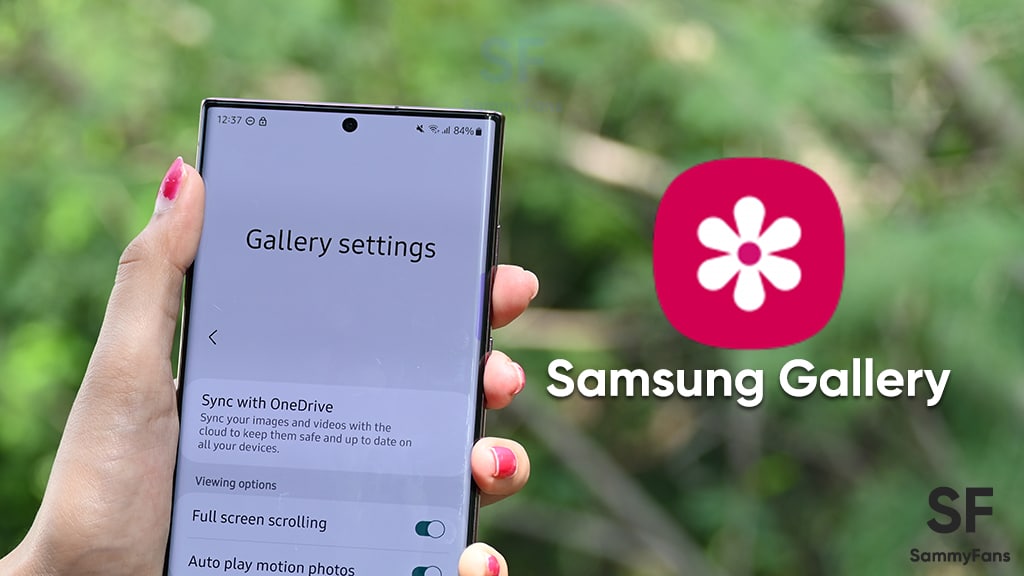
Android 13-based One UI 5 comes with a bundle of new features for the Samsung Gallery app to make it more manageable and easy to use. The company added several new options to albums, photos, and settings sections, so we can easily customize each section but how? Don’t worry, here are 5 great tips to customize the Samsung Gallery albums section of your One UI 5 device.
This major update worked closely on privacy in the My Albums section to make the gallery app more secure. To keep personal photos and documents safe, the company has added options like lock album, hide album, selected albums to show, and more. Let’s see 5 amazing tips for albums.
Follow Sammy Fans on Google News
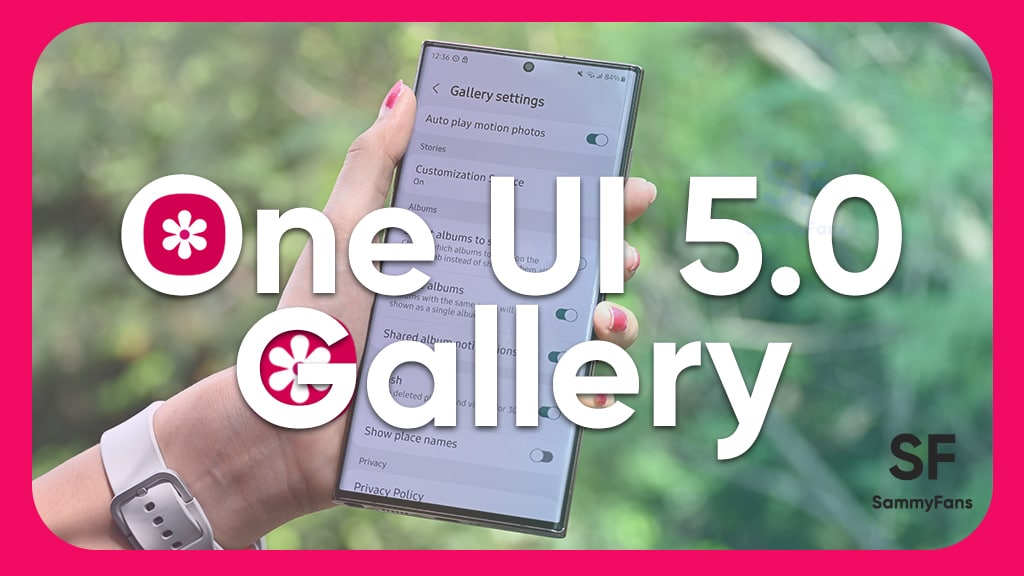
Samsung One UI 5 Gallery Albums Tips
Change the Cover Photo of the Album
Sometimes, you may not want some images to appear as the top cover of a photo album. But we don’t need to worry because we can also change the cover photo of the album.
To do so, first, visit the Samsung Gallery app >> open Album section >> now select any one album by a Long press on it >> tap on the More option (three vertical dots) >> click on Change cover image option >> select any image from the album >> crop it and press Apply. Now, you can see a new cover photo of the album.
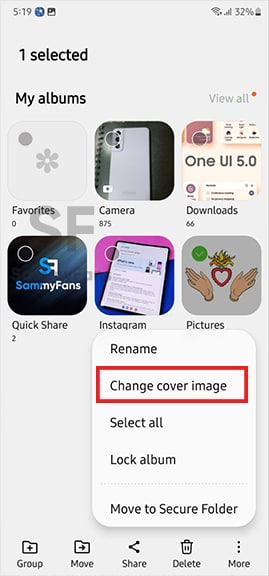
Lock Album
Many times we do not want that no one should see the photos which are our personal or any important document images on our mobile. So now we can hide the albums without letting anyone see them because Samsung One UI 5.0 brings a new feature that lets us lock them.
After using the Lock Album feature, the album will be unlocked only with an authenticated fingerprint.
You can lock the album, just need to choose any album then press on the More option, and tap on the Lock Album option. It is done. To open the album, you have to scan your fingerprint or enter your PIN.
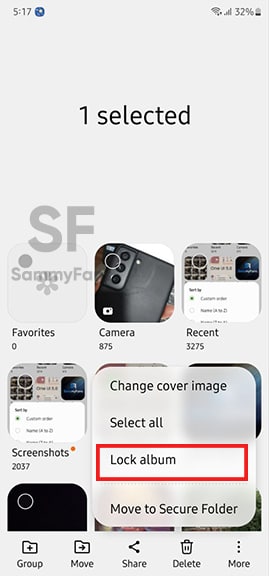
Hide Album
You can hide Album from the main screen of the Album section. To do so, open the Album section of the Samsung Gallery app >> select the View all option >> tap on the More option >> press Hide Album >> Turn on the toggle of the Album that you want to hide.
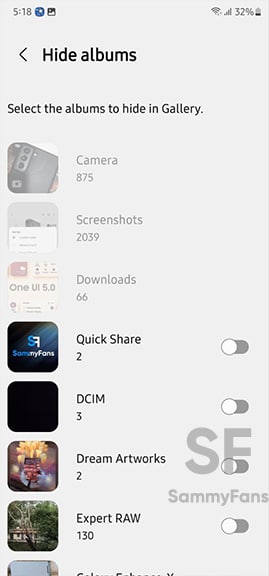
Select Albums to show
Want to see a limited album in the Gallery Album section? Yes, you can do that with the Select Albums to show option. By enabling this option, you can see that limited albums will be shown in My Albums. However, you can see the all albums by the View all option, which is present below the More option.
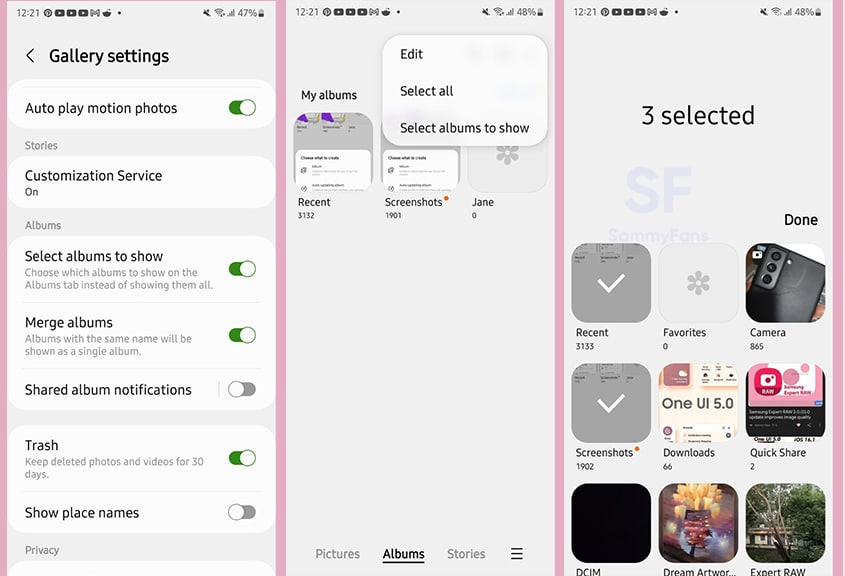
Easily Sort Album
With One UI 5.0, the company added more options for sorting albums. When you start sorting albums, you will see the below-mentioned options available after tapping on the Sort option in the My Albums section.
- Custom Order
- Name (A to Z)
- Name (Z to A)
- Items (most to fewest)
- Items (Fewest to most)
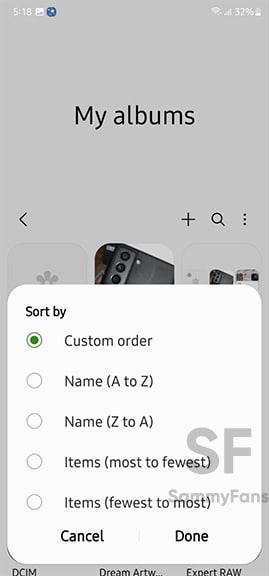
One UI 5.1
One UI 5.1 brings new features to Samsung Galaxy A series devices [List]
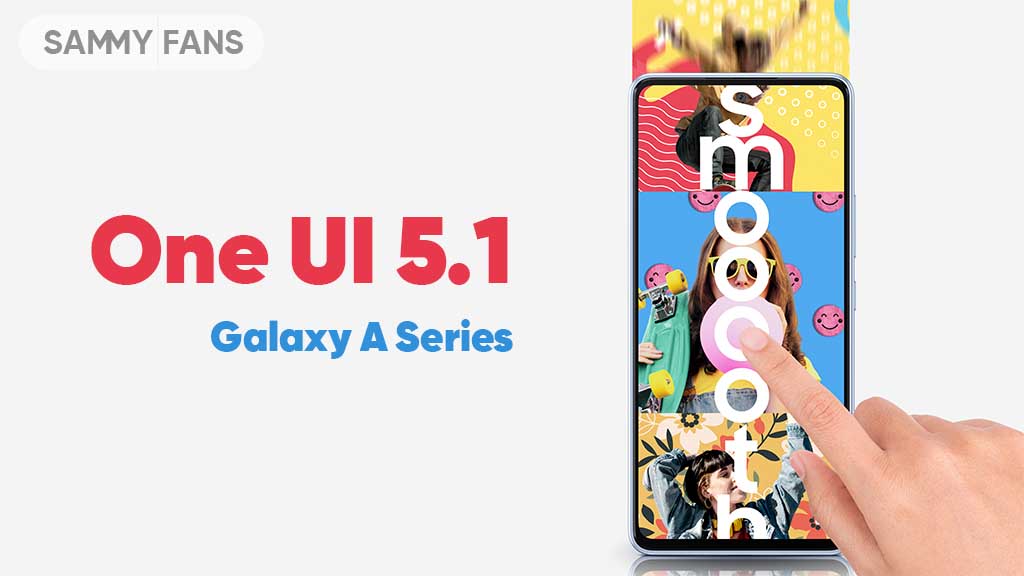
The One UI 5.1 comes with a lot of new features for Samsung A series devices. The company is bringing this new software to various models of its mid-range and budget portfolio alongside the flagships. Check which new features One UI 5.1 brings to Samsung Galaxy A series devices.
The latest software update has already reached a number of Galaxy A series models, while the expansion is underway. The firmware’s availability may vary by model, country, or carrier, while you can check for new software update by following the steps below.
- System Settings → Software update → Download and install.
One UI 5.1 changes the way you experience the Camera and Gallery apps on your Galaxy device with new features and notable enhancements. For multitasking, there are new quick tools so you can access the most used apps hassle-free along with improvements in DeX.
The Modes and Routines function now changes the wallpaper based on your mode as well as adds more actions for Routines. The Weather app is now quite advanced and showcases quick access to useful information, hourly precipitation graphs, and more on the widget.
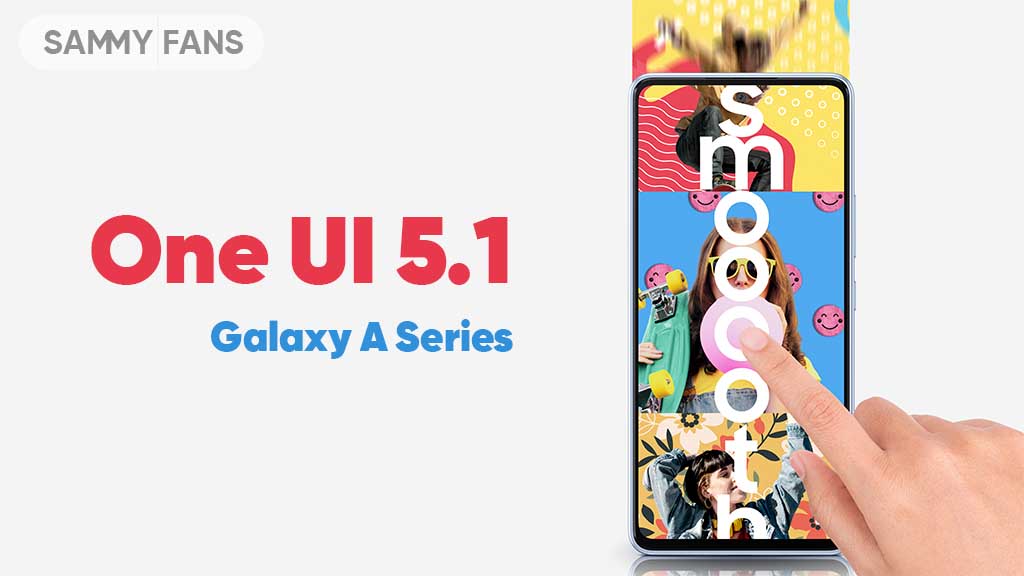
One UI 5.1 also promotes the Samsung Internet browser with the addition of a new feature, letting users continue browsing on another device. For the home screen, there are new battery widgets so you can check the battery juice of connected devices, Spotify suggestions in Smart Suggestion widget and more.
Check which new features One UI 5.1 brings to Samsung Galaxy A series devices:
Camera and Gallery
- Quickly change the color tone for selfies
- More powerful search
- Enhanced image remastering
- Create a shared family album
- Revamped info display
Multitasking
- Easily minimize or switch to full screen
- Access your most used apps in split screen
- Improved multitasking in DeX
Modes and Routines
- Change wallpapers based on your mode
- More actions for routines
Weather
- Quick access to useful information
- Hourly precipitation graph
- Summary on Weather widget
Samsung Internet
- Continue browsing on another device
- Improved search
Additional changes
- Check the battery level of your devices with new widget
- Settings suggestions
- Spotify suggestions
- Choose where to save screenshots and screen recordings
One UI 5.1
One UI 5.1 has ultimate Photo Editor tools: Tint, Light Balance, Sharpness and Clarity
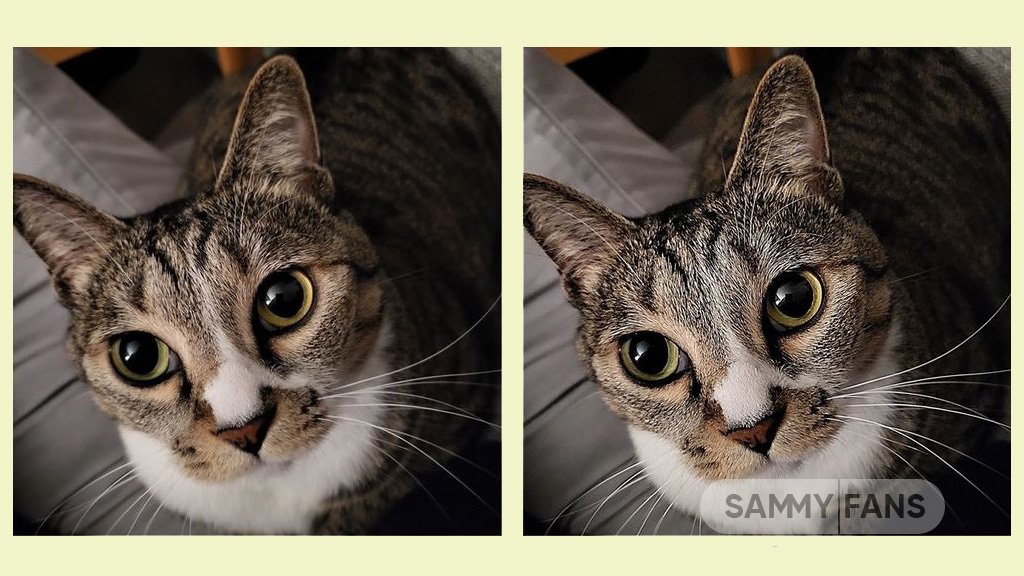
Samsung One UI 5.1 update comes with a lot of new features and enhancements for the Camera, Gallery, Widget, Internet, and more to deliver a next-level experience. The company recently released a new update for One UI 5.1 Samsung Photo Editor, which brings significant improvements.
Through the new update, the Korean tech giant has improved the Tint menu in the Photo / Video Editor for a more immersive editing experience.
Follow our socials → Google News, Telegram, Twitter, Facebook

Lighting is one of the important factors in photography. With the new update, the company would like to introduce the Editors’ Tint Menu so that you can fine-tune the effect of these lights.
Samsung offers three different functions for adjusting the lighting, which look similar but are different. Those three functions are Light Balance, Definition, and Clearness. Let’s see these three functions of Samsung One UI 5.1 Photo Editor.
Improved Light Balance
Light Balance literally means the balance of light. This function adjusts the balance of brightness to the mid-tones in the image. This feature ensures visibility and balances brightness by making very dark areas slightly brighter and very bright areas slightly darker.
When we increase the (+) value, the light balance effect is adjusted to make the overall image brighter and more clear, while we increase the (-) value, the overall image becomes darker such as casting a shadow.
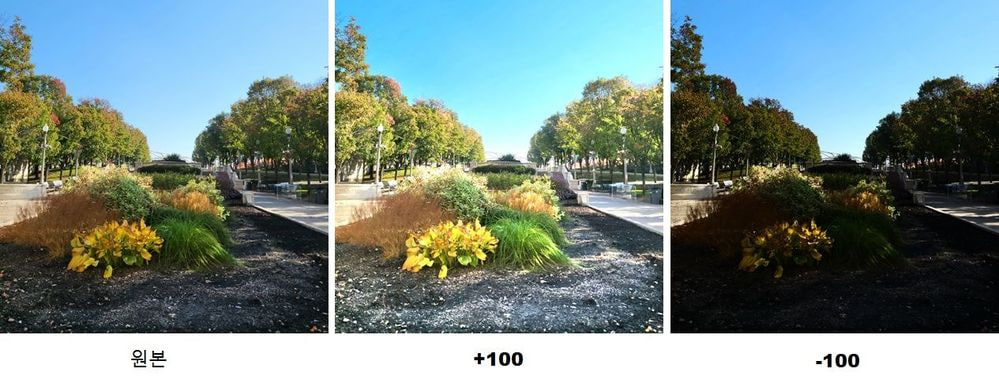
The Light Balance function is currently only available for photo editing and will be soon supported by Video Editor.
Sharpness Improvement
Sharpness is a feature that edits blurry photos to make them sharper. Although it doesn’t seem to have anything to do with light, it does involve the power of light.
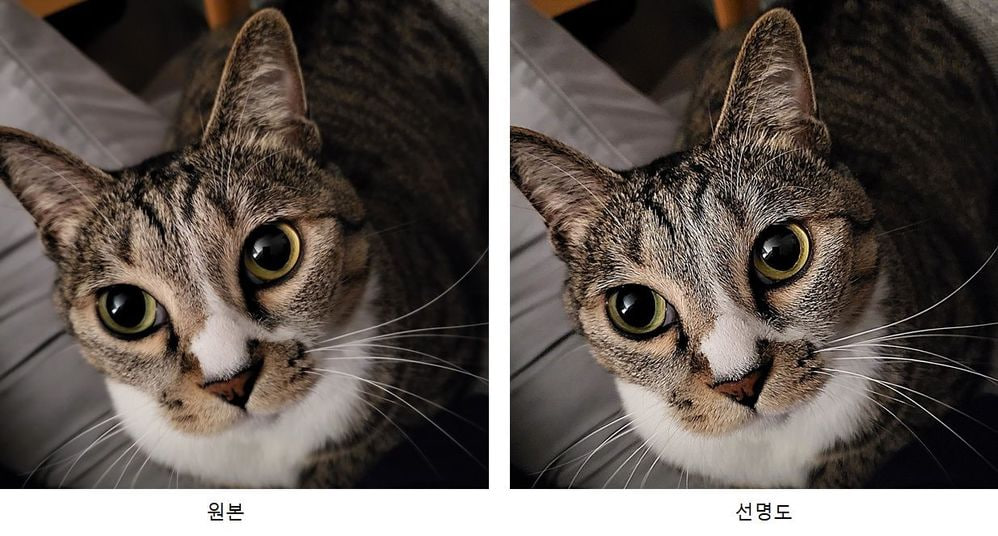
Brighten the brightest point of the photo that bringing out the texture, which has the effect of sharpening the photo. The sharpness enhancement applies to photo editing and video editing alike.
New Clarity Feature
Clarity is a new feature of the latest One UI 5.1 update. Alike the Sharpness function, the Clarity function applies the effect of lighting rather than changing it. This function makes bright areas of an image slightly brighter and dark areas slightly darker to enhance the texture or three-dimensional effect of the image. In One UI 5.1, Clarity is only available for photo editing, but the company is planning to release this feature to the Video Editor.
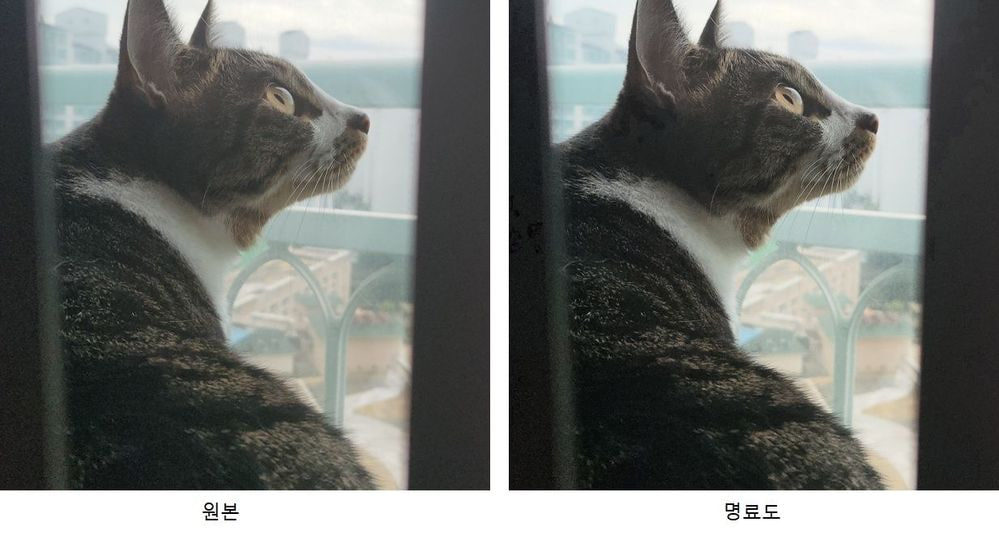
One UI 5.1
Samsung Galaxy A72 starts getting One UI 5.1 update

We are in mid-March 2023 and Samsung has begun releasing the One UI 5.1 update for Galaxy A72 smartphone users. This major update installs February 2023 security patch to enhance the security of the smartphone.
Users of Galaxy A72 can identify the One UI 5.1 update through One UI build version A725FXXU5DWB6. You will have to download around a 1.2 GB software package to install the latest update on your smartphone.
Follow our socials → Google News, Telegram, Twitter, Facebook
The update is rolling out in India and in some European countries such as Spain, the Netherlands, Poland, Portugal, and more. The Korean tech giant will soon make this update available for all Galaxy A72 models.

One UI 5.1 Update for Samsung Galaxy A72
One UI 5.1 update for Samsung Galaxy A72 comes with a slew of new features and improvements that amplify the Galaxy devices’ performance. It added a color tone option for the selfie camera, allowing you to change the tone easily.
You can now search your Gallery for more than one person or subject at the same time as well can create a Shared Family album. Also, you can change the folder where screenshots and screen recordings are saved.
The latest update makes browsing more easily as the Samsung Intenet app allows you to continue browsing the last webpage you were viewing on the other devices. Now, improved search logic lets you find what you’re looking for even if something isn’t spelled correctly.
Samsung Galaxy A72 One UI 5.1 Update – India #samsung #GalaxyA72 #OneUI pic.twitter.com/EgpCkA1mn9
— Samsung Software Updates (@SamsungSWUpdate) March 16, 2023
Moreover, the new update added a battery widget, an advanced dynamic weather widget, and a new contacts widget. After installing the latest software update, you can easily use these widgets.
Send us carrier-locked or unlocked phones software update screenshot or information here – [email protected]