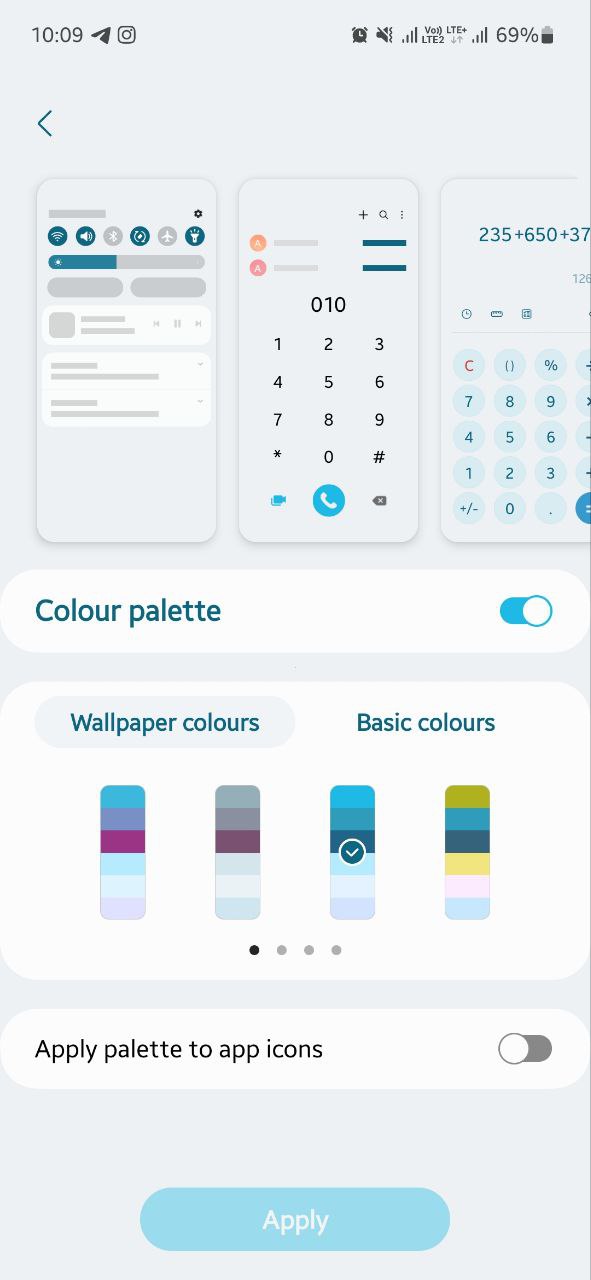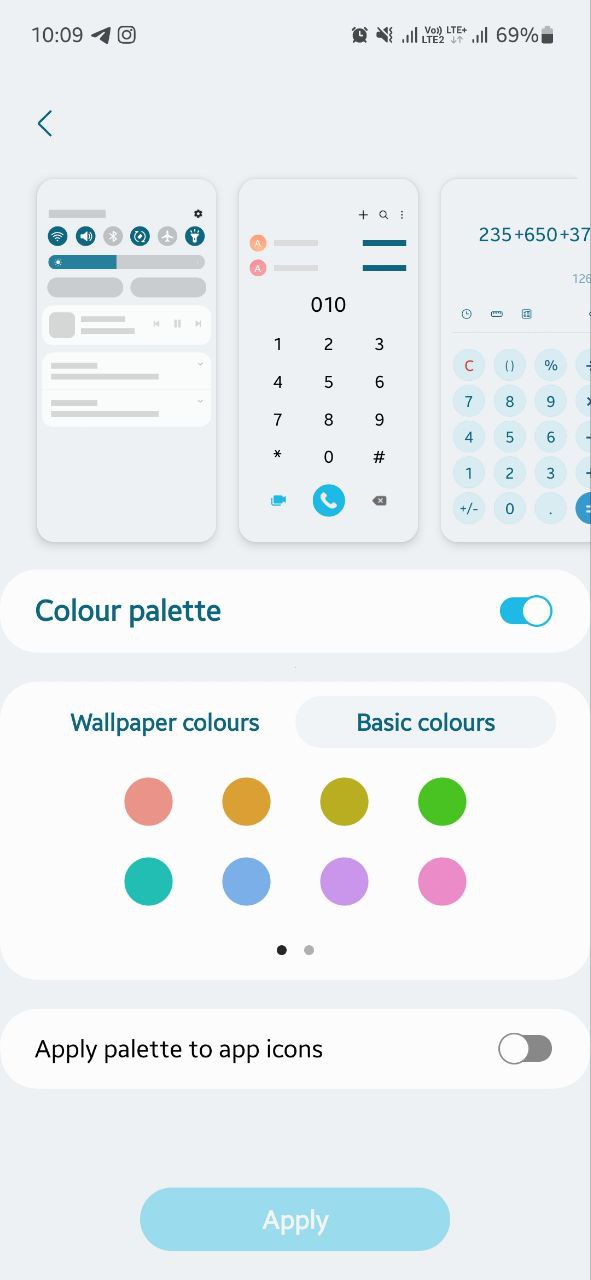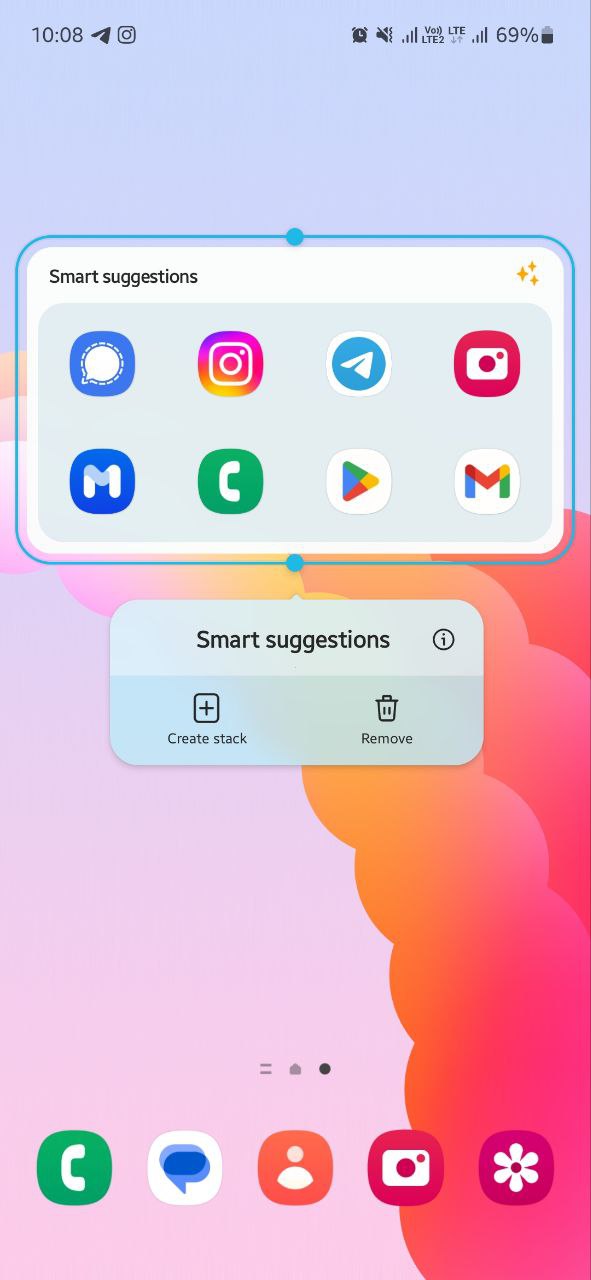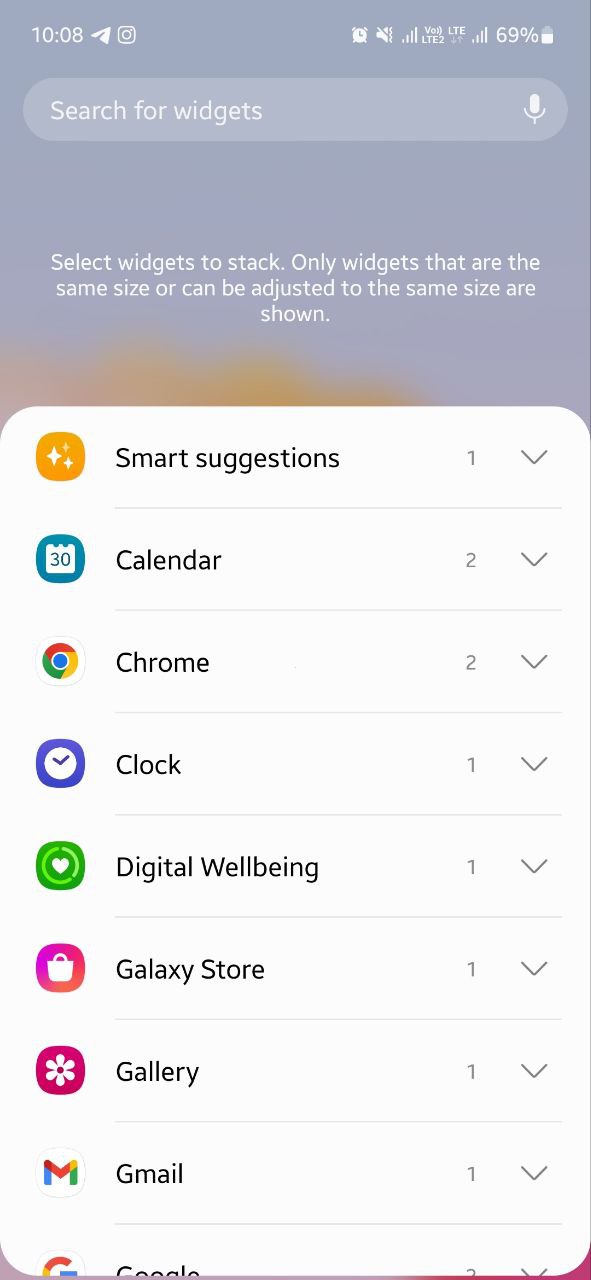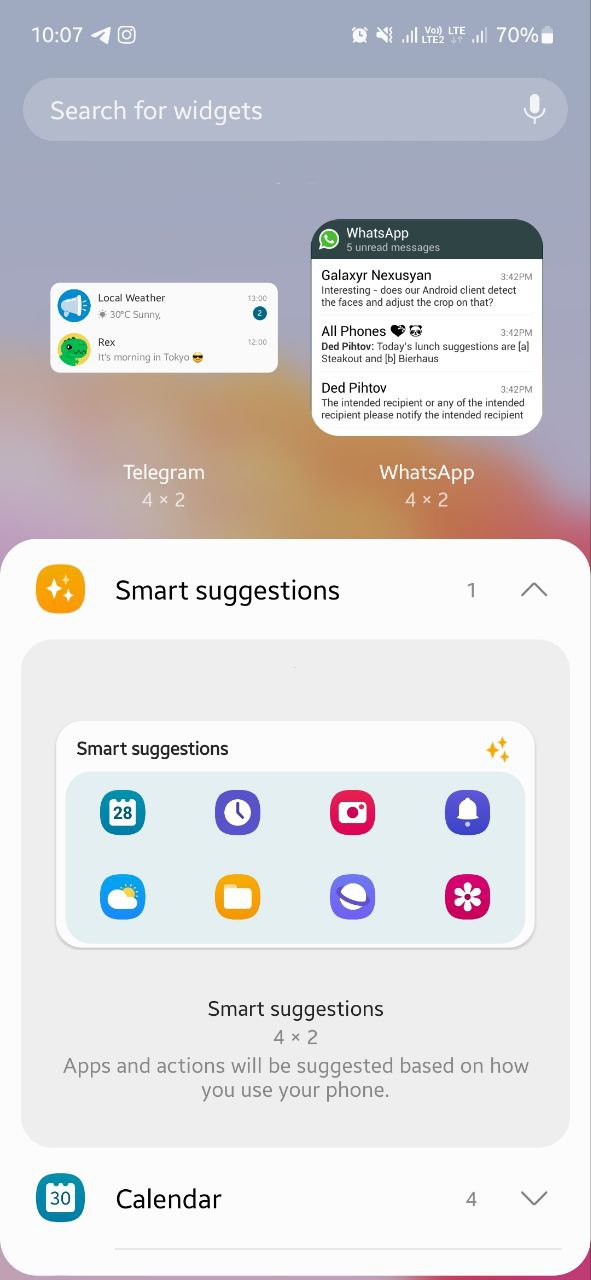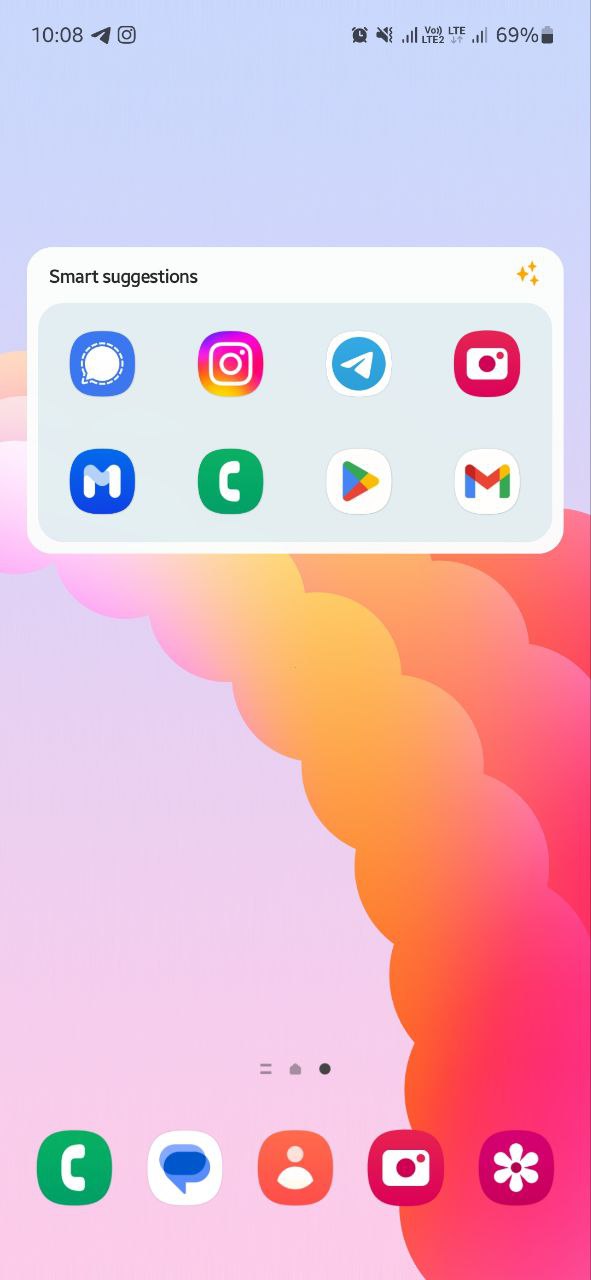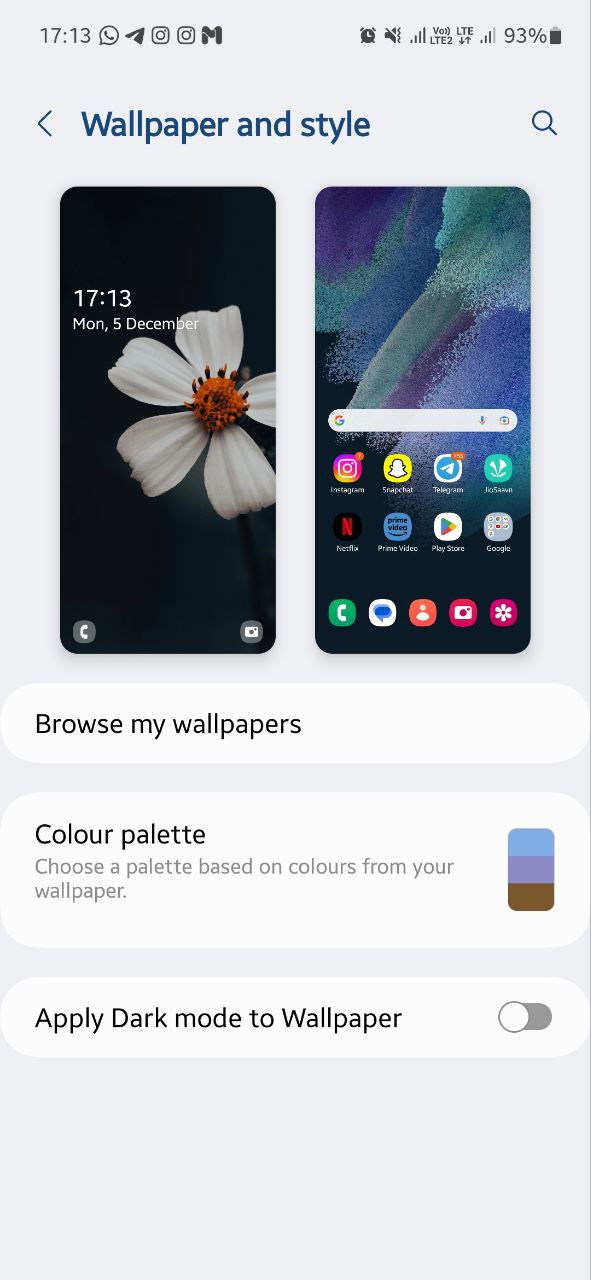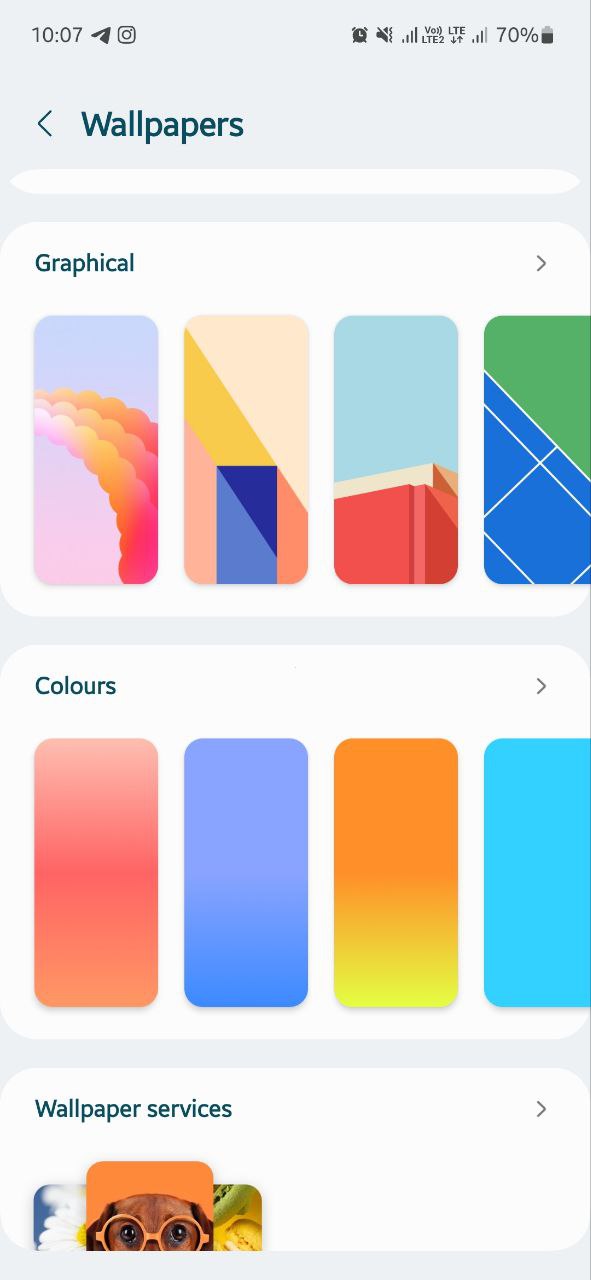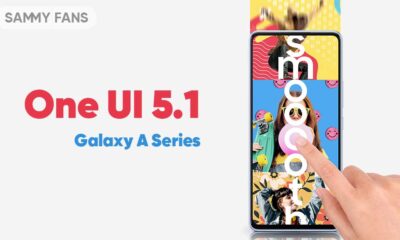One UI 5.0
One UI 5.0 takes Samsung Home screen customization to next level, here’s how to set up
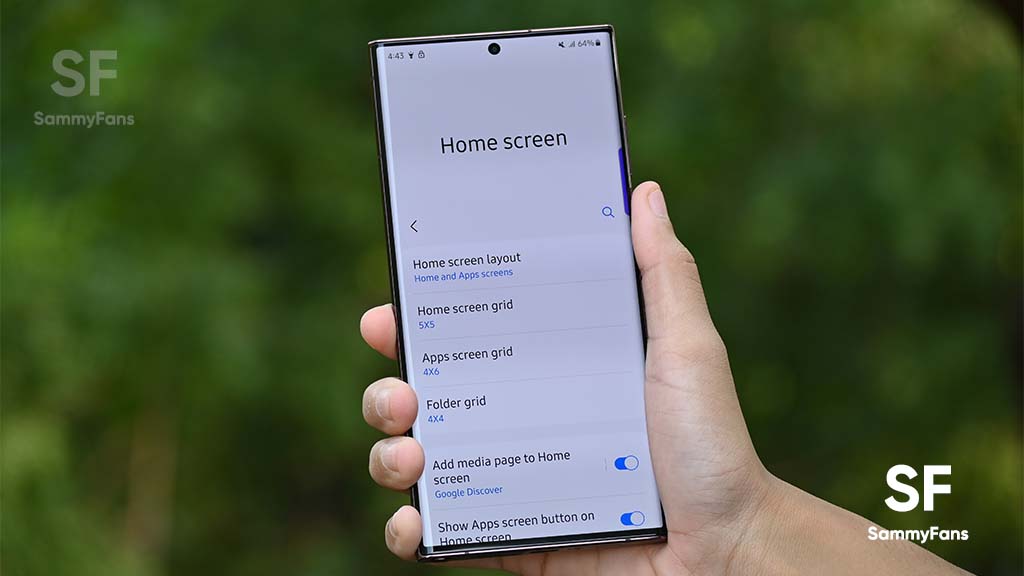
The home screen is the very first thing you notice when you unlock your phone therefore keeping it clean and well-organized is a must. Samsung offers a lot of functions to decorate your home screen. Meanwhile, its new One UI 5.0 software takes Samsung Home screen customization to next level.
The Android 13-based One UI 5.0 adds plenty of small yet useful and notable features for home screen customization so that you can do a lot more with your home screen without any mess. Here’s how you can set up your home screen in the best way.
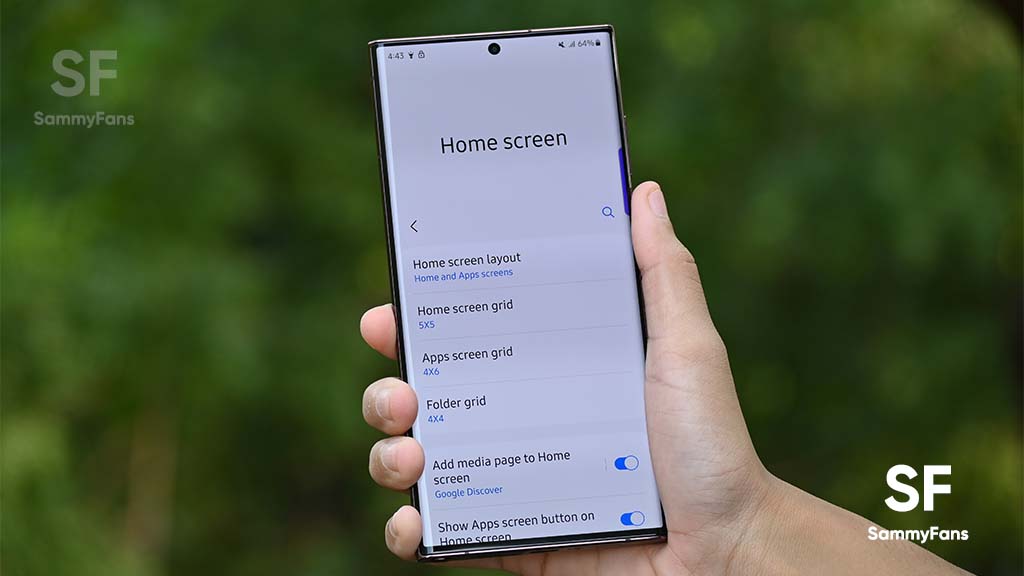
Better Dynamic theming implementation:
Samsung’s implementation of Material You theming with Android 12-based One UI 4 software felt half-baked. It applied the color to most parts of the system but some parts still don’t adopt the theme. Meanwhile, the company has fixed it with the latest Android 13-based One UI 5.0 software.
The new software features a deeper Material You implementation with system-wide UI changes. It also applies to various third-party app icons. Here’s how to use it:
- Go to the ‘Wallpaper and Style‘ section through your phone’s ‘Settings‘.
- Tap on the ‘Color Palette‘ option and enable it.
- You get 16 theme options instead of 4, choose the one according to your preferences.
- In case you want to apply the same theme to app icons, tap on the ‘Apply palette to app icons‘ option,
- Finally, tap ‘Apply‘ and it’s done.
Stack Widgets:
Samsung introduced iOS-inspired widget stacking in One UI 4.1 and now tweaked it for better usability with One UI 5.0 software. Thanks to Stack Widgets, you no longer need to create multiple home screens on your Galaxy phone. You can combine multiple widgets of the same size and place them as one widget on the homescreen.
Here’s how to create Stack Widgets:
- First, you need to add a widget by following the usual process.
- Now tap and hold that widget and then tap the ‘Add widget‘ option.
- A page will open where you can select any normal widgets on your phone to add to it.
- To add more widgets to the stack, again tap and hold the stack and tap the ‘Edit Stack‘ option.
- Once done adding widgets to the stack, you can swipe between them.
Smart suggestion widget:
The new Smart suggestion widget feature of One UI 5.0 software knows your needs before you do. It’s a widget that shows apps to use, people to call, calendar events, and more based on your routine.
However, the system takes a while to learn your usage pattern and show suggestions accordingly, which is usual. So in order to get one, you can long tap on the home screen and expand the ‘Smart Suggestions menu‘ to add a 4 x 2 widget.
New wallpapers:
Samsung usually introduces new wallpapers with its phone/tablet launches. But this time, the company has also released a set of wonderful wallpapers with new software as well. At the same time, the company has revamped its Wallpaper and style section which now offers a clear look at every element.
To check out new wallpapers:
- Visit your phone’s ‘Settings‘.
- Head over to the ‘Wallpaper and Style‘ section.
- Tap the ‘Browse my wallpapers‘ option.
- Check the new ‘Graphical‘ and ‘Colors‘ wallpapers through their dedicated compartments.
One UI 5.1
One UI 5.1 brings new features to Samsung Galaxy A series devices [List]
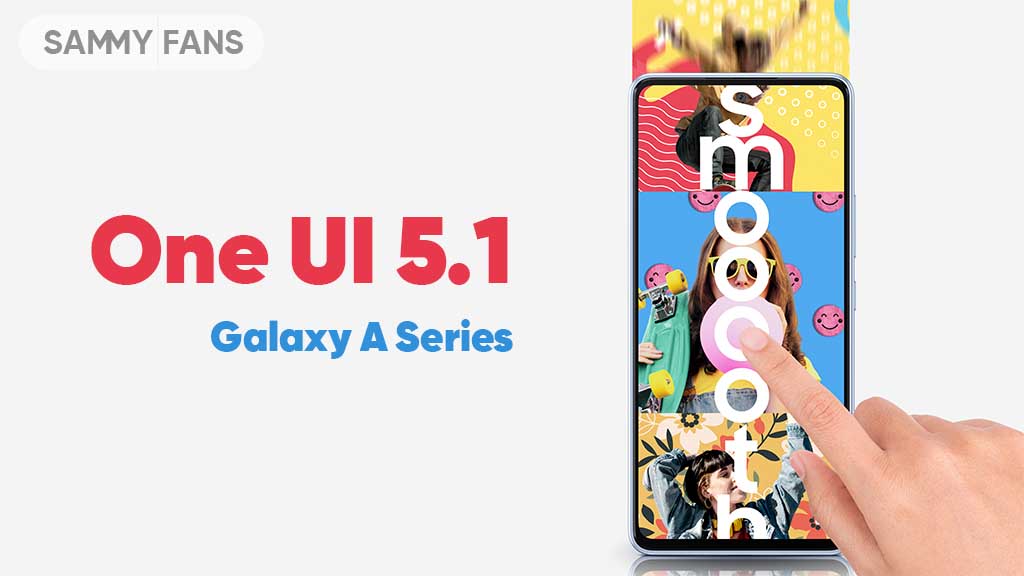
The One UI 5.1 comes with a lot of new features for Samsung A series devices. The company is bringing this new software to various models of its mid-range and budget portfolio alongside the flagships. Check which new features One UI 5.1 brings to Samsung Galaxy A series devices.
The latest software update has already reached a number of Galaxy A series models, while the expansion is underway. The firmware’s availability may vary by model, country, or carrier, while you can check for new software update by following the steps below.
- System Settings → Software update → Download and install.
One UI 5.1 changes the way you experience the Camera and Gallery apps on your Galaxy device with new features and notable enhancements. For multitasking, there are new quick tools so you can access the most used apps hassle-free along with improvements in DeX.
The Modes and Routines function now changes the wallpaper based on your mode as well as adds more actions for Routines. The Weather app is now quite advanced and showcases quick access to useful information, hourly precipitation graphs, and more on the widget.
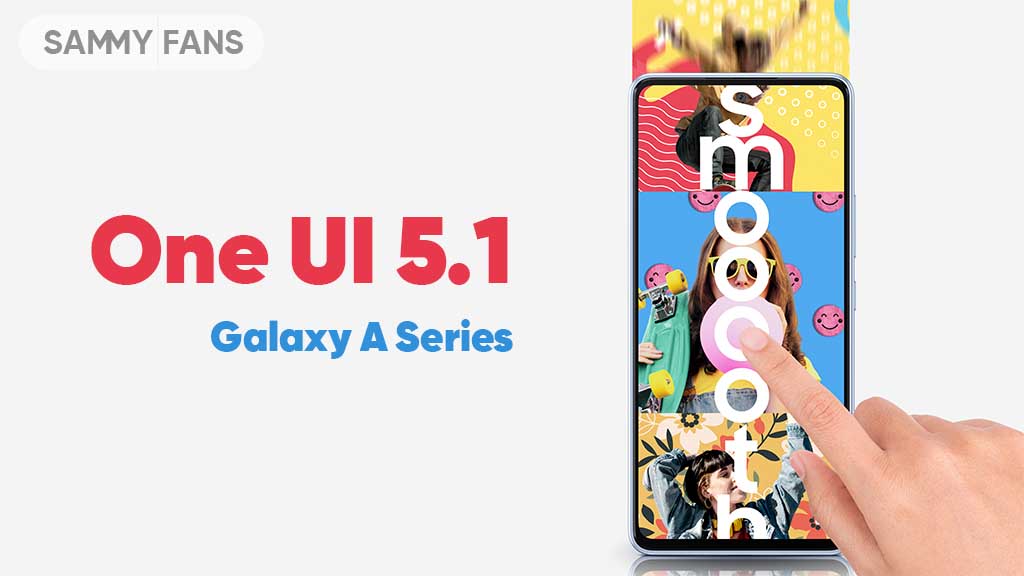
One UI 5.1 also promotes the Samsung Internet browser with the addition of a new feature, letting users continue browsing on another device. For the home screen, there are new battery widgets so you can check the battery juice of connected devices, Spotify suggestions in Smart Suggestion widget and more.
Check which new features One UI 5.1 brings to Samsung Galaxy A series devices:
Camera and Gallery
- Quickly change the color tone for selfies
- More powerful search
- Enhanced image remastering
- Create a shared family album
- Revamped info display
Multitasking
- Easily minimize or switch to full screen
- Access your most used apps in split screen
- Improved multitasking in DeX
Modes and Routines
- Change wallpapers based on your mode
- More actions for routines
Weather
- Quick access to useful information
- Hourly precipitation graph
- Summary on Weather widget
Samsung Internet
- Continue browsing on another device
- Improved search
Additional changes
- Check the battery level of your devices with new widget
- Settings suggestions
- Spotify suggestions
- Choose where to save screenshots and screen recordings
One UI 5.1
One UI 5.1 has ultimate Photo Editor tools: Tint, Light Balance, Sharpness and Clarity
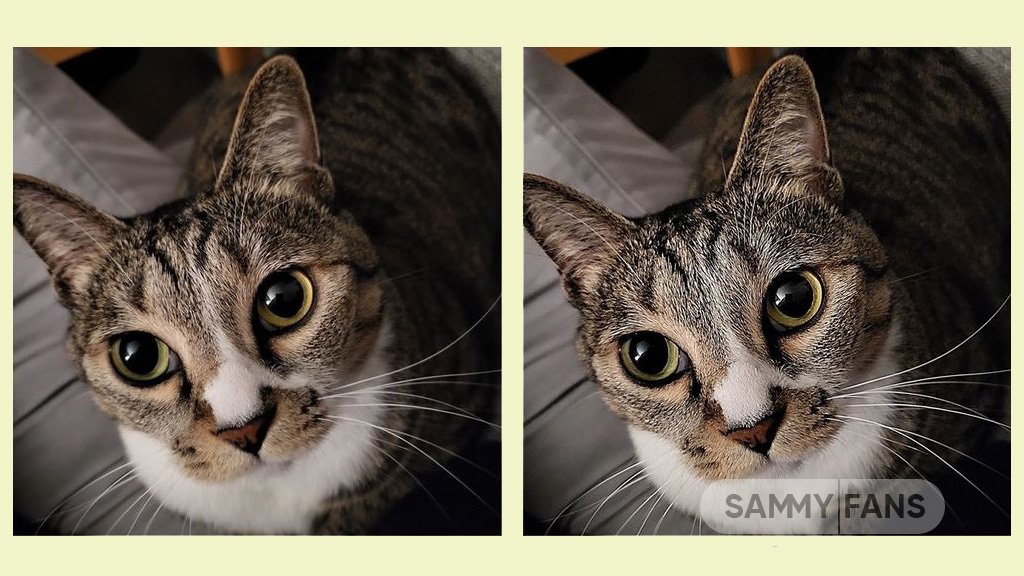
Samsung One UI 5.1 update comes with a lot of new features and enhancements for the Camera, Gallery, Widget, Internet, and more to deliver a next-level experience. The company recently released a new update for One UI 5.1 Samsung Photo Editor, which brings significant improvements.
Through the new update, the Korean tech giant has improved the Tint menu in the Photo / Video Editor for a more immersive editing experience.
Follow our socials → Google News, Telegram, Twitter, Facebook

Lighting is one of the important factors in photography. With the new update, the company would like to introduce the Editors’ Tint Menu so that you can fine-tune the effect of these lights.
Samsung offers three different functions for adjusting the lighting, which look similar but are different. Those three functions are Light Balance, Definition, and Clearness. Let’s see these three functions of Samsung One UI 5.1 Photo Editor.
Improved Light Balance
Light Balance literally means the balance of light. This function adjusts the balance of brightness to the mid-tones in the image. This feature ensures visibility and balances brightness by making very dark areas slightly brighter and very bright areas slightly darker.
When we increase the (+) value, the light balance effect is adjusted to make the overall image brighter and more clear, while we increase the (-) value, the overall image becomes darker such as casting a shadow.
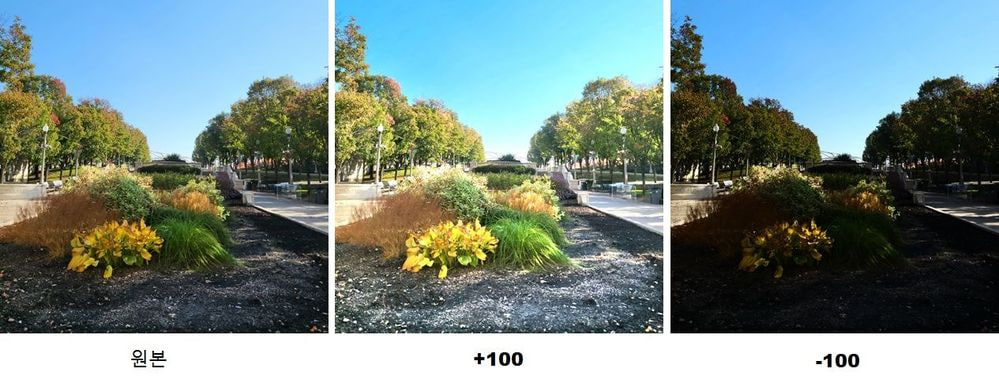
The Light Balance function is currently only available for photo editing and will be soon supported by Video Editor.
Sharpness Improvement
Sharpness is a feature that edits blurry photos to make them sharper. Although it doesn’t seem to have anything to do with light, it does involve the power of light.
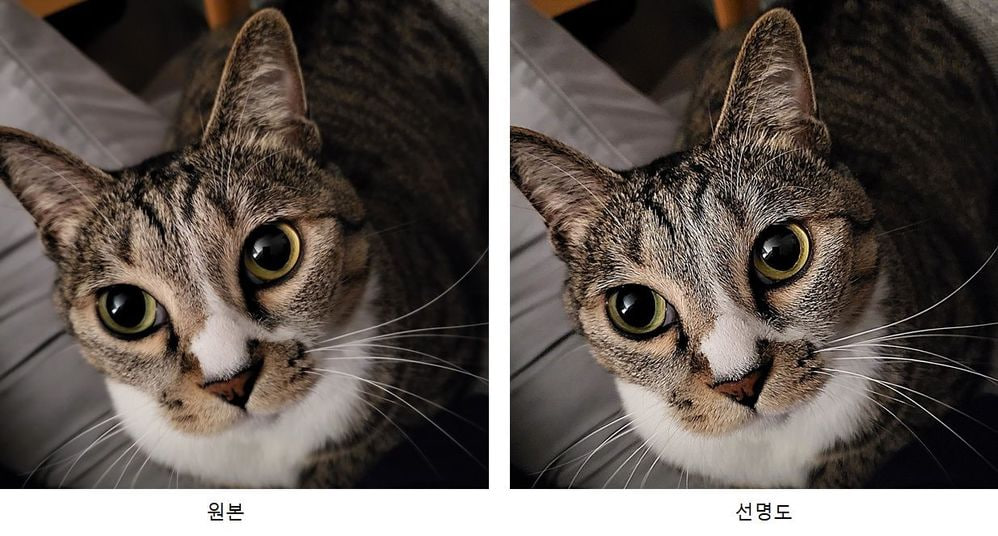
Brighten the brightest point of the photo that bringing out the texture, which has the effect of sharpening the photo. The sharpness enhancement applies to photo editing and video editing alike.
New Clarity Feature
Clarity is a new feature of the latest One UI 5.1 update. Alike the Sharpness function, the Clarity function applies the effect of lighting rather than changing it. This function makes bright areas of an image slightly brighter and dark areas slightly darker to enhance the texture or three-dimensional effect of the image. In One UI 5.1, Clarity is only available for photo editing, but the company is planning to release this feature to the Video Editor.
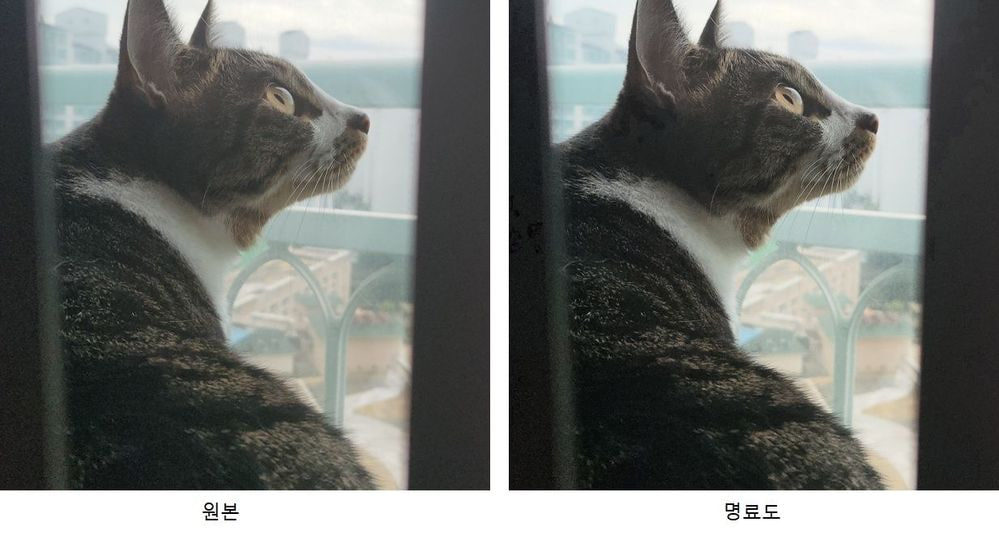
One UI 5.1
Samsung Galaxy A72 starts getting One UI 5.1 update

We are in mid-March 2023 and Samsung has begun releasing the One UI 5.1 update for Galaxy A72 smartphone users. This major update installs February 2023 security patch to enhance the security of the smartphone.
Users of Galaxy A72 can identify the One UI 5.1 update through One UI build version A725FXXU5DWB6. You will have to download around a 1.2 GB software package to install the latest update on your smartphone.
Follow our socials → Google News, Telegram, Twitter, Facebook
The update is rolling out in India and in some European countries such as Spain, the Netherlands, Poland, Portugal, and more. The Korean tech giant will soon make this update available for all Galaxy A72 models.

One UI 5.1 Update for Samsung Galaxy A72
One UI 5.1 update for Samsung Galaxy A72 comes with a slew of new features and improvements that amplify the Galaxy devices’ performance. It added a color tone option for the selfie camera, allowing you to change the tone easily.
You can now search your Gallery for more than one person or subject at the same time as well can create a Shared Family album. Also, you can change the folder where screenshots and screen recordings are saved.
The latest update makes browsing more easily as the Samsung Intenet app allows you to continue browsing the last webpage you were viewing on the other devices. Now, improved search logic lets you find what you’re looking for even if something isn’t spelled correctly.
Samsung Galaxy A72 One UI 5.1 Update – India #samsung #GalaxyA72 #OneUI pic.twitter.com/EgpCkA1mn9
— Samsung Software Updates (@SamsungSWUpdate) March 16, 2023
Moreover, the new update added a battery widget, an advanced dynamic weather widget, and a new contacts widget. After installing the latest software update, you can easily use these widgets.
Send us carrier-locked or unlocked phones software update screenshot or information here – [email protected]