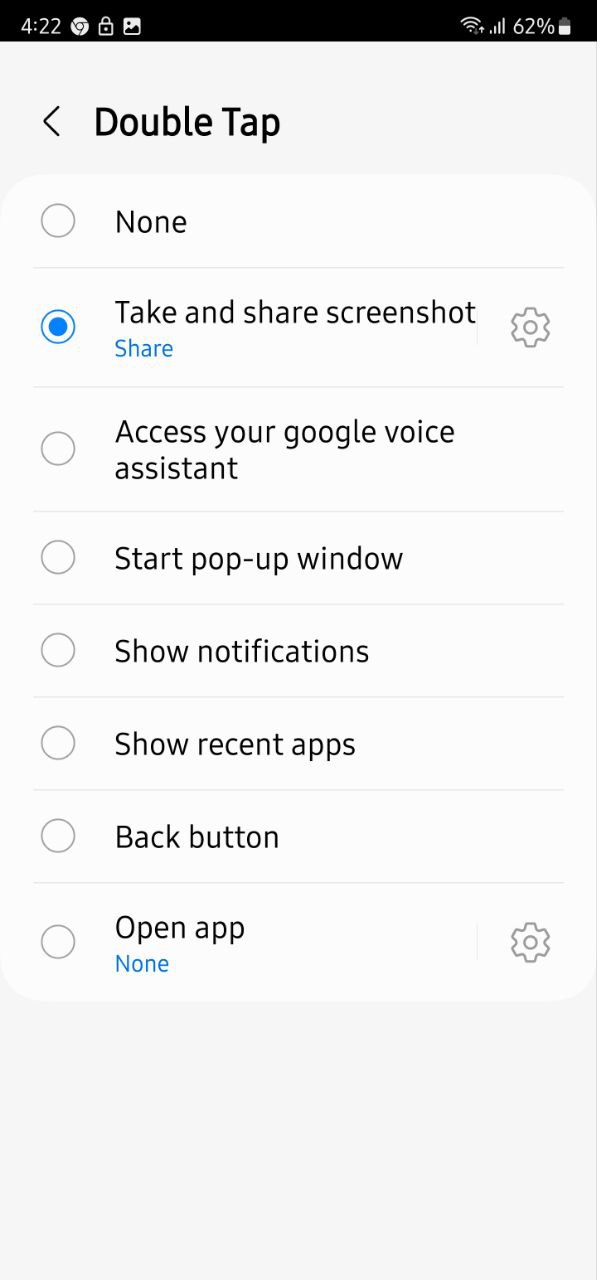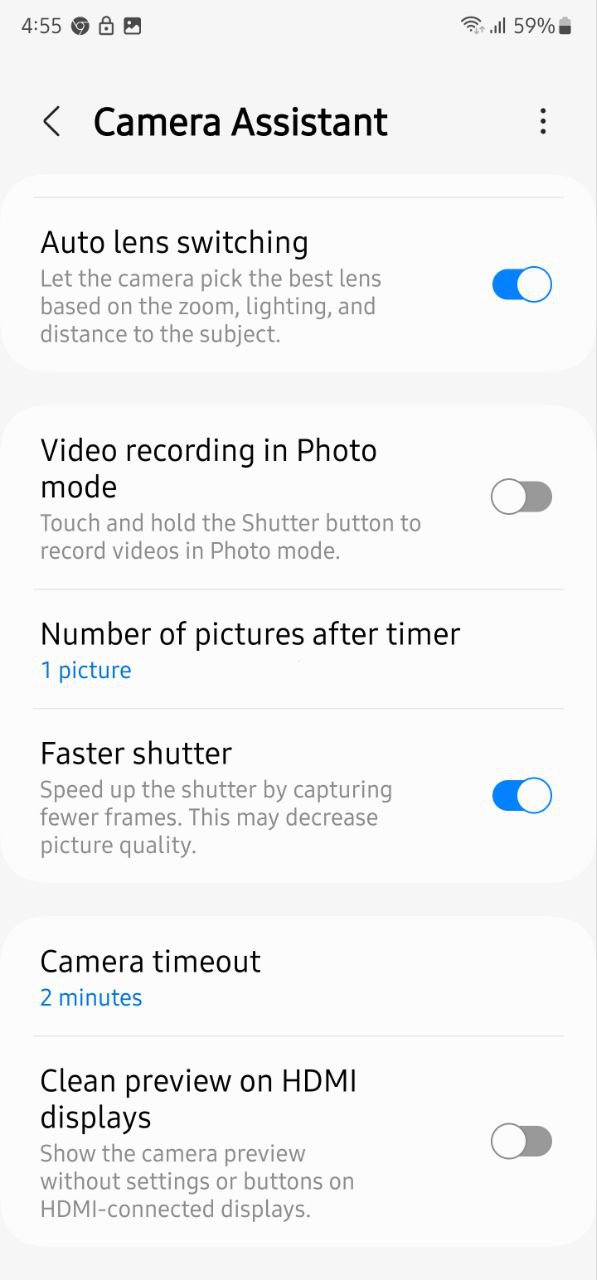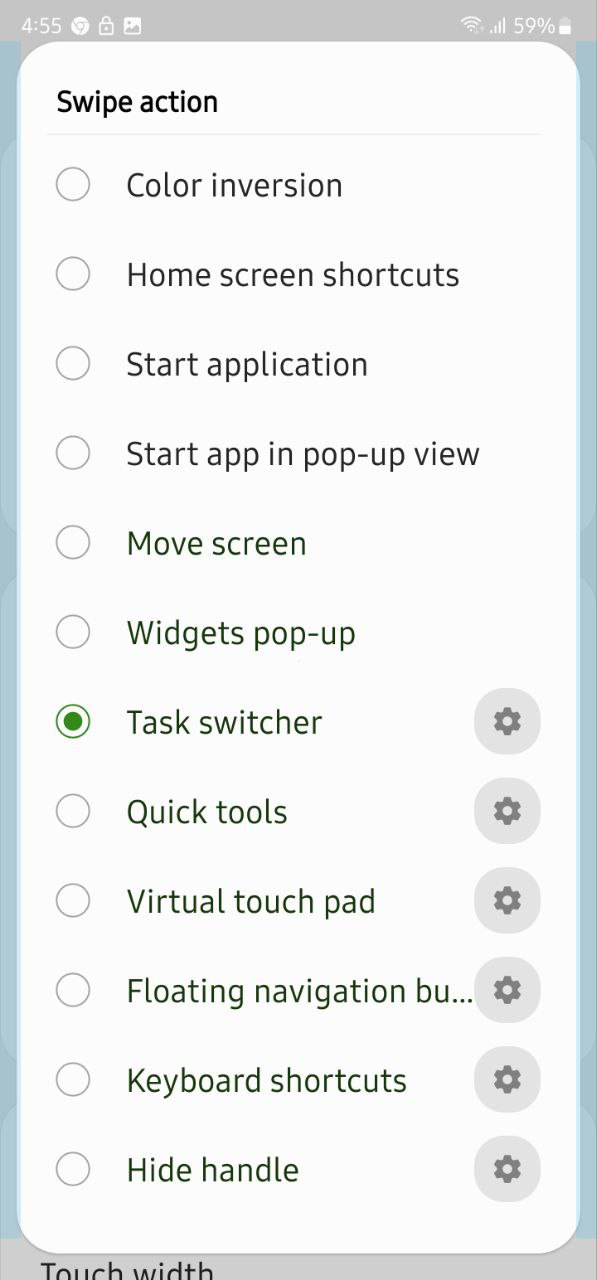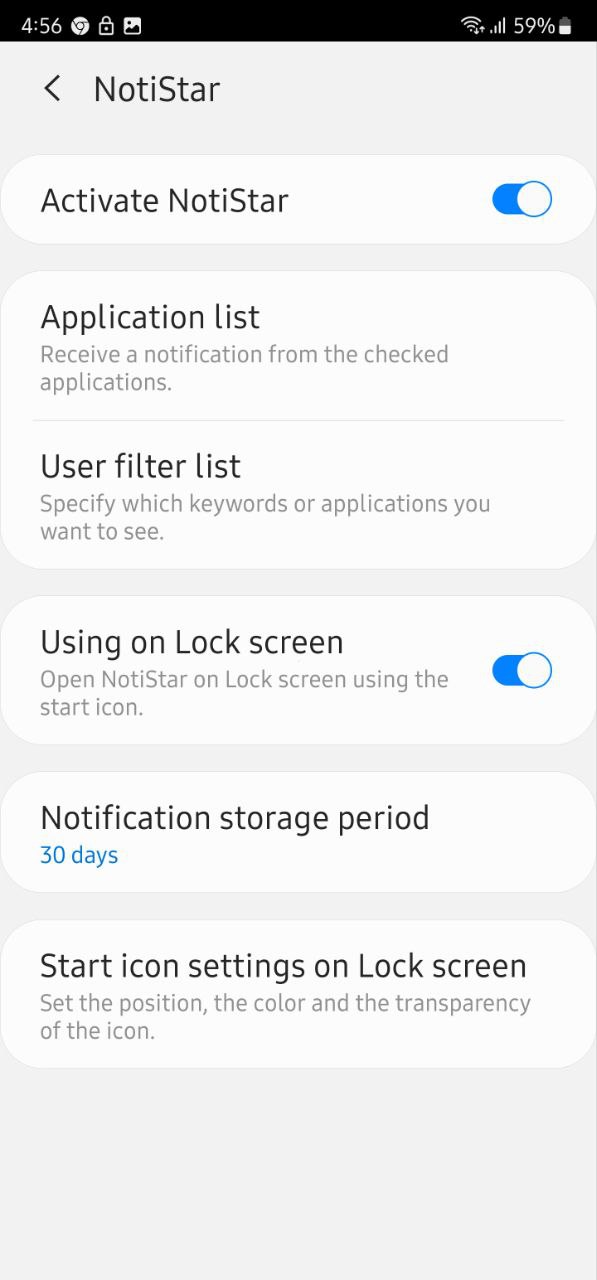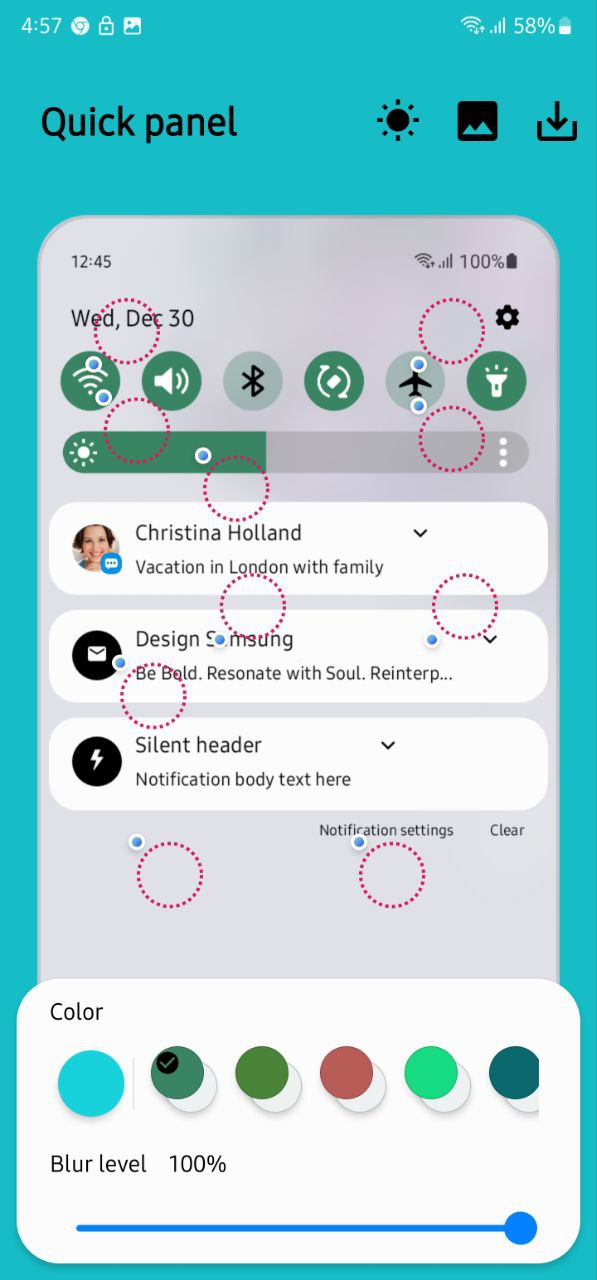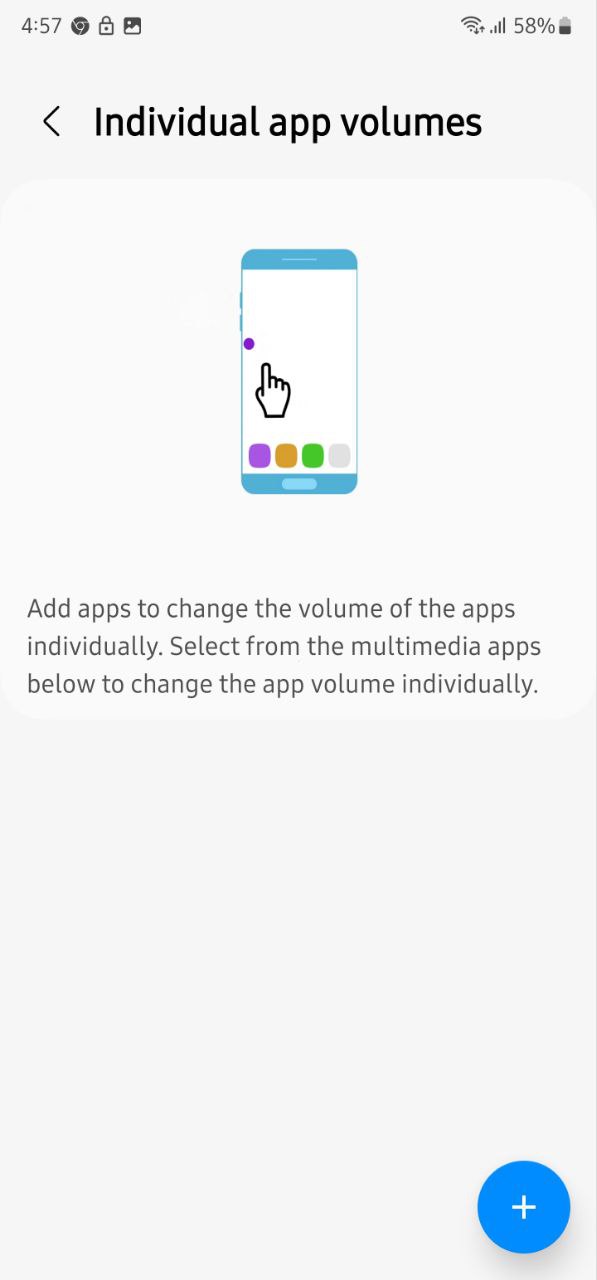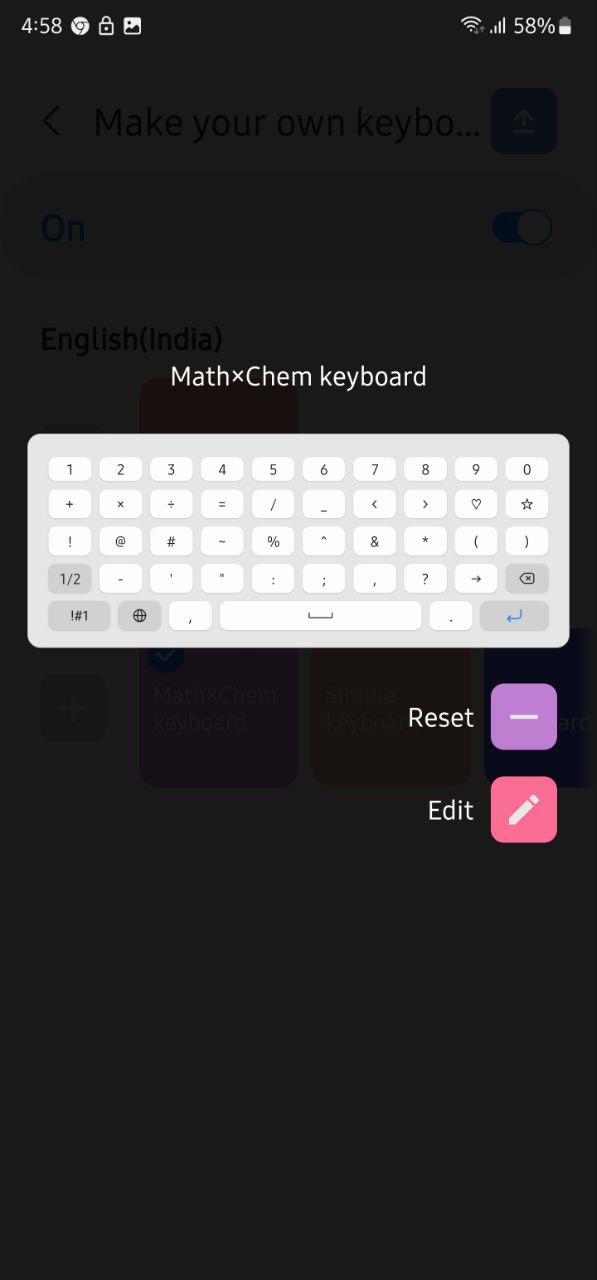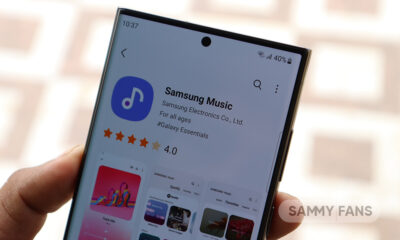One UI 5.0
10 Smart Good Lock features you can use on One UI 5.0 phone
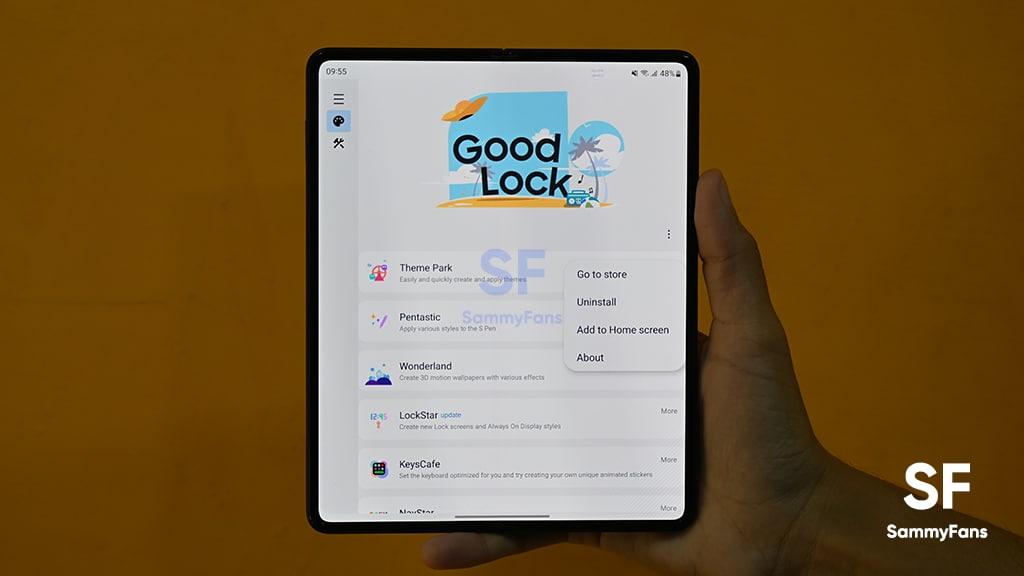
With the release of Samsung Android 13-based One UI 5.0 software, the Good Lock app has grabbed various new features and improvements. The company has even introduced a bunch of new modules for the application that provides additional advanced functions to the users.
Good Lock needs no introduction. It is an effective Samsung application that has multiple apps and modules to let you completely personalize your Galaxy device. The company has introduced so many new Good Lock features, especially for the One UI 5.0 users.
Follow Sammy Fans on Google News
Let’s check out the 10 smart and most meaningful Good Lock One UI 5.0 features for your Samsung smartphone here –
Join Sammy Fans on Telegram
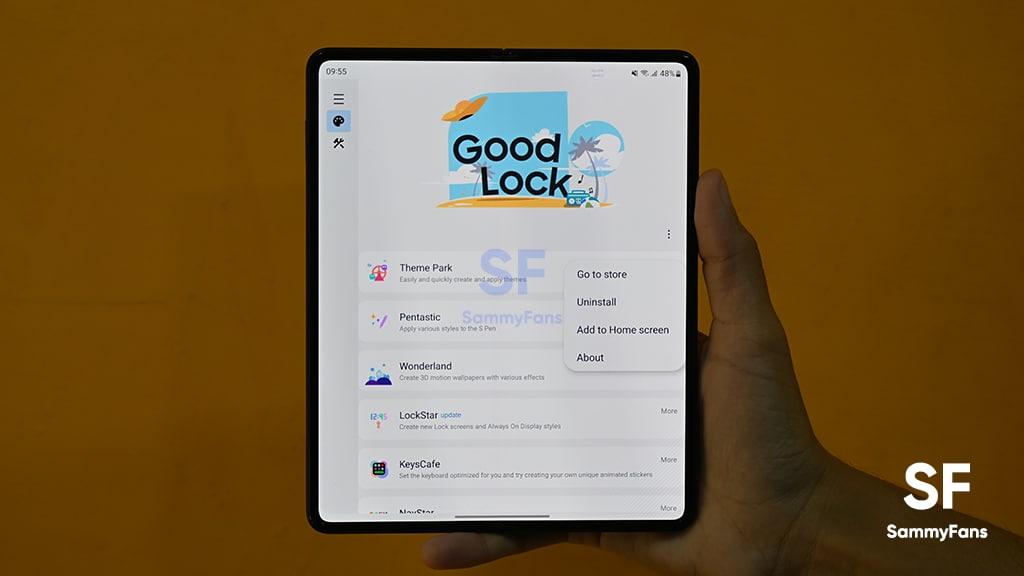
Samsung Good Lock One UI 5.0 features:
1. Get iPhone’s like Back-Tap action ability –
You might be aware of the back tap features of Apple iOS that open the Control Center, take a screenshot, trigger accessibility-specific actions, and more with a quick double or triple tap on the back of the iPhone.
Samsung has brought a similar feature for its Galaxy users. Good Lock’s new RegiStar module comes with the new “Back-Tap action” feature. You can choose what action your phone will take when you double or thrice tap the back of your phone.
2. Customize the camera as you want –
The Korean company introduced a new Camera Assistant Good Lock module. It is a major addition to the Galaxy devices that lets users customize functions and select features of your Galaxy’s stock Camera app’s regular Photo mode.
It offers you various functions, including:
- Auto HDR
- Soften pictures
- Auto lens switching
- Video recording in Photo mode
- Faster shutter
- Clean preview on HDMI displays
- Additional features:
- Number of pictures after timer
- Camera timeout
3. Operate your phone’s large screen easily with one hand –
Good Lock has a module named One Hand Operation+ that enables a slim gesture handle on either side of your screen and customizes it to perform actions, such as loading the previous page in your browser, turning off the display, taking screenshots, and much more.
To use this feature:
- Head over to One Hand Operation+.
- Enable the toggle to use the gestures.
- Tap any of the handles you want Widgets popup on (Left, Right).
- You can select what feature you want to use when you swipe straight right, Diagonal up, or Diagonal down.
- You can also turn on Long swipe so you can use more shortcuts.
- Choose any of the options and you can now easily use your phone’s various functions with just a swipe.
4. Never miss a single notification –
Good Lock NotiStar app contains all the incoming notifications under a single roof. And they remain there until you clear them from NotiStar. And this is irrespective of whether you clear them off your phone’s notification panel.
It adds a nifty icon on your lock screen, swiping on which you will be able to see all the notifications. You can also clear them individually, or sweep them all at once, once you go through them all. This is not it, there’s also a neat search functionality at the top using which you can search for keywords.
To use it, you just need to enter the NotiStar module and you see all of your notifications, even if you have cleared them from the notification panel.
5. Design your Themes –
If you are someone who loves customizing their phones with different themes, the Good Lock Theme Park module is made for you. It will let you customize the theme in many different ways.
Besides just allowing users to create their own themes for One UI, Theme Park also gained the ability to use third-party icon packs from the Play Store to theme your home screen. To create your theme, just go to Theme Park, tap Create new >> Next and create your theme.
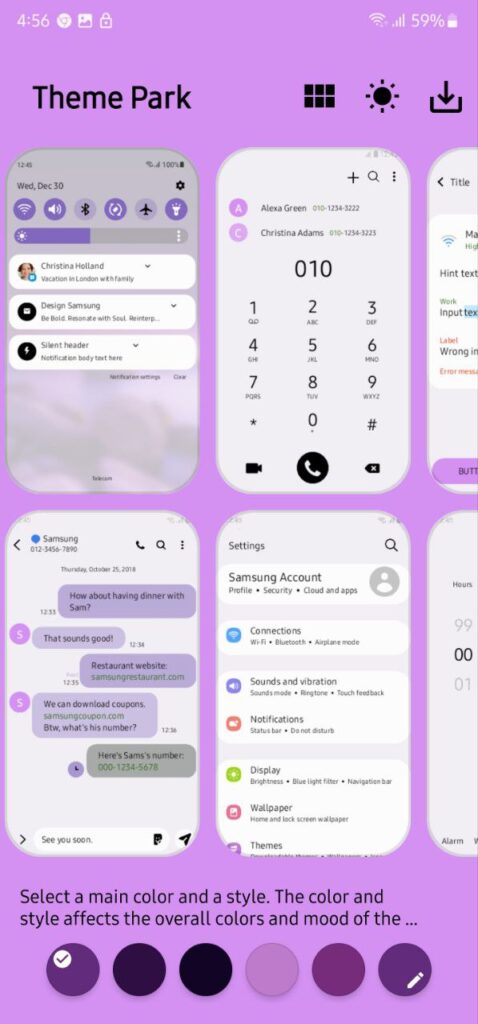
6. Paint the Quick settings Menu –
One UI 5.0 software comes with 16 Color Palettes and Basic color options that lets you theme your quick settings panel that matched your phone’s wallpaper. However, with Good lock QuickStar, you can add more tweaks to the quick settings menu. Also, it has more color options.
To use this – Simply go to QuickStar app and tap Style your own Quick Panel. It will show you some recommended themes, you can choose one if you like. You can also design your own Quick Panel by tapping the + icon on the page.
7. Give the overview selection menu a makeover –
The default Task Manager of Samsung smartphones is too plain. Whereas, the Good Lock Home Up app lets you style your phone’s task manager in a variety of ways. You can choose between six different styles, including:
- List
- Grid
- Stack
- Vertical List
- Slim List
To use it, you need to go to the Task Changer option on the Home Up module.

8. Recreate your Volume Panel –
With the Good Lock Sound Assistant module, you can make your own volume panel with a completely new design that suits you. It also has various features such as individual app volume, metronome, media manner mode, and voice changer that have their own excellence.
To create your own Volume Panel, head over to the SoundAssistant >> Make your own volume panel. You can choose one between different available themes or can make a completely new one by tapping on the Plus (+) option.
Here, you can choose different themes, colors, and many more to decorate your regular and boring volume panel to make it look amazing. You can either choose dark or light themes.
9. Give your Lock Screen or AOD a new look –
The Good Lock ClockFcae module has a variety of clock faces for your Galaxy phone’s Lock Screen as well as Always on Display. It offers you more than 35 clock faces to customize your lock screen and AOD.
Not only this, you can change the color of the clock and make your own as well. The colors can be set to adaptive, which is the default and the color will change depending on the wallpaper. It also has options for static and rainbow colors.
10. Add personal touch to your keyboard –
Samsung Good Lock application comes with a KeysCafe module that allows users to customize their Samsung keyboard by changing colors, adding animations, creating custom layouts, as well as making their own sticker packs.
The module includes five options – Make your own Keyboard, Style your own keyboard, My Sticker, Play Keyboard game, and Advanced keyboard settings.
One UI 5.1
One UI 5.1 brings new features to Samsung Galaxy A series devices [List]
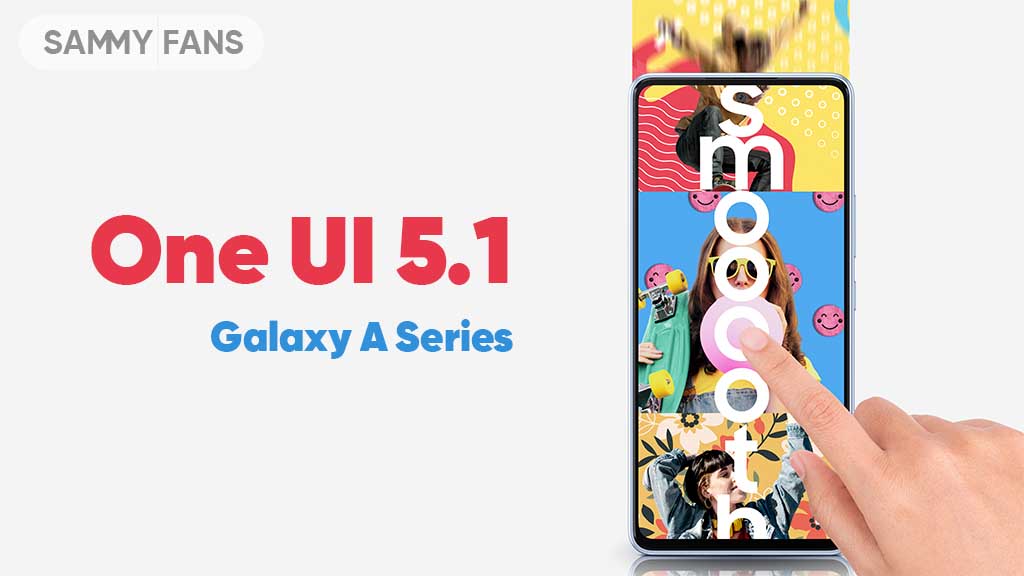
The One UI 5.1 comes with a lot of new features for Samsung A series devices. The company is bringing this new software to various models of its mid-range and budget portfolio alongside the flagships. Check which new features One UI 5.1 brings to Samsung Galaxy A series devices.
The latest software update has already reached a number of Galaxy A series models, while the expansion is underway. The firmware’s availability may vary by model, country, or carrier, while you can check for new software update by following the steps below.
- System Settings → Software update → Download and install.
One UI 5.1 changes the way you experience the Camera and Gallery apps on your Galaxy device with new features and notable enhancements. For multitasking, there are new quick tools so you can access the most used apps hassle-free along with improvements in DeX.
The Modes and Routines function now changes the wallpaper based on your mode as well as adds more actions for Routines. The Weather app is now quite advanced and showcases quick access to useful information, hourly precipitation graphs, and more on the widget.
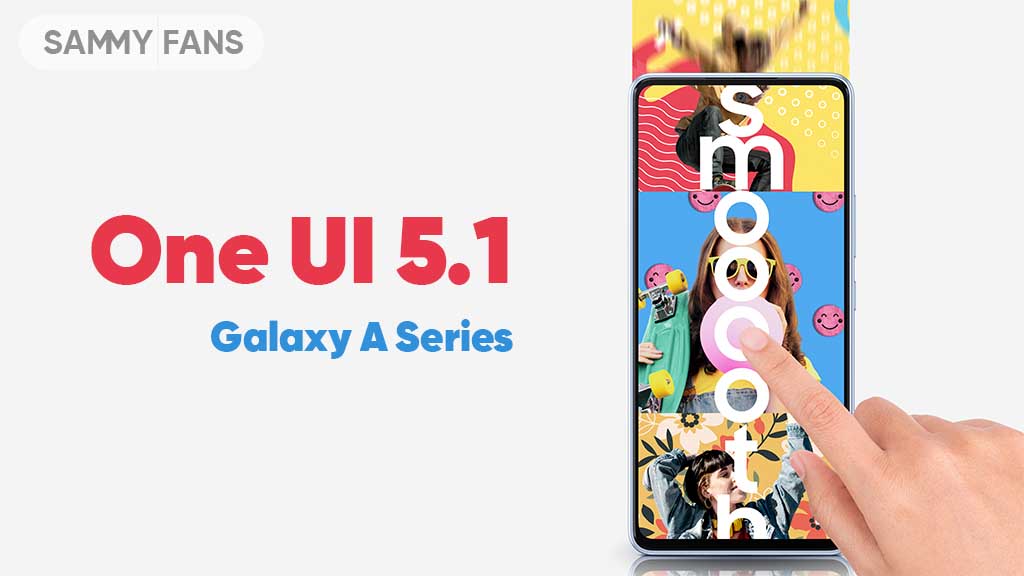
One UI 5.1 also promotes the Samsung Internet browser with the addition of a new feature, letting users continue browsing on another device. For the home screen, there are new battery widgets so you can check the battery juice of connected devices, Spotify suggestions in Smart Suggestion widget and more.
Check which new features One UI 5.1 brings to Samsung Galaxy A series devices:
Camera and Gallery
- Quickly change the color tone for selfies
- More powerful search
- Enhanced image remastering
- Create a shared family album
- Revamped info display
Multitasking
- Easily minimize or switch to full screen
- Access your most used apps in split screen
- Improved multitasking in DeX
Modes and Routines
- Change wallpapers based on your mode
- More actions for routines
Weather
- Quick access to useful information
- Hourly precipitation graph
- Summary on Weather widget
Samsung Internet
- Continue browsing on another device
- Improved search
Additional changes
- Check the battery level of your devices with new widget
- Settings suggestions
- Spotify suggestions
- Choose where to save screenshots and screen recordings
One UI 5.1
One UI 5.1 has ultimate Photo Editor tools: Tint, Light Balance, Sharpness and Clarity
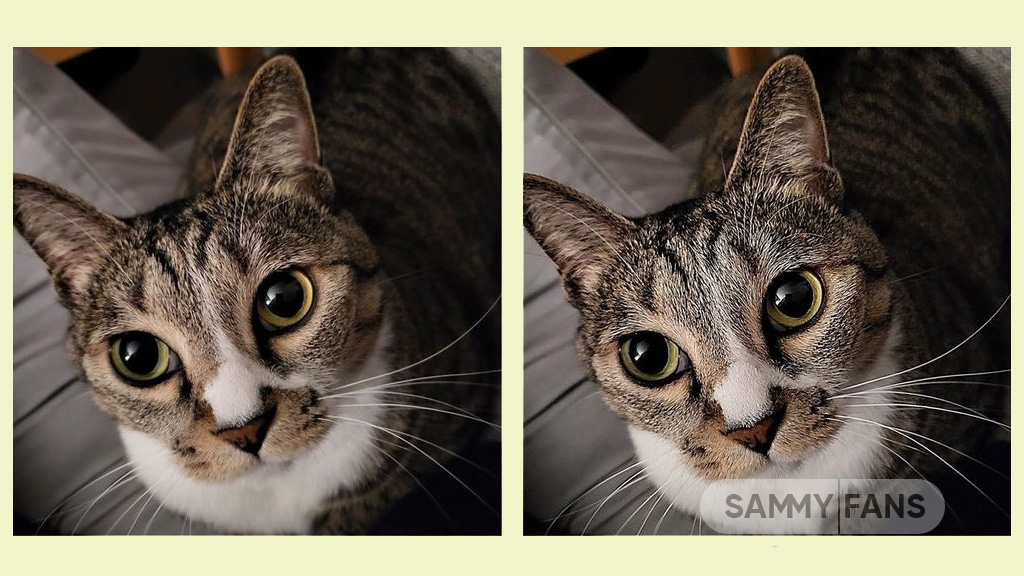
Samsung One UI 5.1 update comes with a lot of new features and enhancements for the Camera, Gallery, Widget, Internet, and more to deliver a next-level experience. The company recently released a new update for One UI 5.1 Samsung Photo Editor, which brings significant improvements.
Through the new update, the Korean tech giant has improved the Tint menu in the Photo / Video Editor for a more immersive editing experience.
Follow our socials → Google News, Telegram, Twitter, Facebook

Lighting is one of the important factors in photography. With the new update, the company would like to introduce the Editors’ Tint Menu so that you can fine-tune the effect of these lights.
Samsung offers three different functions for adjusting the lighting, which look similar but are different. Those three functions are Light Balance, Definition, and Clearness. Let’s see these three functions of Samsung One UI 5.1 Photo Editor.
Improved Light Balance
Light Balance literally means the balance of light. This function adjusts the balance of brightness to the mid-tones in the image. This feature ensures visibility and balances brightness by making very dark areas slightly brighter and very bright areas slightly darker.
When we increase the (+) value, the light balance effect is adjusted to make the overall image brighter and more clear, while we increase the (-) value, the overall image becomes darker such as casting a shadow.
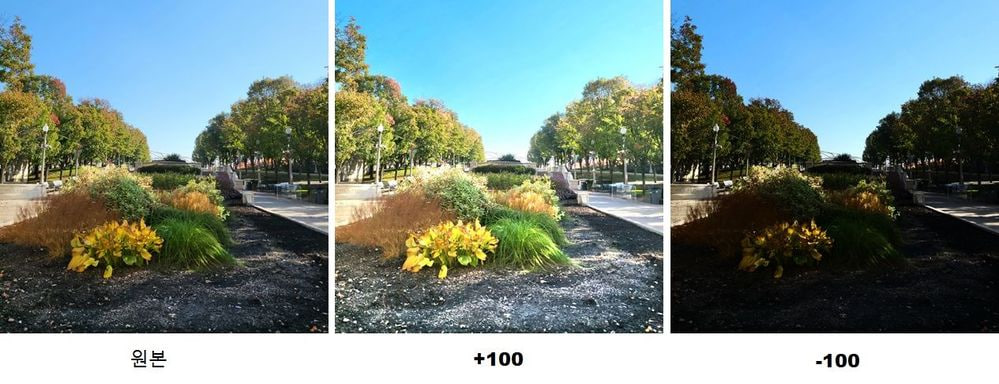
The Light Balance function is currently only available for photo editing and will be soon supported by Video Editor.
Sharpness Improvement
Sharpness is a feature that edits blurry photos to make them sharper. Although it doesn’t seem to have anything to do with light, it does involve the power of light.

Brighten the brightest point of the photo that bringing out the texture, which has the effect of sharpening the photo. The sharpness enhancement applies to photo editing and video editing alike.
New Clarity Feature
Clarity is a new feature of the latest One UI 5.1 update. Alike the Sharpness function, the Clarity function applies the effect of lighting rather than changing it. This function makes bright areas of an image slightly brighter and dark areas slightly darker to enhance the texture or three-dimensional effect of the image. In One UI 5.1, Clarity is only available for photo editing, but the company is planning to release this feature to the Video Editor.
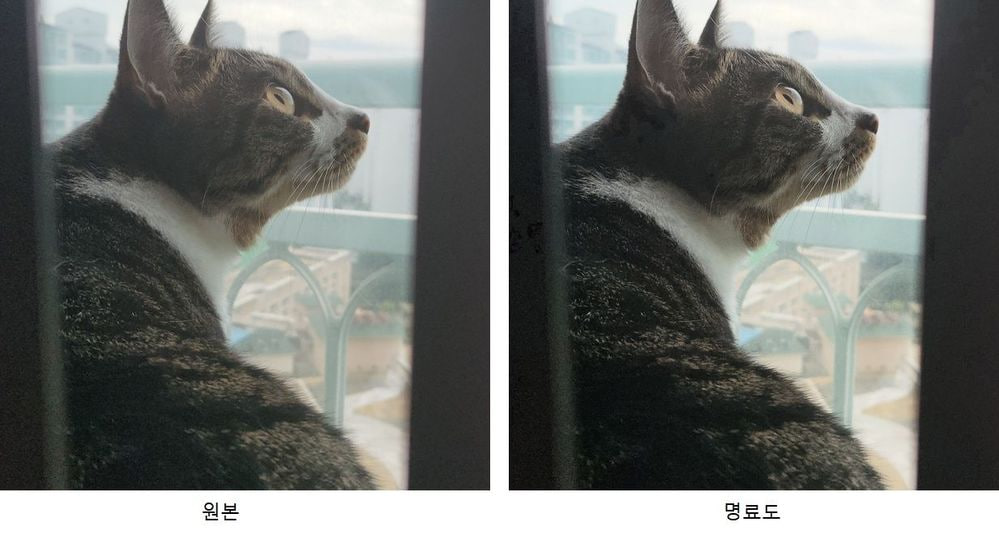
One UI 5.1
Samsung Galaxy A72 starts getting One UI 5.1 update

We are in mid-March 2023 and Samsung has begun releasing the One UI 5.1 update for Galaxy A72 smartphone users. This major update installs February 2023 security patch to enhance the security of the smartphone.
Users of Galaxy A72 can identify the One UI 5.1 update through One UI build version A725FXXU5DWB6. You will have to download around a 1.2 GB software package to install the latest update on your smartphone.
Follow our socials → Google News, Telegram, Twitter, Facebook
The update is rolling out in India and in some European countries such as Spain, the Netherlands, Poland, Portugal, and more. The Korean tech giant will soon make this update available for all Galaxy A72 models.

One UI 5.1 Update for Samsung Galaxy A72
One UI 5.1 update for Samsung Galaxy A72 comes with a slew of new features and improvements that amplify the Galaxy devices’ performance. It added a color tone option for the selfie camera, allowing you to change the tone easily.
You can now search your Gallery for more than one person or subject at the same time as well can create a Shared Family album. Also, you can change the folder where screenshots and screen recordings are saved.
The latest update makes browsing more easily as the Samsung Intenet app allows you to continue browsing the last webpage you were viewing on the other devices. Now, improved search logic lets you find what you’re looking for even if something isn’t spelled correctly.
Samsung Galaxy A72 One UI 5.1 Update – India #samsung #GalaxyA72 #OneUI pic.twitter.com/EgpCkA1mn9
— Samsung Software Updates (@SamsungSWUpdate) March 16, 2023
Moreover, the new update added a battery widget, an advanced dynamic weather widget, and a new contacts widget. After installing the latest software update, you can easily use these widgets.
Send us carrier-locked or unlocked phones software update screenshot or information here – [email protected]