Tips and Tricks
Here’s how to use Samsung Wireless DeX on your monitor, tablet, and PC or Mac
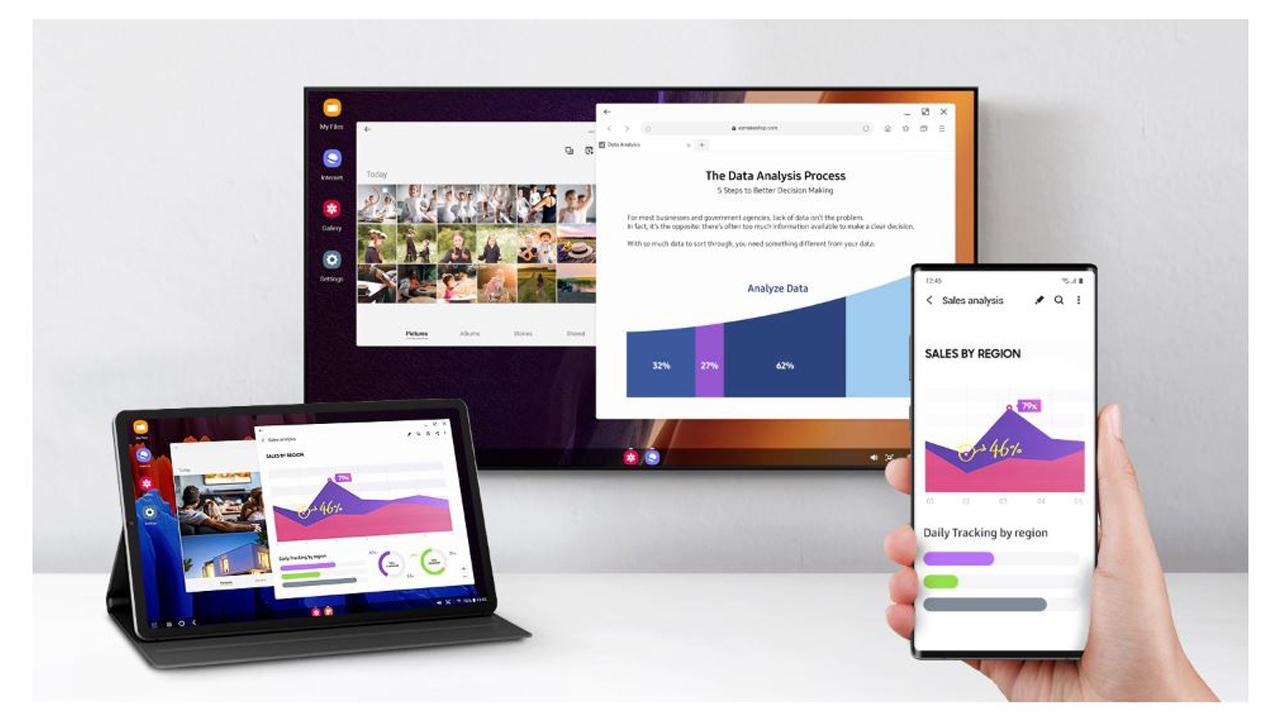
Samsung DeX is a powerfully native application that offers a desktop-like interface offered by your Galaxy device. All you need to do is connect your mobile device to a monitor (optional for tablets), and a keyboard and mouse and launch Samsung DeX.
Galaxy device is more capable than you know. To text, your friends, watch a movie on the big screen, or get ready for your presentation, all with a Galaxy device assisted by DeX. The perfect tool for multitasking is now available with a wireless connection.
The DeX for PC is available on selected devices and on Windows 7, 10, and versions of Mac OS higher than 10.13. With USB-C to HDMI cable and accessories connected separately.
Samsung DeX wireless connection is supported by TVs that support Android smartphone screen mirroring only. There may be a difference in performance depending on the TV’s specifications and WiFi environment.
Read More- Is your Samsung Galaxy device getting Android 11-based One UI 3.0? Check here
Enable DeX
- From Quick settings, tap DeX.
- Follow the instructions on your device to connect to your TV or PC.
- If connecting to a PC, download the DeX app on to your computer at
samsungdex.com.
- If connecting to a PC, download the DeX app on to your computer at
Samsung DeX for mobile device and monitor:
- Pair your keyboard and mouse (if using them) to your device.
- You can do this using Bluetooth, or via the USB ports on your DeX Station or DeX Pad
- Connect your monitor
- If using a DeX Station or DeX Pad, connect the ends of the HDMI or USB Type-C cable to the ports on the dock and the monitor.
- If using just a monitor, connect the HDMI adaptor or USB Type-C cable.
- Connect your device
- Insert your phone into your DeX Station or DeX Pad.
- If using a monitor, connect your mobile device to the HDMI adaptor or USB Type-C cable
- Wait for the DeX interface to appear.
- To use your smartphone as a touchpad, swipe down from the top of the screen to reveal the Quick Settings panel and tap Use your phone as a touchpad

Samsung DeX for a tablet:
Connect your tablet to an external monitor using the instructions above, or simply launch DeX on its own.
- If using accessories such as a mouse or keyboard, make sure they are connected or paired using Bluetooth.
- Swipe down from the top of the screen to launch the Quick Settings panel and tap the Settings icon.
- Now find Advanced features and then Samsung DeX and slide the toggle to activate.
- You can use this Samsung DeX menu to adjust settings such as screen timeout, default audio output, and more.
- Samsung DeX mode will now launch
- You can also use your S Pen to interact with the display.
Only the following Galaxy Tab models support DeX: Galaxy S4, S5e, S6, S7, S7+, and Galaxy Tab Active Pro.

Samsung DeX for PC or Mac:
With Samsung DeX for your computer, you can use compatible apps on the larger screen, make use of the keyboard and mouse and easily drag files between devices.
- If you have not already done so, first download the DeX app for PC or Mac:
- Samsung DeX for PC
- Samsung DeX for Mac
- Connect your smartphone to your desktop using a compatible USB Type-C cable to launch the Samsung DeX app on your desktop computer.
- Wait for the Samsung DeX interface to appear. You may need to unlock your phone to begin.
Try these apps in DeX mode
You can switch between screens naturally when using your desired apps. Go from MS Office Suite to Adobe Sketch or from Browser to YouTube. Use them on your device, then project it on a bigger display. With Samsung DeX, you’ll get your jobs done before you know it and even have enough time for games.
Want to send us Tips, Update Screenshots, or a Message? connect with us here:
- [email protected]
- Message us on Twitter

Tips and Tricks
Samsung Galaxy S23: How to apply screen protector, install/remove cases and gadgets
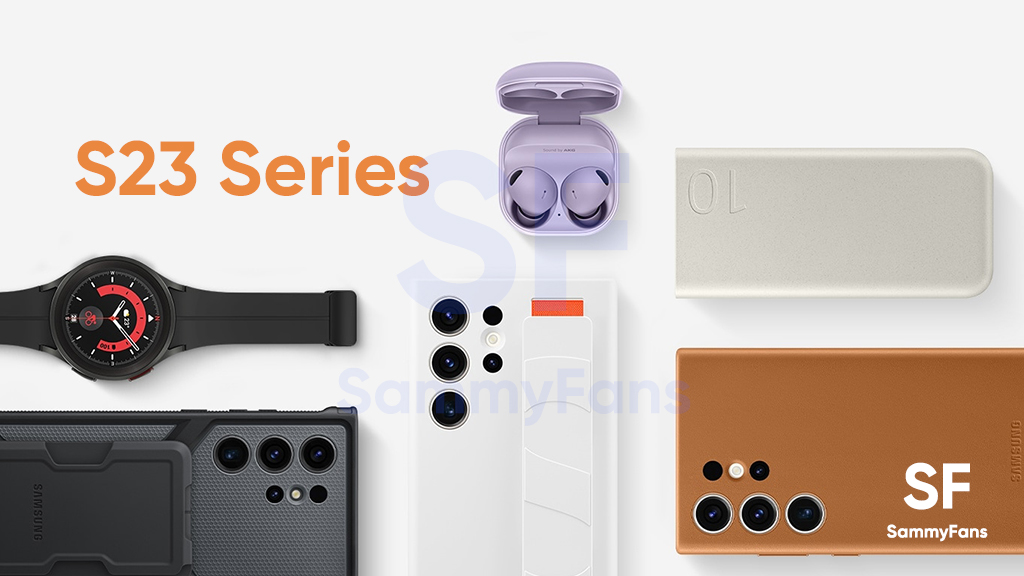
On February 1st, Samsung unveiled the Galaxy S23 series for consumers internationally. On February 17, the company announced the availability of a new lineup in 55 countries. Since S23 units have started to get delivered to early buyers, you should know these two crucial tips for your Samsung Galaxy S23.
Samsung officially published two video guides on its YouTube channel. The first video guides you to perfectly apply the screen protector on your Galaxy S23 / Plus / Ultra smartphone. The second shows how you should install and remove cases and gadgets.
Follow our socials → Google News, Telegram, Twitter, Facebook
In case you’ve purchased the Galaxy S23 smartphone, it becomes important to apply an external screen protector to keep it safe against accidental scratches. Through the official guide, you can apply a screen protector without leaving any of those annoying bubbles or dust particles trapped underneath.
Here’s how to apply screen protector:
Most customers prefer installing a case to give an extra guard against unwanted drops. However, cases and covers nowadays are also being used to further expand the usability and productivity of smartphones. Below, you can watch a tutorial on how to install and remove cases and gadgets.
Here’s how to install and remove cases & gadgets:
Follow our socials → Google News, Telegram, Twitter, Facebook
Tips and Tricks
How to change screenshots folder in Samsung Galaxy: One UI 5.1 Tips and Tricks
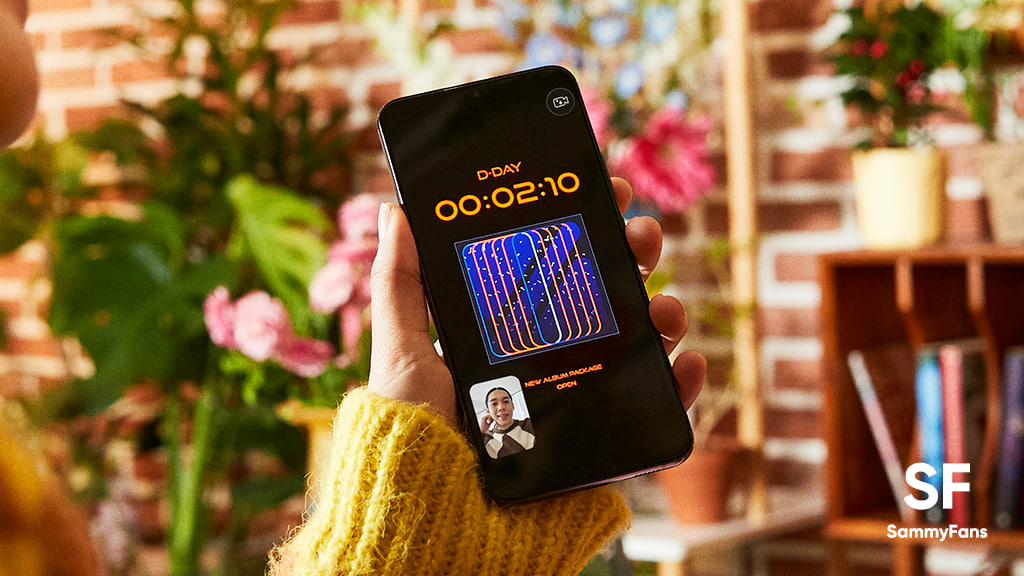
Until the One UI 5.0, there’s no way to customize the folder of saved screenshots. Though, a bit late, Samsung officially brought the ability to change the folder where screenshots and screen recordings are saved, thanks to the new One UI 5.1 update.
Samsung’s One UI saves screenshots and screen recordings in the DCIM folder by default. Most users wanted the ability to customize the screenshots storage folder, and the new One UI 5.1 update makes it possible on Galaxy devices. If you want to know how to change location, follow the steps given below:
Follow our socials → Google News, Telegram, Twitter, Facebook
- Open the Apps Screen, visit System Settings, followed by Advanced features
- Beside the Smart suggestions, you should see the Screenshots and screen recorder tab, tap on it
- For Screenshots,
- Tap the “Save screenshots in” option
- For the Screen recorder,
- Tap the “Screen recordings in” option
By changing the location, you can prevent the Google Photos app from backing up screenshots and screen recordings. This is quite useful as screenshots will no longer occupy the storage of Google Photos cloud storage. However, separating them also enhances access to the DCIM folder for important images.
One UI 5.1 is official
On Feb 15, Samsung officially introduced the One UI 5.1 software for older Galaxy devices. Apart from this, the company confirmed that the new software update is coming to several Galaxy devices in the coming weeks. You can check the roadmap here.
One UI 5.1 Features
- New dynamic weather widget
- Battery Status Widget
- Integrated Expert RAW
- Powerful Photo Remaster
- Tap face to search person in Gallery
- Shared family albums in Gallery
- Spotify recommendation in Smart Suggestions widget
- Modes and Routines: Custom wallpapers, ringtones, touch sensitivity and fonts
- Integrated Samsung Notes with Google Meet
- Multi control between Galaxy Book and smartphones
- Continue browsing the same pages on their PC
Tips and Tricks
How to use One UI 5.1 Multi Control feature on your Samsung phone
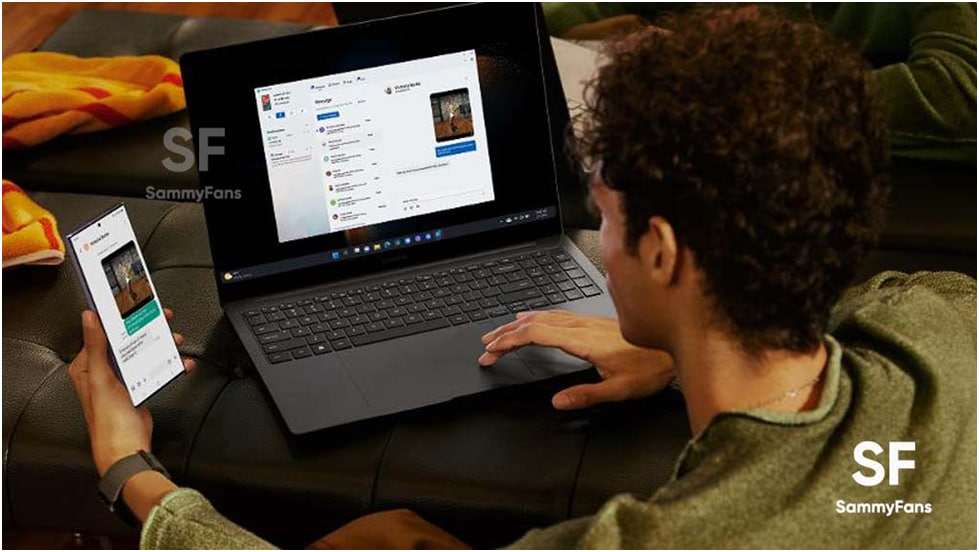
Samsung’s One UI 5.1 software is here with so many new features and improvements for Galaxy customers. One of the notable features of One UI 5.1 software is Multi Control which lets you operate your smartphone through other Galaxy devices.
Follow our socials → Google News, Telegram, Twitter, Facebook
The Korean company has developed new software to create better integration and connectivity throughout the mobile ecosystem, thus introducing new related features to support this goal.
The Multi control feature of the One UI 5.1 software allows the customers to share the mouse, keyboard, and trackpad of their Galaxy Book with Galaxy smartphones and tablets.
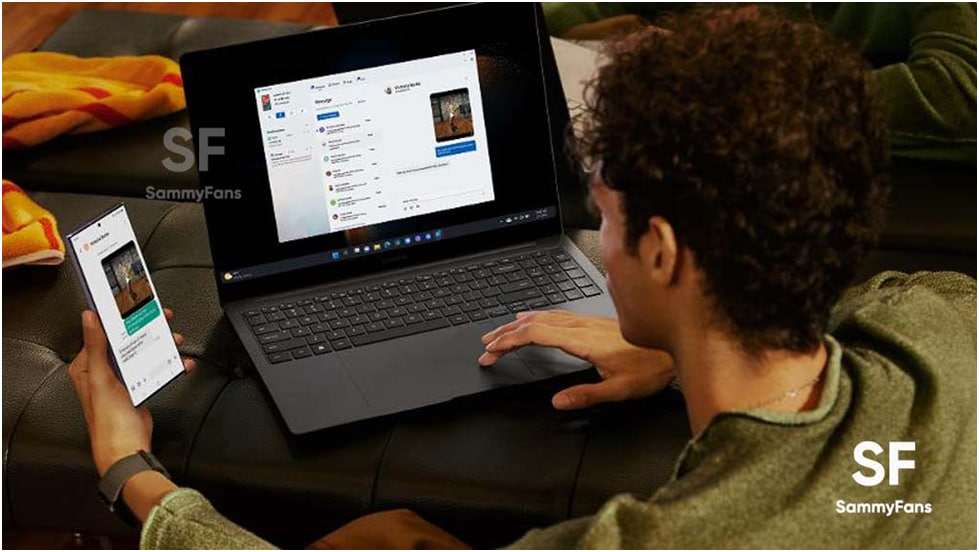
Through this, users can effortlessly copy and paste text and drag and drop images from one device to another, with no wired connection required. It also allows you to type a message or other text through your Galaxy laptop.
Here’s how you can use the new Multi-Control feature on your Galaxy S23 phone and Galaxy Book 3 laptop:
One UI 5.1 Multi Control:
First of all, make sure that you have the same Samsung Account, Bluetooth, and Wi-Fi connection on your phone and laptop. Now go to the “Settings” of your phone and visit the “Connected devices” menu.
Simply turn on the toggle for “Multi control” and connect your phone to the laptop. You can now control your mobile device through the big screen, keyboard, and mouse on your laptop.
Use the same mouse or touchpad to drag and drop images, links, etc. For a tutorial, watch the video link mentioned below:














