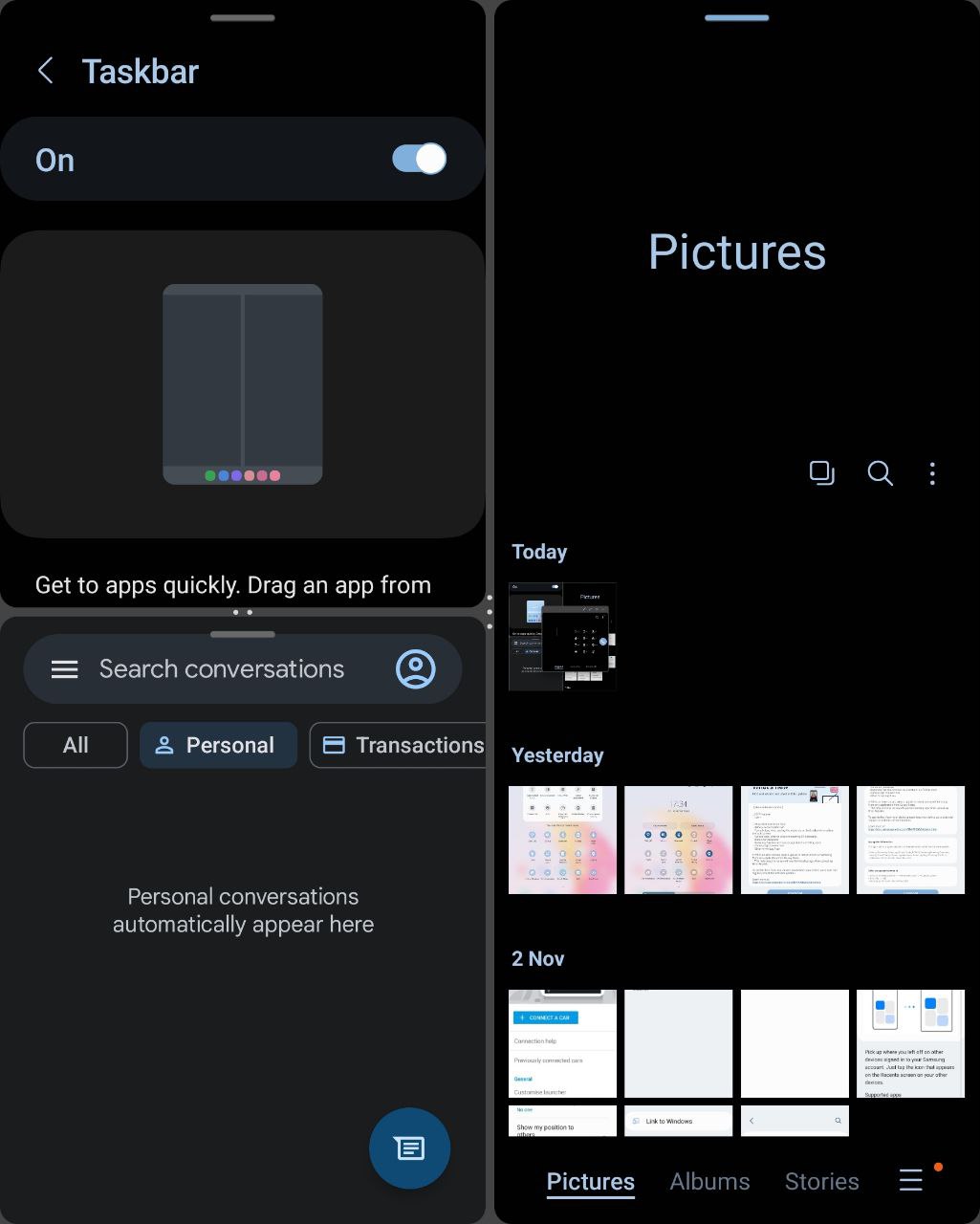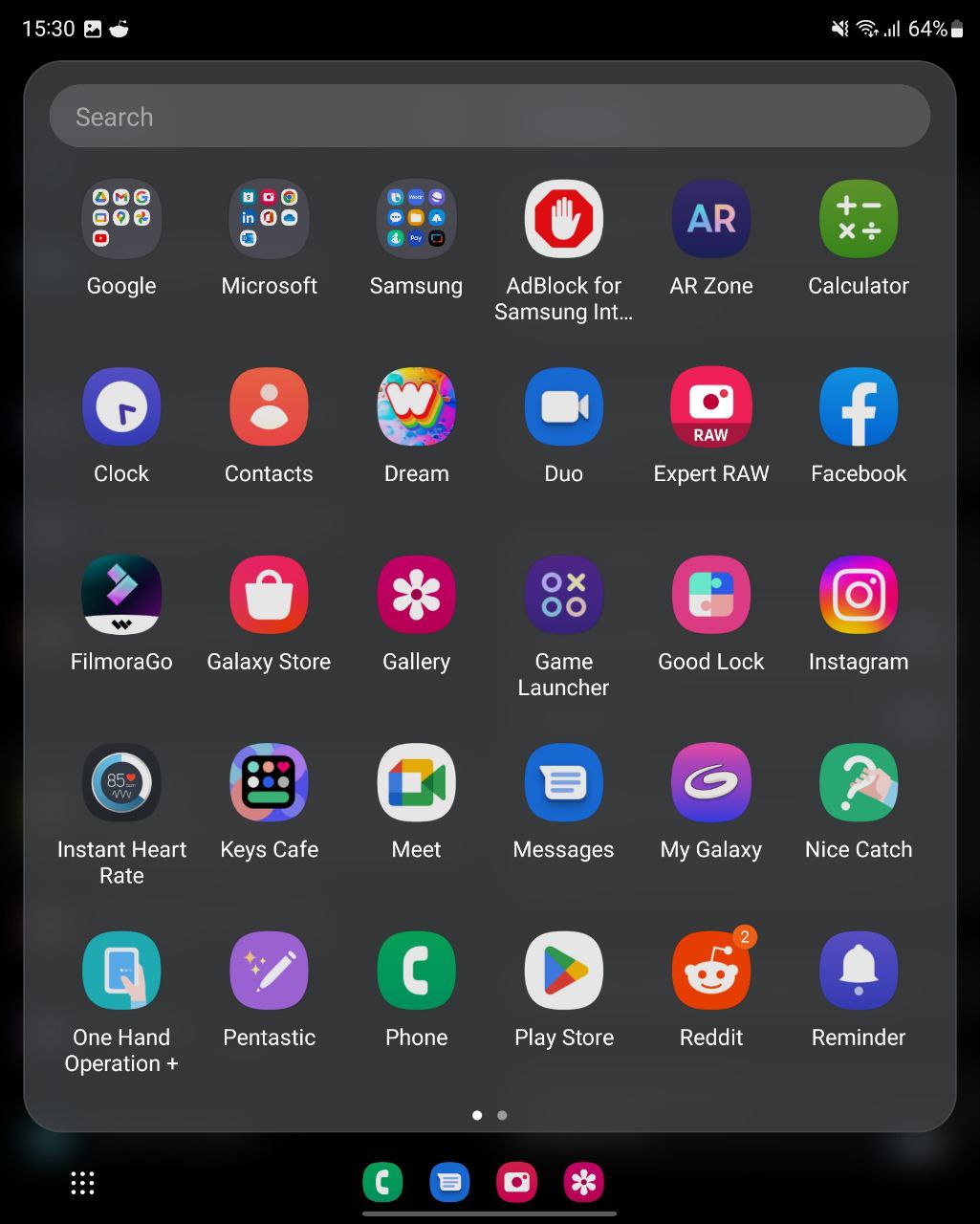One UI 5.0
Check out Samsung Galaxy Z Fold 3 Taskbar with One UI 5.0 interface
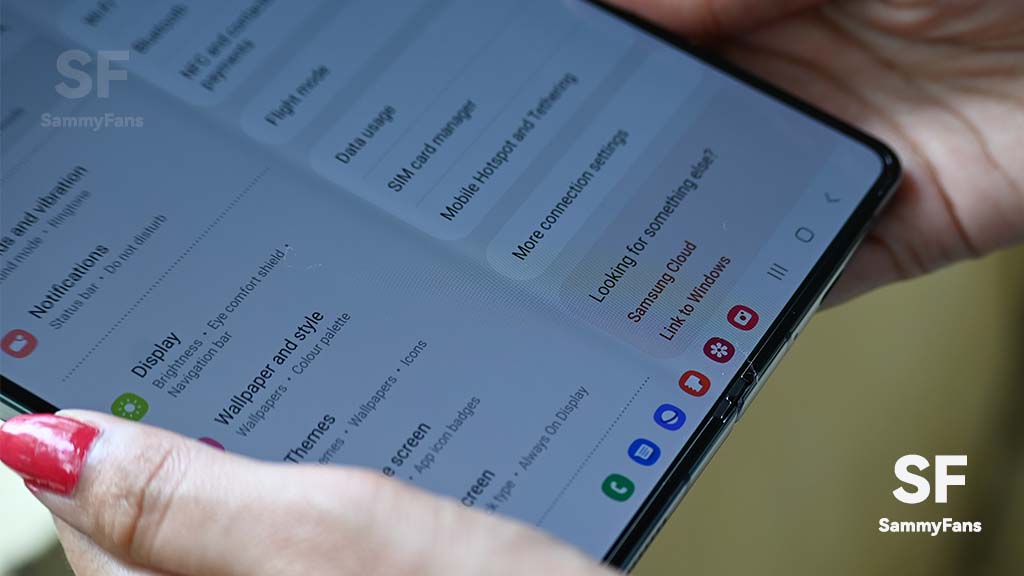
The Taskbar is one of the most promising features Samsung Galaxy Z Fold 3 received with Android 12L-based One UI 4.1.1 software. Since the device is now running on Android 13-based One UI 5.0, we want you to know how the Samsung Taskbar feature works on Galaxy Z Fold 3 with the new interface.
Samsung Taskbar feature makes multitasking easier on your Galaxy Z Fold 3 so that you can take full advantage of your large screen. It allows you to manage your favorite apps, work and switch between them, open split screens, and much more in a few clicks.
Follow Sammy Fans on Google News
Let’s see how you can use this impressive Taskbar feature on your Galaxy Z Fold 3 running One UI 5.0 (Beta).
Join SammyFans on Telegram
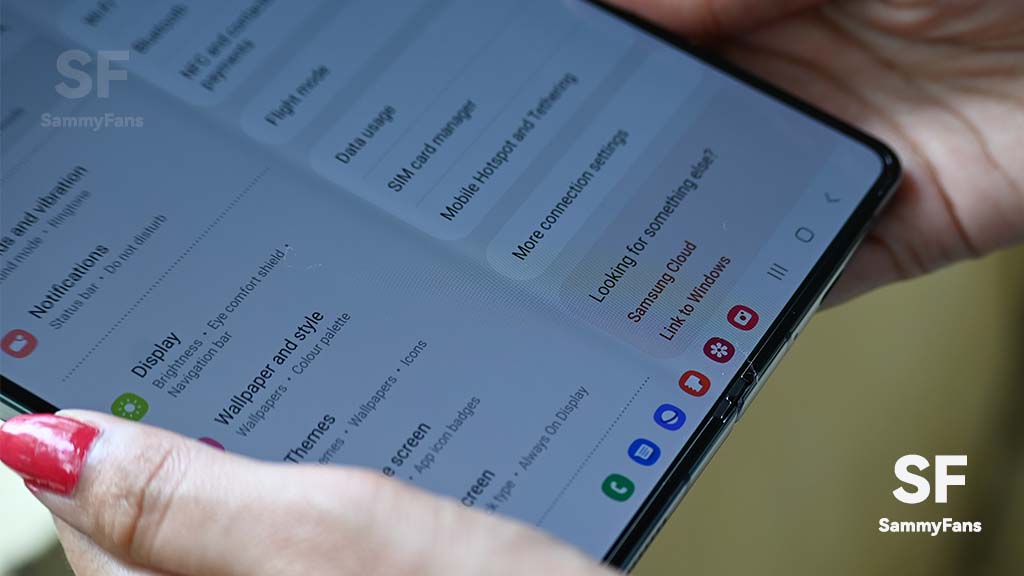
Samsung Galaxy Z Fold 3 Taskbar: One UI 5.0
One UI 5.0 Taskbar is divided into two sections where the left one contains all the app shortcuts from the favorite apps bar while the right side has shortcuts for recent apps (if any run in the background). The Taskbar also has an apps button, when you tap on it, it will show all the app shortcuts from the taskbar in an almost full-screen folder.
You can easily enable the Taskbar feature through your phone’s Settings >> Display section. After scrolling a bit, you will see the Taskbar option, you can simply turn the toggle on to enable it or can tap on the option to further customize Taskbar settings.
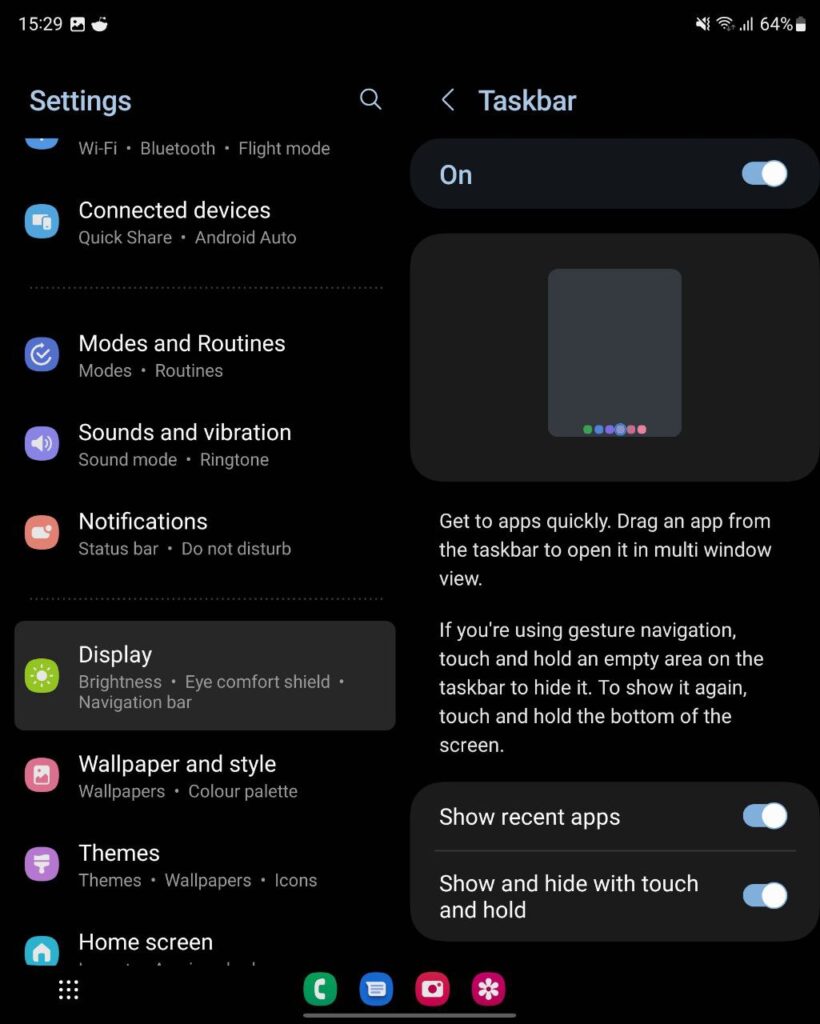
Once the feature is enabled, you will see a taskbar at the bottom of your screen whenever you use any application on your device. Now you don’t need to go back to the app screen and open another application, you can just tap on any app icon to open it.
It further lets you use up to three applications in a split-screen view at a time. Just drag any app icon and drop it to the side you want that application to open. Meanwhile, to open apps in pop-up view, drag the app icons from the taskbar and drop it in the center of the screen.
If you find, that Taskbar is capturing your phone’s screen, you can temporarily hide it. To do so, long-press on a blank area of the taskbar until it slides down and off the screen to hide. Whereas, to bring it back, repeat the gesture by long-pressing on an area near the bottom of the screen where it’d normally be present.
One UI 5.1
One UI 5.1 brings new features to Samsung Galaxy A series devices [List]
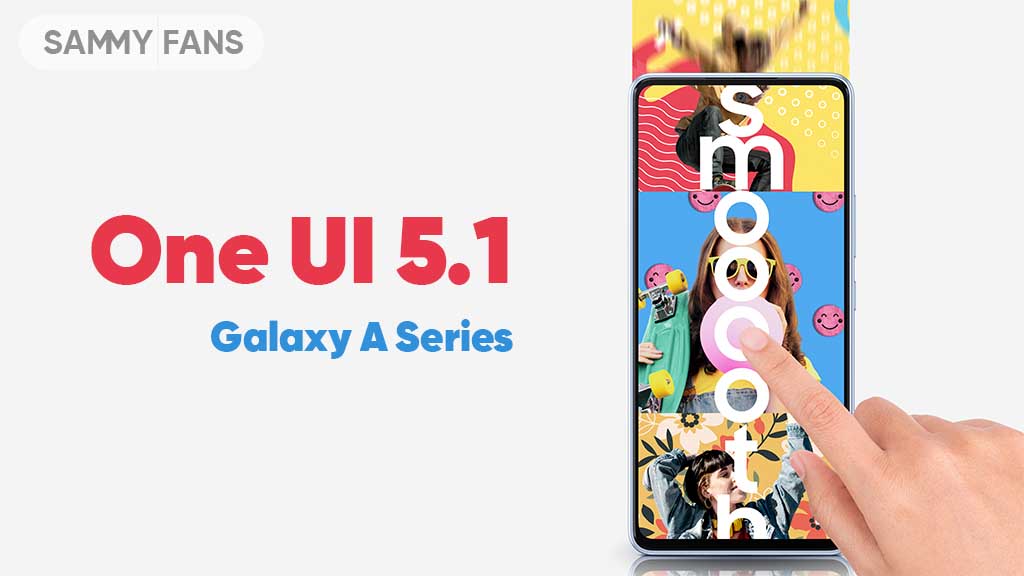
The One UI 5.1 comes with a lot of new features for Samsung A series devices. The company is bringing this new software to various models of its mid-range and budget portfolio alongside the flagships. Check which new features One UI 5.1 brings to Samsung Galaxy A series devices.
The latest software update has already reached a number of Galaxy A series models, while the expansion is underway. The firmware’s availability may vary by model, country, or carrier, while you can check for new software update by following the steps below.
- System Settings → Software update → Download and install.
One UI 5.1 changes the way you experience the Camera and Gallery apps on your Galaxy device with new features and notable enhancements. For multitasking, there are new quick tools so you can access the most used apps hassle-free along with improvements in DeX.
The Modes and Routines function now changes the wallpaper based on your mode as well as adds more actions for Routines. The Weather app is now quite advanced and showcases quick access to useful information, hourly precipitation graphs, and more on the widget.
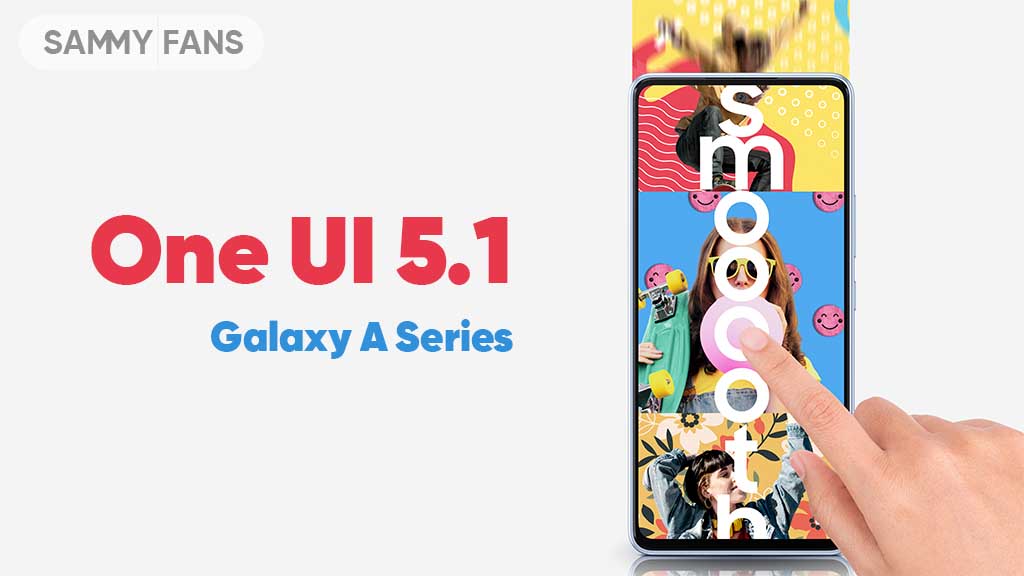
One UI 5.1 also promotes the Samsung Internet browser with the addition of a new feature, letting users continue browsing on another device. For the home screen, there are new battery widgets so you can check the battery juice of connected devices, Spotify suggestions in Smart Suggestion widget and more.
Check which new features One UI 5.1 brings to Samsung Galaxy A series devices:
Camera and Gallery
- Quickly change the color tone for selfies
- More powerful search
- Enhanced image remastering
- Create a shared family album
- Revamped info display
Multitasking
- Easily minimize or switch to full screen
- Access your most used apps in split screen
- Improved multitasking in DeX
Modes and Routines
- Change wallpapers based on your mode
- More actions for routines
Weather
- Quick access to useful information
- Hourly precipitation graph
- Summary on Weather widget
Samsung Internet
- Continue browsing on another device
- Improved search
Additional changes
- Check the battery level of your devices with new widget
- Settings suggestions
- Spotify suggestions
- Choose where to save screenshots and screen recordings
One UI 5.1
One UI 5.1 has ultimate Photo Editor tools: Tint, Light Balance, Sharpness and Clarity
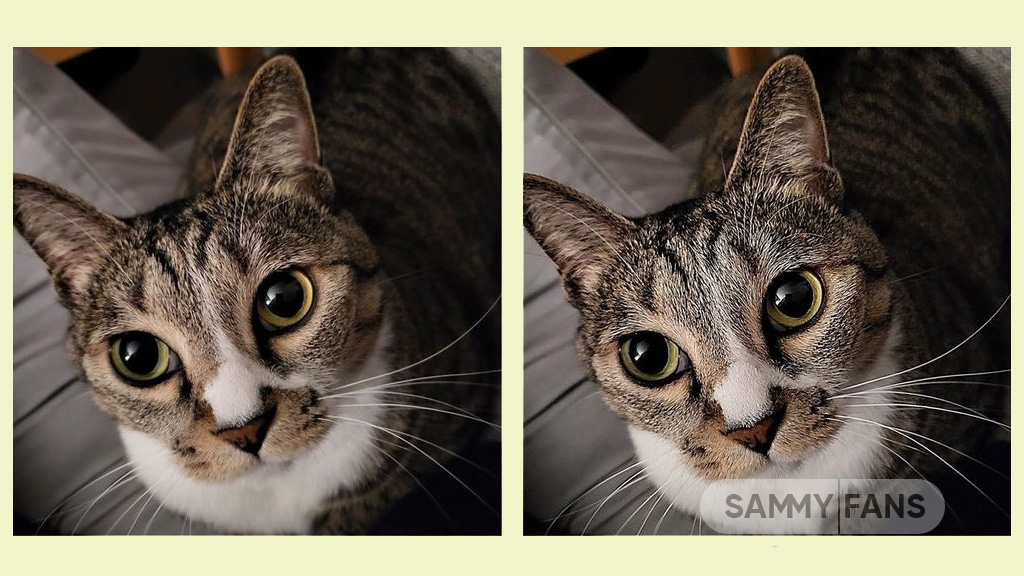
Samsung One UI 5.1 update comes with a lot of new features and enhancements for the Camera, Gallery, Widget, Internet, and more to deliver a next-level experience. The company recently released a new update for One UI 5.1 Samsung Photo Editor, which brings significant improvements.
Through the new update, the Korean tech giant has improved the Tint menu in the Photo / Video Editor for a more immersive editing experience.
Follow our socials → Google News, Telegram, Twitter, Facebook

Lighting is one of the important factors in photography. With the new update, the company would like to introduce the Editors’ Tint Menu so that you can fine-tune the effect of these lights.
Samsung offers three different functions for adjusting the lighting, which look similar but are different. Those three functions are Light Balance, Definition, and Clearness. Let’s see these three functions of Samsung One UI 5.1 Photo Editor.
Improved Light Balance
Light Balance literally means the balance of light. This function adjusts the balance of brightness to the mid-tones in the image. This feature ensures visibility and balances brightness by making very dark areas slightly brighter and very bright areas slightly darker.
When we increase the (+) value, the light balance effect is adjusted to make the overall image brighter and more clear, while we increase the (-) value, the overall image becomes darker such as casting a shadow.
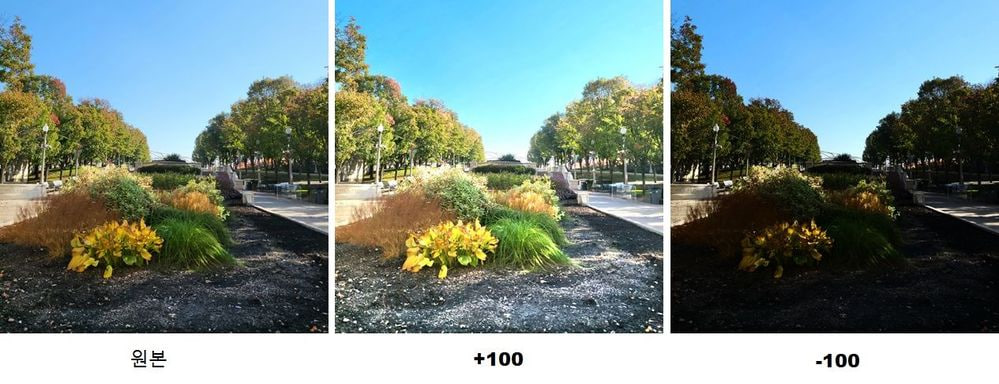
The Light Balance function is currently only available for photo editing and will be soon supported by Video Editor.
Sharpness Improvement
Sharpness is a feature that edits blurry photos to make them sharper. Although it doesn’t seem to have anything to do with light, it does involve the power of light.

Brighten the brightest point of the photo that bringing out the texture, which has the effect of sharpening the photo. The sharpness enhancement applies to photo editing and video editing alike.
New Clarity Feature
Clarity is a new feature of the latest One UI 5.1 update. Alike the Sharpness function, the Clarity function applies the effect of lighting rather than changing it. This function makes bright areas of an image slightly brighter and dark areas slightly darker to enhance the texture or three-dimensional effect of the image. In One UI 5.1, Clarity is only available for photo editing, but the company is planning to release this feature to the Video Editor.
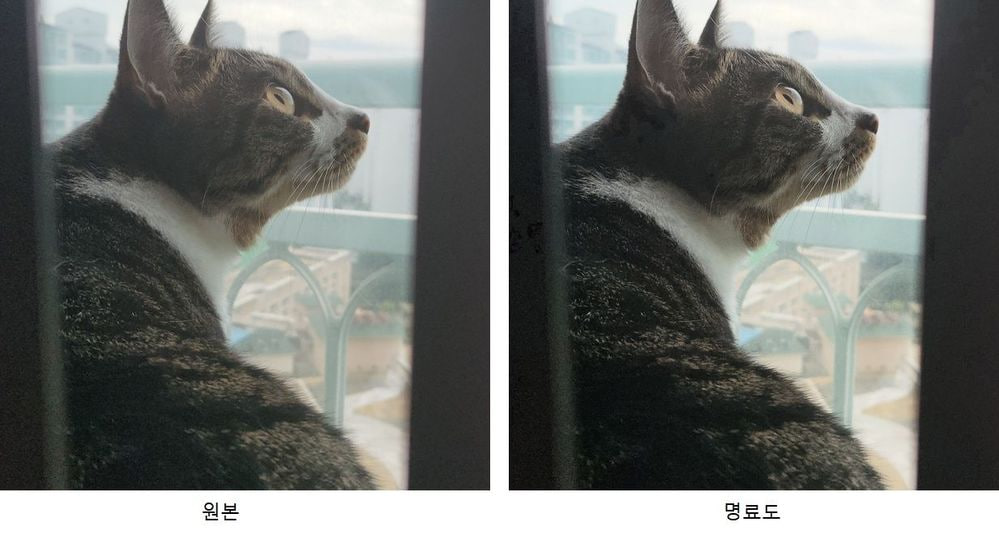
One UI 5.1
Samsung Galaxy A72 starts getting One UI 5.1 update

We are in mid-March 2023 and Samsung has begun releasing the One UI 5.1 update for Galaxy A72 smartphone users. This major update installs February 2023 security patch to enhance the security of the smartphone.
Users of Galaxy A72 can identify the One UI 5.1 update through One UI build version A725FXXU5DWB6. You will have to download around a 1.2 GB software package to install the latest update on your smartphone.
Follow our socials → Google News, Telegram, Twitter, Facebook
The update is rolling out in India and in some European countries such as Spain, the Netherlands, Poland, Portugal, and more. The Korean tech giant will soon make this update available for all Galaxy A72 models.

One UI 5.1 Update for Samsung Galaxy A72
One UI 5.1 update for Samsung Galaxy A72 comes with a slew of new features and improvements that amplify the Galaxy devices’ performance. It added a color tone option for the selfie camera, allowing you to change the tone easily.
You can now search your Gallery for more than one person or subject at the same time as well can create a Shared Family album. Also, you can change the folder where screenshots and screen recordings are saved.
The latest update makes browsing more easily as the Samsung Intenet app allows you to continue browsing the last webpage you were viewing on the other devices. Now, improved search logic lets you find what you’re looking for even if something isn’t spelled correctly.
Samsung Galaxy A72 One UI 5.1 Update – India #samsung #GalaxyA72 #OneUI pic.twitter.com/EgpCkA1mn9
— Samsung Software Updates (@SamsungSWUpdate) March 16, 2023
Moreover, the new update added a battery widget, an advanced dynamic weather widget, and a new contacts widget. After installing the latest software update, you can easily use these widgets.
Send us carrier-locked or unlocked phones software update screenshot or information here – [email protected]