Apps
Samsung Galaxy A52s gains AI Object Eraser with latest Photo Editor update

Samsung has been offering the AI Object Eraser tool for advanced photo editing for years. The feature was limited to select Galaxy phones but now Samsung is releasing the AI Object Eraser for more smartphones, such as Galaxy A52s.
Samsung Gallery app comes with a built-in Photo Editor service that lets users remap their pictures with different tools. AI Object Eraser is one of the most loveable features of the app that lets users completely erase an unwanted object from the image.
At the same time, the Samsung AI Object eraser also allows customers to erase shadows and Reflections from photos, and perform some other actions with the Smart photo editor engine in just a few simple taps.

At present, we don’t know if other Galaxy A series or mid-range phones are getting the ability to use this feature or not. However, as soon as we get any related information, we will make sure to report you.
Anyways, to get access to the AI Object Eraser on your Samsung Galaxy A52s, you can update the Photo Editor app to its latest version, which is v.1.1.00.3. To do so, head over to the Samsung Gallery app and open any picture.
Now tap on the Edit option and then the More menu. Finally, hit the “About Photo Editor” option and the available latest update will appear on the screen.

How to use:
Using the AI Eraser on Samsung Galaxy is easy. All you need is to open a picture to edit on the Gallery app. From here, tap on the Edit option (pencil icon) and then tap the More menu.
Now you can tap or draw around anything you want to erase. Also, you can tap on the Erase shadows and Erase reflections options to automatically erase the shadow and reflection from the picture.
Apps
Samsung Reminder March 2023 update brings new features

Samsung has kicked off the March 2023 update for the Reminder app, which carries version 12.4.03.8. The latest update adds new features to the app to provide a better experience.
March 2023 update for the Samsung Reminder app brings the Edit category button to More options. Now, you can edit the category of the Reminders easily.
Follow our socials → Google News, Telegram, Twitter, Facebook

In addition, the update also added a View details button to check notification details separately on the lock screen where notification details are set to be hidden. Whenever a notification arrives, you can click on the View Details option to check the details of that reminder, which are usually hidden on the lock screen.
Apart from this, the company also fixes common Samsung Reminders issues that users were facing in the previous update. The latest update is available on Galaxy Store, which weighs 24.74 MB package.
Through Galaxy Store, you can install the latest update by tapping the Updates option under the Menu of the app. We recommend users download the latest update to enjoy the new features of the Reminder app on their Galaxy smartphone.
Samsung Reminder new update #samsung #SamsungReminder #OneUI pic.twitter.com/8xqw2xfndC
— Samsung Software Updates (@SamsungSWUpdate) March 16, 2023
The update is compatible with Galaxy devices running Android 13-based One UI 5.1 or One UI 5.0. It is an initial rollout so it may take some hours/days to reach all eligible Galaxy devices.
Samsung Reminder 12.4.02.600 update now available for One UI devices
Apps
Galaxy Store scrolling is the worst experience on Samsung Galaxy S23
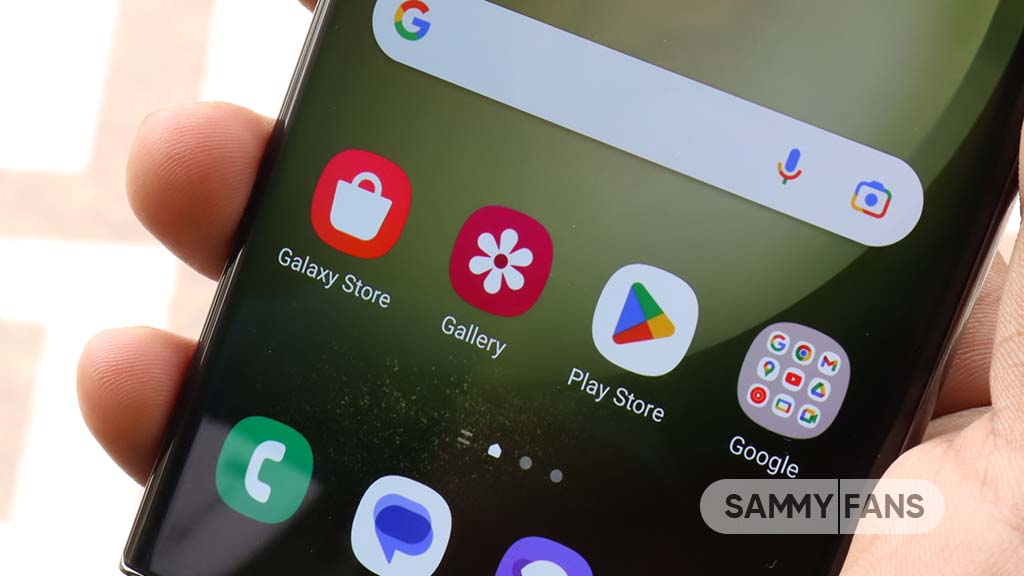
The Snapdragon 8 Gen 2 for Galaxy and One UI 5.1 software deliver an exceptional experience on the Galaxy S23 flagships. One UI 5.1 is the smoothest Android skin of Samsung, but scrolling the Galaxy Store app is the worst experience, for some Galaxy S23 users.
Follow our socials → Google News, Telegram, Twitter, Facebook
According to reports, the display refresh rate drops below 60Hz while scrolling in Galaxy Store on the Samsung Galaxy S23 series. This reduced refresh rate destroys the pro-grade user experience, which is available on other, even third-party applications.
When you scroll the screen in Galaxy Store, you would face stutter (a low refresh rate) on all Galaxy S23 smartphone models. Even, you might head toward system Settings to ensure whether your phone running on Adaptive motion smoothness or not.
It’s worth mentioning that the low refresh rate support for Galaxy Store feels like budget phone usage to the S23 consumers. And probably, it might not be an S23-limited issue, as Samsung’s own app distribution platform doesn’t feel smooth on more Galaxy phones too.
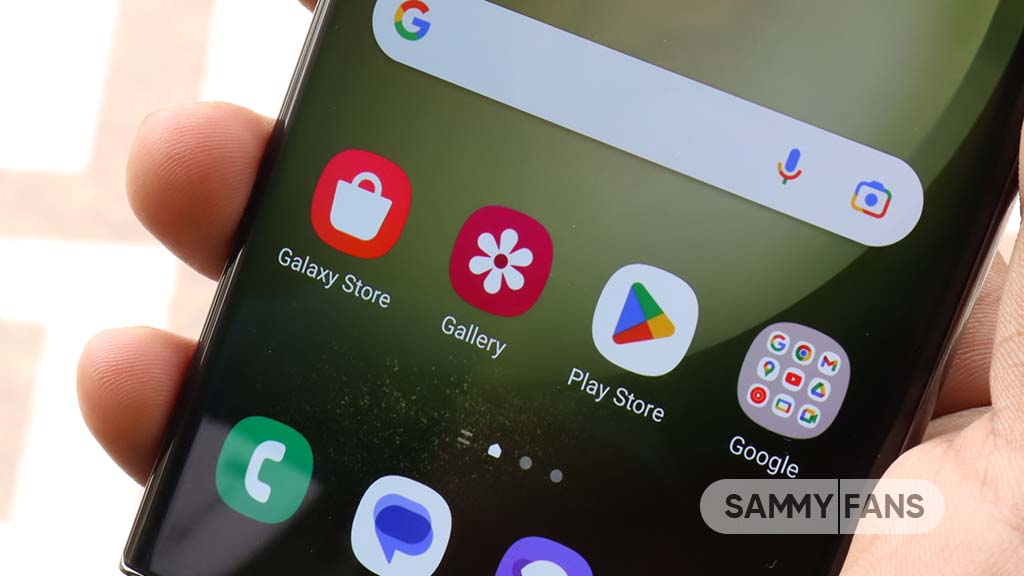
There are also talks that the recent firmware update destroyed Galaxy Store’s scrolling smoothness on the Galaxy S23 series. Anyway, Samsung must look into the matter and re-optimize the Galaxy Store for the latest flagship, custom chipset, and the new One UI 5.1 software.
If you are facing the same issue on your Galaxy S23 phone, try clearing the Galaxy Store cache and user data once, followed by a reboot. It should somehow make the experience better, and as a temporary solution, we suggest you access Galaxy Store only for One UI app updates, as everything is already available on Play Store.
| Via |
Apps
Google Play Store rolling out 5th March 2023 update (34.9.11)

Google Play Store received this month’s first update on March 2nd. Now, Google started to release version 34.9.11 update to the Play Store app market as part of the 5th release in March 2023.
As always, there’s no changelog for the Google Play Store version 34.9.11 update. However, the company may have added under-the-hood improvements in order to enhance your experience while discovering apps, games and other stuff along with refined download and install functions.
How to update Play Store officially:
- Open Google Play Store app, hit the Profiles icon to expand the options
- Tap the 2nd last option entitled “Settings” followed by “About”
- You’ve reached the destination, finally hit “Update Play Store”
Google Play Store update usually gets downloaded in the background as soon as the release becomes available on your device. When you restart your phone, the installation begins and concludes quickly so you can have the latest version of the app market.
Not recommended | You can also sideload the latest version before its public release via APKMirror.













